Appendices, Troubleshooting, Eng lis h – Acer C112 User Manual
Page 29
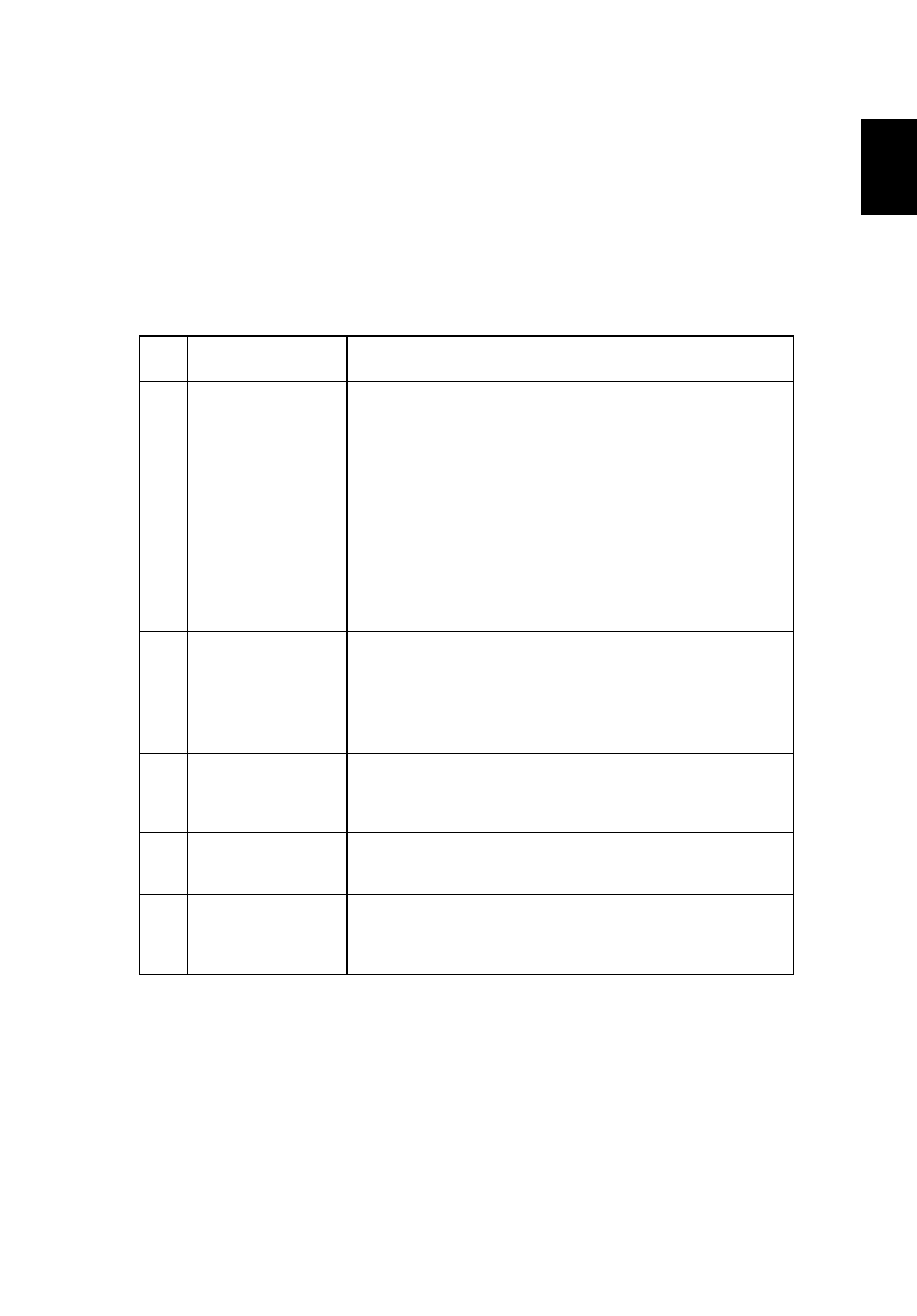
19
Eng
lis
h
Appendices
Troubleshooting
If you experience a problem with your Acer projector, refer to the following
troubleshooting guide. If the problem persists, please contact your local reseller
or service center.
#
Problem
Solution
1
No image appears
onscreen
•
Make sure all the cables are correctly connected as
described in the "Getting Started" section.
•
Ensure none of the connector pins are bent or
broken.
•
Make sure the projector is switched on.
2
Image is out of
focus
•
Adjusts the focus ring on the projector lens.
•
Make sure the projection screen is within the
required distance of 1.92 to 12.8 feet (0.6 to 4
meters). Refer to the "How to Optimize Image Size
and Distance" section for more information.
3
Image is too small
or too large
•
Move the projector closer to or further from the
screen.
•
Press "MENU" on the control panel or remote
control. Go to "Aspect Ratio" and try different
settings.
4
Image has slanted
sides
•
If possible, reposition the projector so that it is
centered on the screen and below the bottom of the
screen.
5
Image is reversed
•
Select "Projection" on the OSD and adjust the
projection direction.
6
The projector
stops responding
to all controls
•
If possible, turn off the projector, then unplug the
power cord and wait at least 30 seconds before
reconnecting power.
