Setting – Acer S1212 User Manual
Page 33
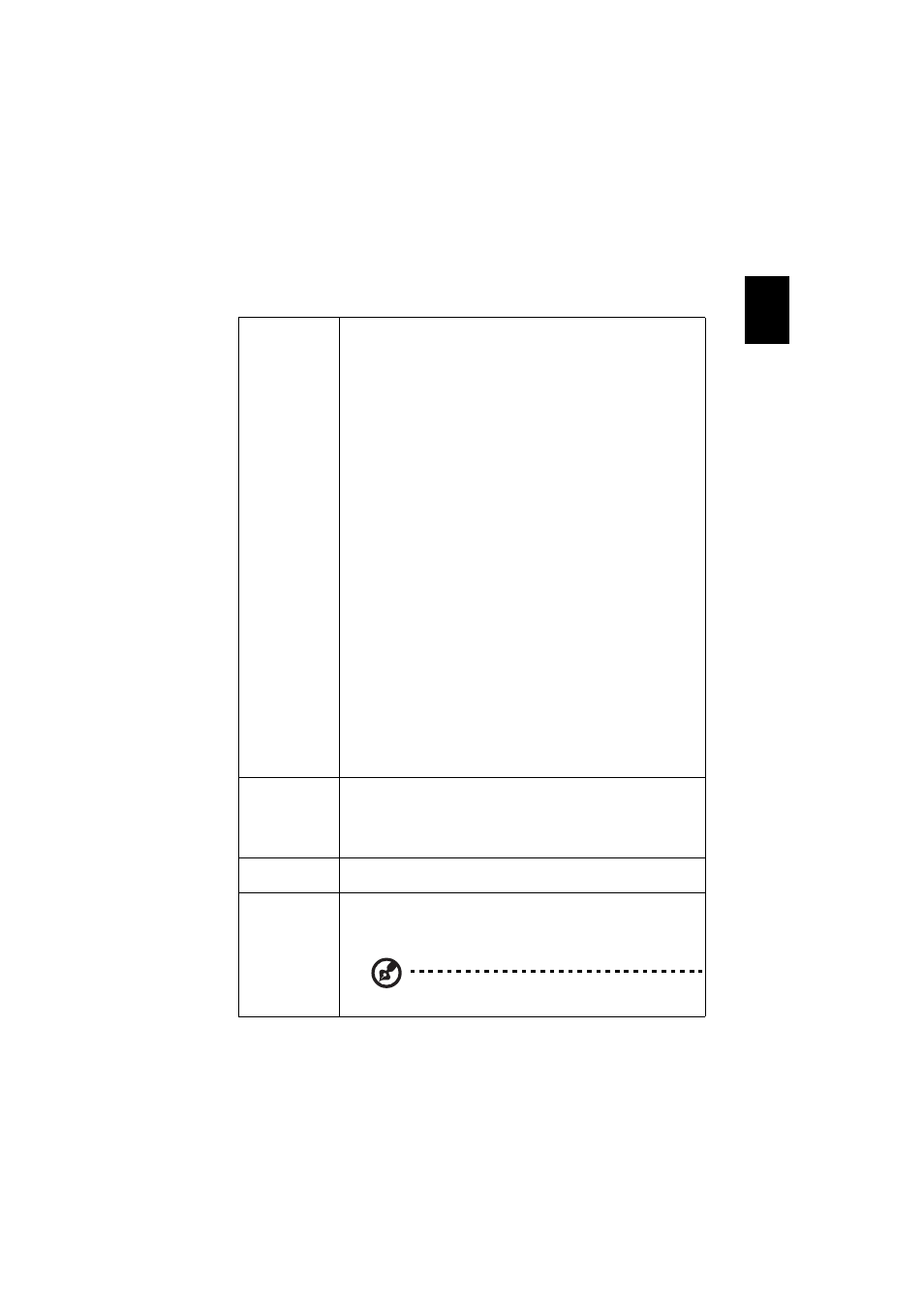
23
English
Setting
SmartPen
The Acer SmartPen can work in place of your regular
computer mouse. Just hold the pen in your hand, and point it
at the projected image to point, click, and drag. It gives you
more flexibility to operate your computer without standing
next to it.
Pen Function
•
To use the Acer SmartPen, select "On" to activate this
function.
Link Channel
•
Set a channel to differentiate between projectors and
communicate with the Acer SmartPen.
Moving Key
•
To use the moving key, select "Enable" to activate this
function. When it is activated, you can only move the
pointer by long-pressing the wheel button.
Double Click Speed
•
Adjust the double click speed of your pen to make it
response faster or slower to meet your needs.
Pairing
•
To pair a pen, select "Pairing" and follow the on-screen
instructions. To release a pen, select "Release" and
follow the on-screen instructions.
Information
•
Displays more information about smart pen such as
battery capability and RF strength.
For more details, see the notes following this table.
Closed Caption
Selects a preferred closed captioning mode from CC1, CC2,
CC3, CC4 (CC1 displays captions in the primary language in
your area). Select "Off" to turn off the captioning feature.
This function is only available when a composite video or S-
Video input signal is selected and its system format is NTSC.
Auto Screen
The up/down move of your electronic screen relates to power
on/off of the projector.
VGA OUT
(Standby)
Selecting "On" enables the function. The projector can output
a VGA signal when it is in standby mode and the VGA IN (or
VGA IN 1) and VGA OUT sockets are correctly connected to the
devices.
Enabling this function slightly increases the standby
power consumption.
