Messaging, Creating a new message – Acer V370 User Manual
Page 26
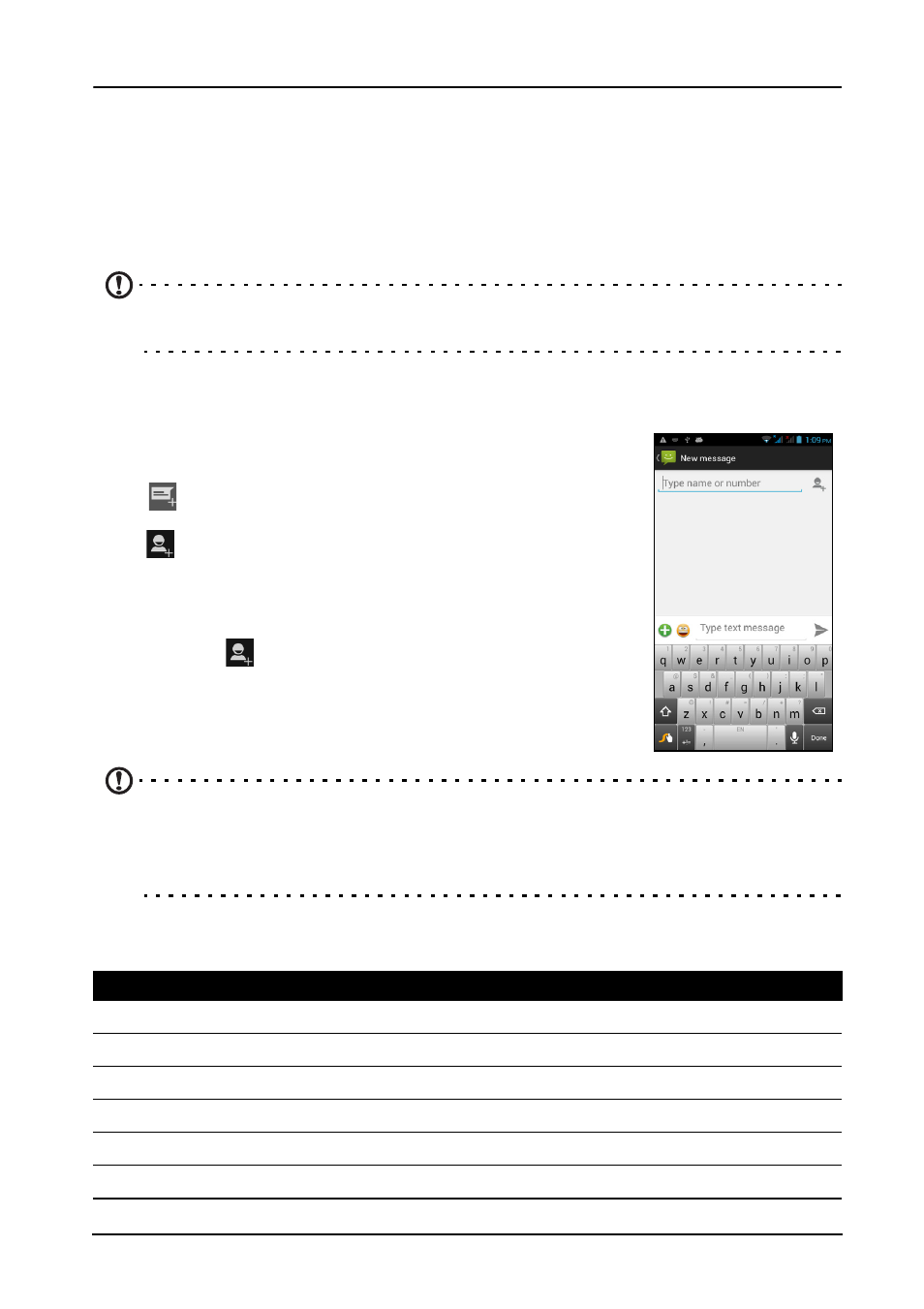
26
Messaging
This chapter shows you how to set up and use the Phone messages, Social
messages and Social events functions of your smartphone.
All SMS and MMS messages are accessed via Messaging. Messaging
automatically arranges received and sent messages into threads.
To access Messaging tap Messaging on the Home screen.
Note: If you have two SIMs inserted in the phone, you will be asked which SIM to
use before the message is sent. To select a SIM, just tap the name of the carrier.
Creating a new message
You can use your phone to compose Phone (SMS and
MMS) messages.
Tap
to compose a new message.
Tap
, or enter the recipient’s phone number or name in
the To field. Suggested contacts will be displayed in a drop-
down list below the text field. To select a suggested contact,
tap the contact’s name. Once you’ve selected the desired
contacts, tap
at the bottom of the screen.
Enter your message in the text box labeled Type message.
Note: SMS messages may be up to 160 characters long. If your message is
longer than 160 characters, it will be sent as multiple linked messages. Most
phones will automatically join the linked messages to present the recipient with a
single long message, however, some older phones do not have this ability.
Tap the Menu button to see what options are available when creating a new
message. The options change depending on the status of the message.
Option
Description
Add subject
Add a subject to the message.
Discard
Discard the message.
Insert quick text Insert pre-defined text content.
Insert smiley
Insert a smiley/emoticon into your message text.
Insert contact
Add a contact to the recipients list.
Settings
Modify various messaging settings.
