The application menu, Status and notification area, Changing home screen settings – Acer V370 User Manual
Page 16
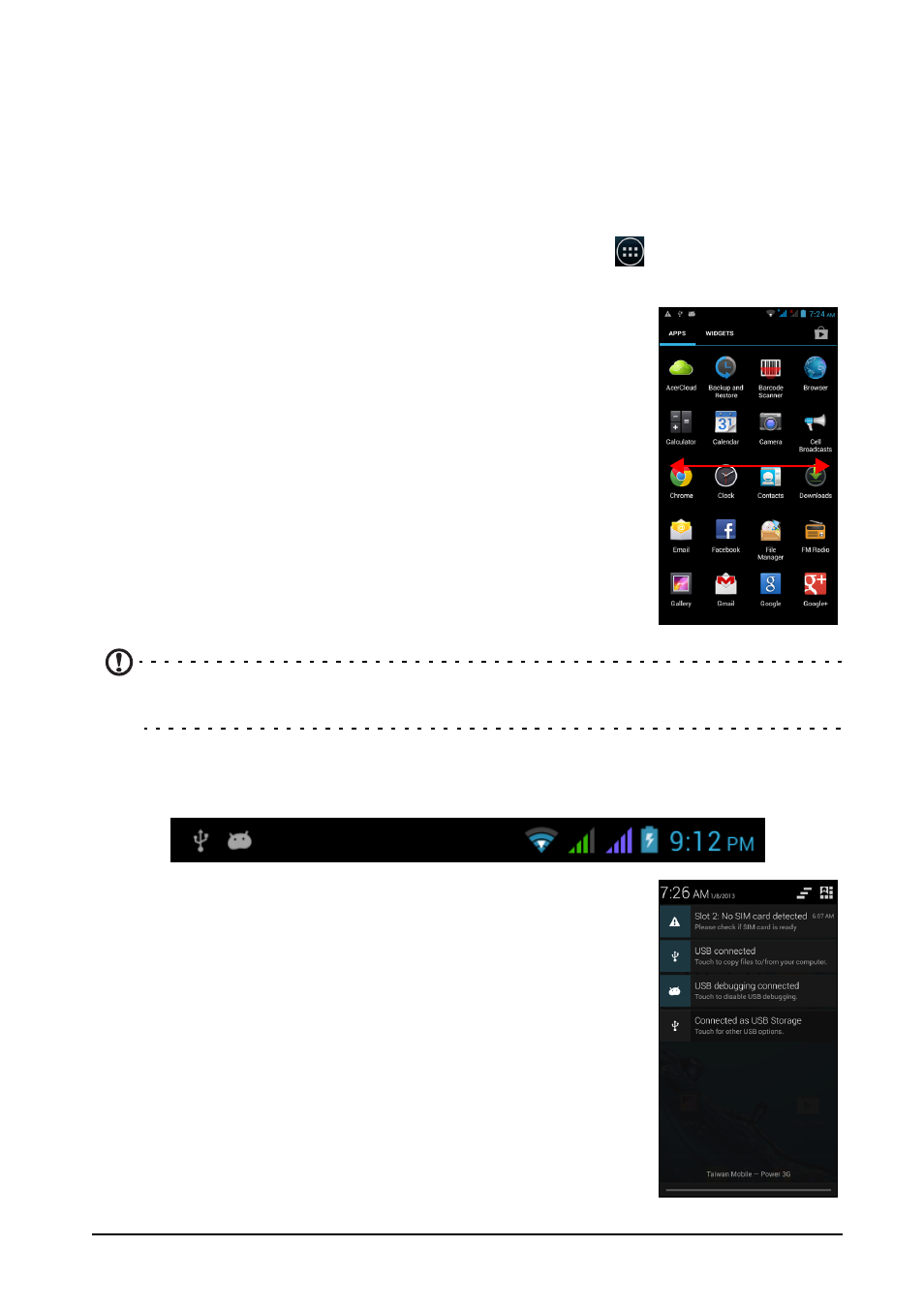
16
Changing home screen settings
Tap and hold any open area on the Home screen. Tap the Home screen settings
tab to modify sliding effects. You can change the transition effect when scrolling to
different screens. In addition, you can turn on and off automatic scrolling and cycle
scrolling.
The Application menu
To access the Application menu, on the Home screen tap
in the center of the
dock.
Applications are displayed in alphabetical order. Swipe the
page to the left or right to see more applications.When you
are on the last page of applications, swipe to the left to see
widgets available on your tablet, or tap WIDGETS at the top
of the page.
Tap the Play Store icon to open Google Play to view and
purchase apps and/or digital media.
To quickly jump to applications or widgets, tap APPS or
WIDGETS at the top of the Application menu.
Note: All images are for reference only. The applications installed on your device
can be different from the applications shown in illustrations.
Status and notification area
The Notification area is at the top of the screen.
This area contains a variety of icons to inform you of your
phone’s status. The left side of the Notification area displays
event icons that indicate a new event (such as a new
message). The icons on the right side indicate signal
strength, connection, battery status and the time.
Drag the Notification area down the screen to view more
information about new events adjust commonly used
settings.
