Playing multimedia files from a usb storage device, Connecting a usb storage device, Navigating in the multimedia screen – Acer AT3228ML User Manual
Page 17
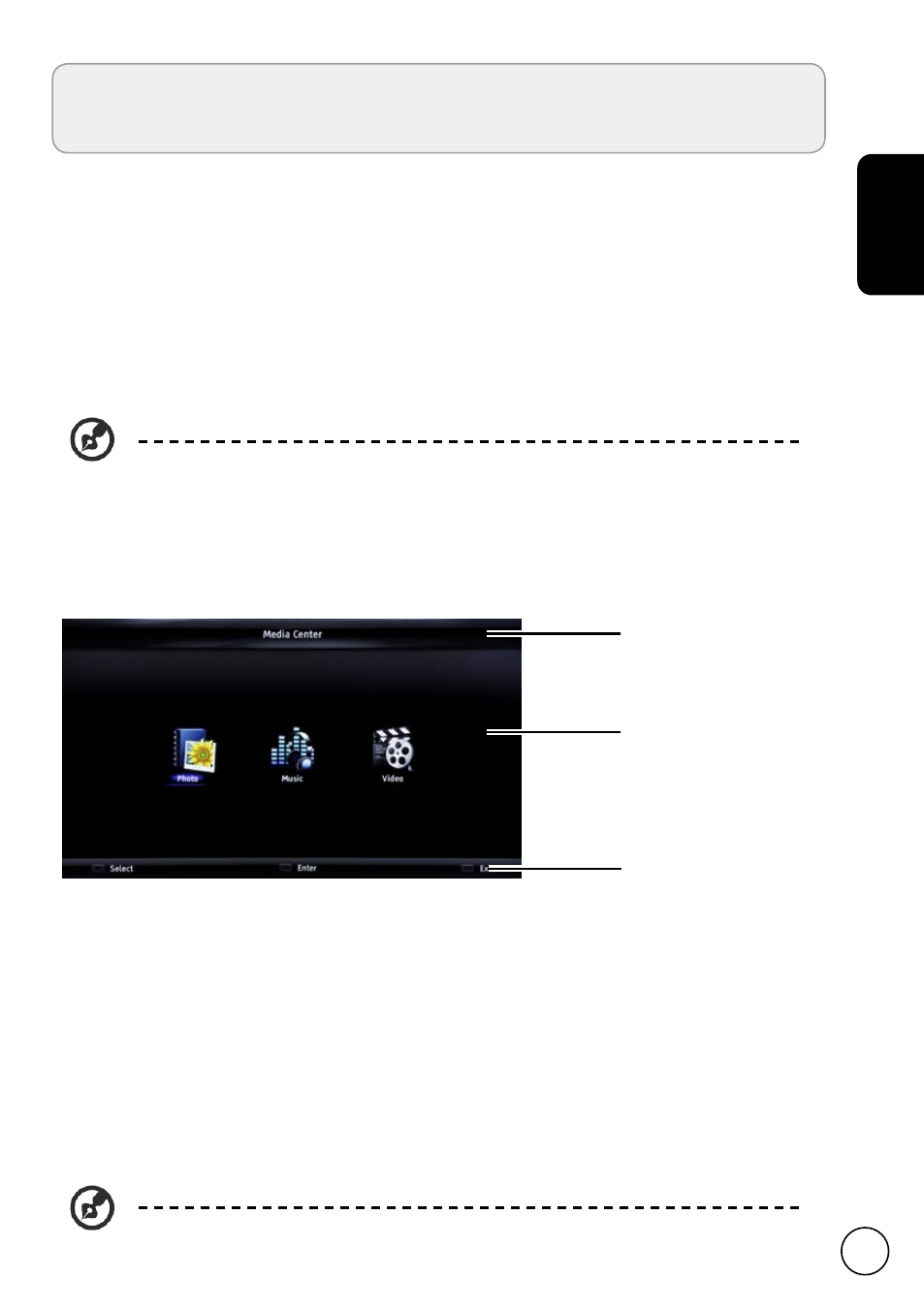
English
17
Playing multimedia files from a USB
storage device
Connecting a USB storage device
Connect the USB storage device to the USB port on your TV, the TV will enter the media
center menu directly.
Supported file formats:
Photo
JPG, JPEG
Music
MP3, AC 3, LPCM, ADPCM, AAC, MPEG
Video
AVI, MPEG1, MPEG2, H.264 BP/MP/HP, MPEG4 SP/ASP
Note:
Some USB keys and USB products like digital cameras or mobile phones
are not fully compatible with USB 2.0 standard so it may not work with the TV
multimedia player. Not all USB devices are compatible with the multimedia player.
Navigating in the multimedia screen
There are three main areas of the multimedia screen:
a
b
a. Media type bar
The top of the screen shows the type of media being viewed: Photo, Music or Video.
b. Navigation menu
The middle of the screen shows the contents of the USB device. Use the directional keys
and press OK to open a file or folder. Some information of the selected file appears on
the left. Press the MENU button to display the options: Sort, Edit and Parser.
Sort
: sorting files or folders.
Edit
: including the Copy, Paste and Delete options.
Parser
: Selecting Recursive to display all the files of the selected media type.
Note:
Only files that match the selected media type are displayed.
c
