User’s manual, Page 19 en, Projecting document – AIPTEK PocketCinema V150W User Manual
Page 19
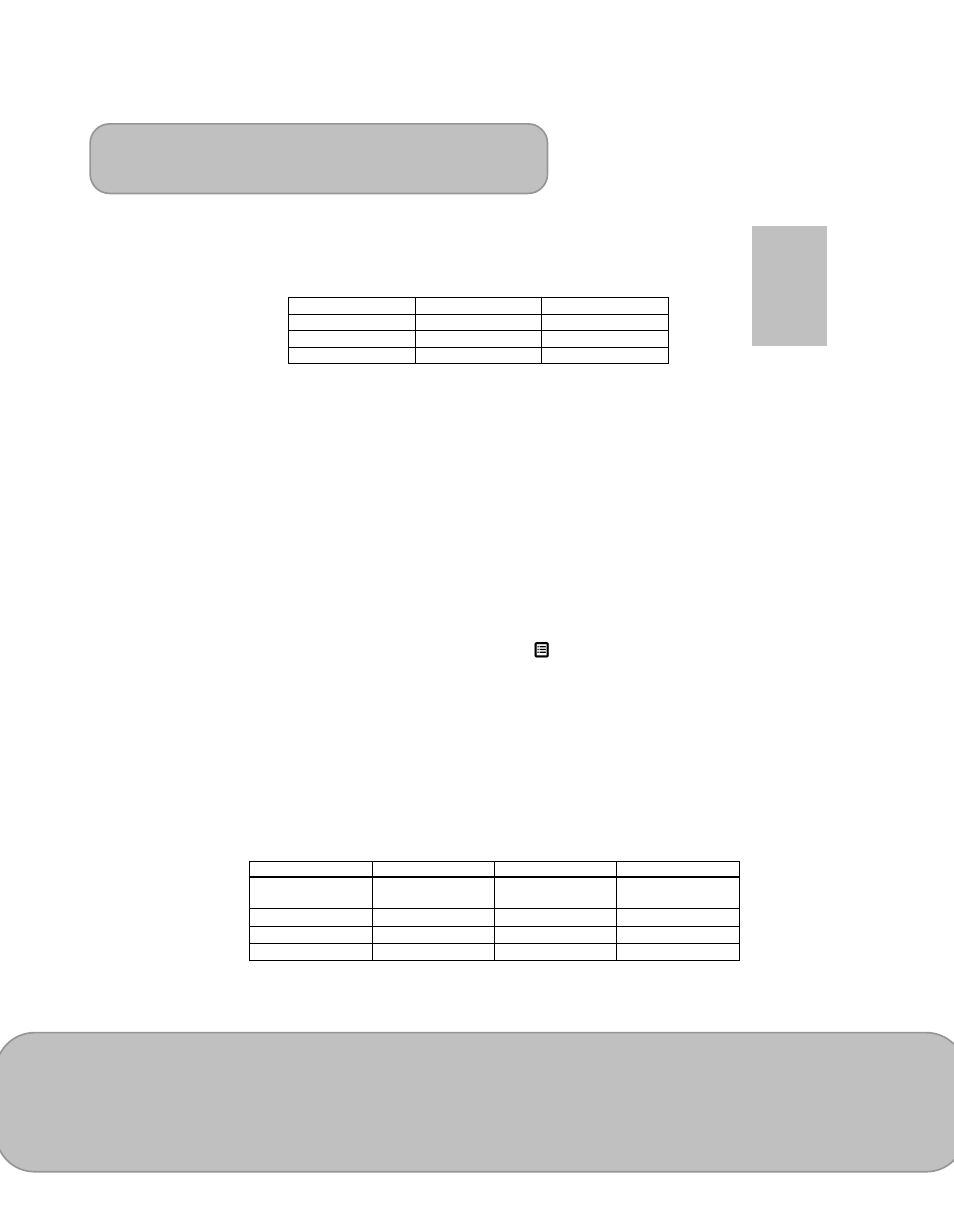
User’s Manual
Page 19
EN
5) My Favorite: The file will be marked
★ icon and be grouped into “My Favorite”
folder for easy access (like a bookmark). (Please refer to page 21, “My
Favorite” section introduction.)
Note: The projector supports the following photo formats:
File Format
Max. resolution
File Extension
JPEG
8000 x 6000
*.jpeg
JPG
8000 x 6000
*.jpg
BMP
8000 x 6000
*.bmp
Projecting Document
Select and project Windows Office and PDF files.
1. On the Main menu, select ‘Document’ and press the ◎/OK button to enter the
Document mode.
2. Navigate the folders and files and press ◎/OK to open the selected document.
3. Press the Left/Right (
) button to move to previous/next page.
4. Zoom or Pan the document:
-
Press the Up
key to enter Zoom mode. Use Up/Down () keys to Zoom in/
Zoom out.
-
In Zoom mode, press ◎/OK to switch to pan function.
Changing Document Playback Setting:
Under the file list, select a document and press
/Menu to enter Document
Setting.
1) Slideshow: To turn On or turn Off the slideshow.
2) Speed: To set up the slideshow interval speed as 5 sec, 10 sec, 30 sec, 1
min,or 10 min.
3) During slideshow, press ◎/OK to stop or resume the slideshow. Use
to
navigate previous / next picture.
4) My Favorite: The file will be marked
★ icon and be grouped into “My Favorite”
folder. (Please refer to page 21, “My Favorite” section introduction.)
Note: 1. The projector supports the following document formats and Limitations:
File Format
File Extension
Support Version
Size Limitation
POWERPOINT
*.ppt, *.pptx,
PowerPoint 97 ~
2010
Up to 19MB
PDF 1.0 ~ 1.4
Up to 75MB
WORD
*.doc , *.docx,
WORD 97 ~ 2010
Up to 100MB
EXCEL
*.xls, *.xlsx
Excel 97 ~ 2010
Up to 15MB
