Recovering your system, Recovering.your.system, English – Asus CP3130 User Manual
Page 60: Using.the.recovery.partition
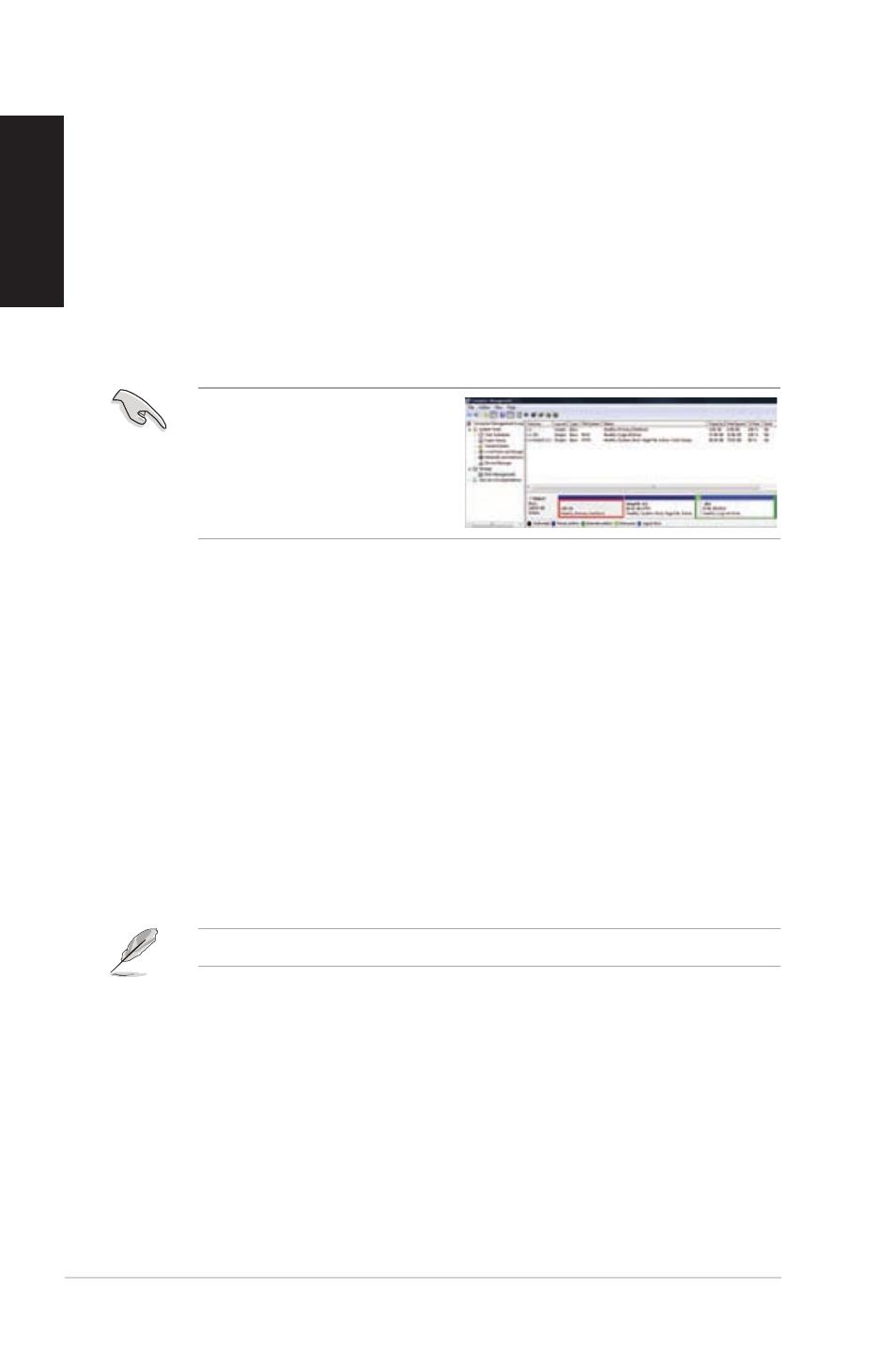
Recovering.your.system
Using.the.Recovery.Partition.
The Recovery Partition quickly restores your Desktop PC’s software to its original working state.
Before using the Recovery Partition, copy your data files (such as Outlook PST files) to USB storage
devices or to a network drive and make note of any customized configuration settings (such as
network settings).
About.the.Recovery.Partition
The Recovery Partition is a reserved space on your hard disk drive used to restore the operating
system, drivers, and utilities installed on your Desktop PC at the factory.
DO NOT delete the partition named
RECOVERY. The Recovery Partition is
created at the factory and cannot be
restored if deleted. Take your Desktop
PC to an authorized ASUS service center
if you have problems with the recovery
process.
Using.the.Recovery.Partition:
1.
Press <F9> during bootup.
.
Press <Enter> to select Windows Setup [EMS Enabled].
.
Select one of the following recovery options.
.
System.Recovery:
This feature allows you to restore the system to the factory default settings.
.
System.Image.Backup:
This feature allows you to burn the system image backup in DVD discs, which you can use later to
restore the system to its default settings.
.
System.DVD.Backup:
This feature allows you to make a backup copy of the support DVD.
4.
Follow the onscreen instructions to complete the recovery process.
Visit the ASUS website at www.asus.com for updated drivers and utilities.
58
Chapter 6: Using the utilities
English
English
English
English
