Asus RT-G32 User Manual
Page 34
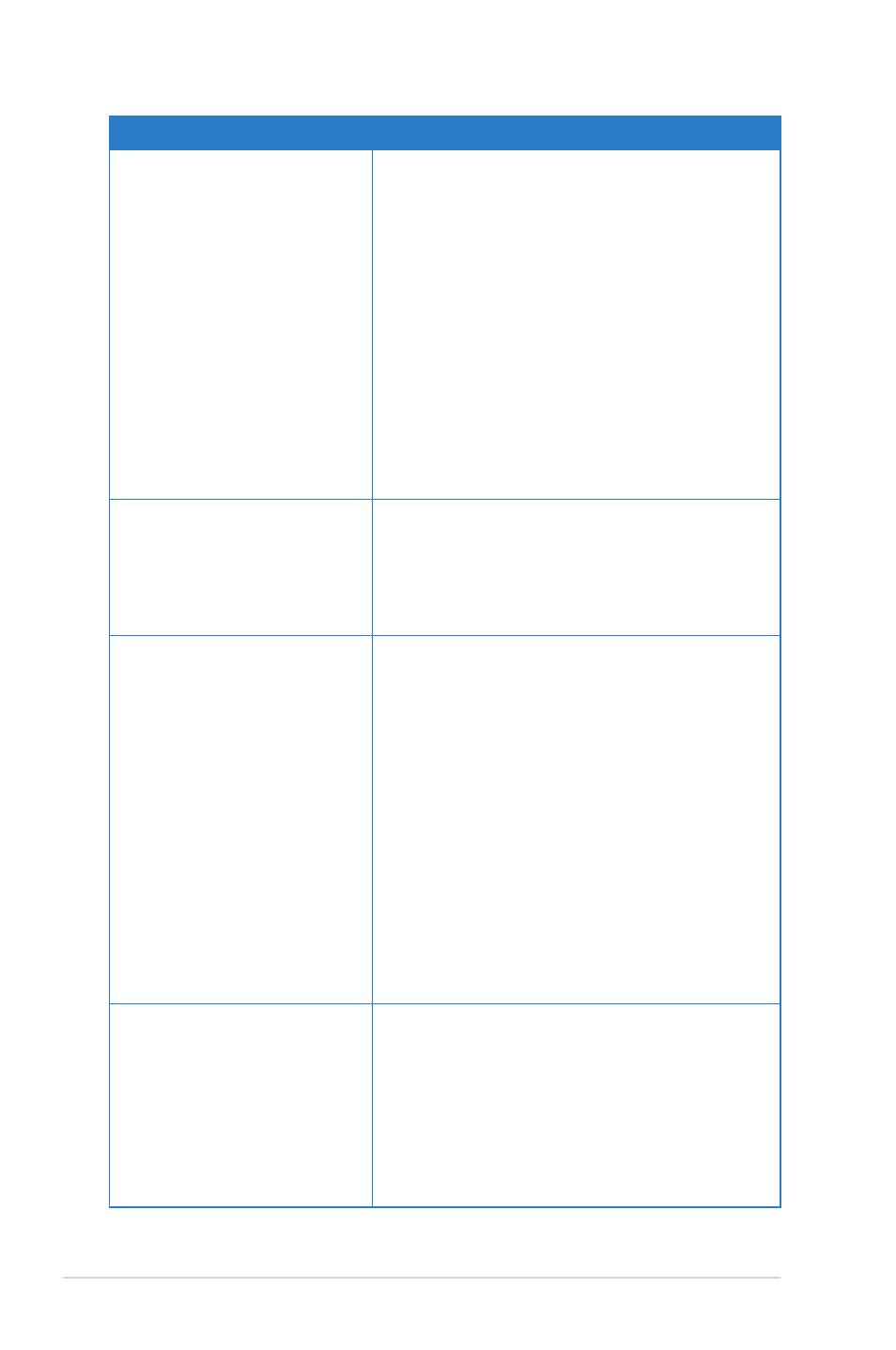
34
RT-G3
Chapter : Troubleshooting
Problem
Action
Cannot access the Internet
via wireless LAN adapter
• Move the router closer to the wireless client.
• Check whether the wireless adapter is
connected to the correct wireless router.
• Check whether the wireless channel in use
conforms to the channels available in your
country/ area.
• Check the encryption settings.
• Check if the ADSL or Cable connection is
correct.
• Retry using another Ethernet cable.
Internet is not accessible
• Check the status indicators on the ADSL
modem and the wireless router.
• Check if the WAN LED on the wireless router
is ON. If the LED is not ON, change the cable
and try again.
When ADSL Modem “Link”
light is ON (not blinking),
this means Internet Access
is impossible.
• Restart your computer.
• Refer to the Quick Start Guide of the
wireless router and re-configure the settings.
• Check if the WAN LED on the wireless router
is ON.
• Check the wireless encryption settings.
• Check if the computer can get the IP address
(via both wired network and wireless network).
• Ensure that your web browser is configured
to use the local LAN, and is not configured to
use a proxy server.
If the ADSL “LINK” light
blinks continuously or
stays off, Internet access
is not possible - the Router
is unable to establish a
connection with the ADSL
network.
• Ensure that all your cables are all correctly
connected .
• Disconnect the power cord from the ADSL
or cable modem, wait a few minutes, then
reconnect the cord.
• If the ADSL light continues to blink or stays
OFF, contact your ADSL service provider.
