Recording/monitoring volume – Asus Xonar Essence ST User Manual
Page 35
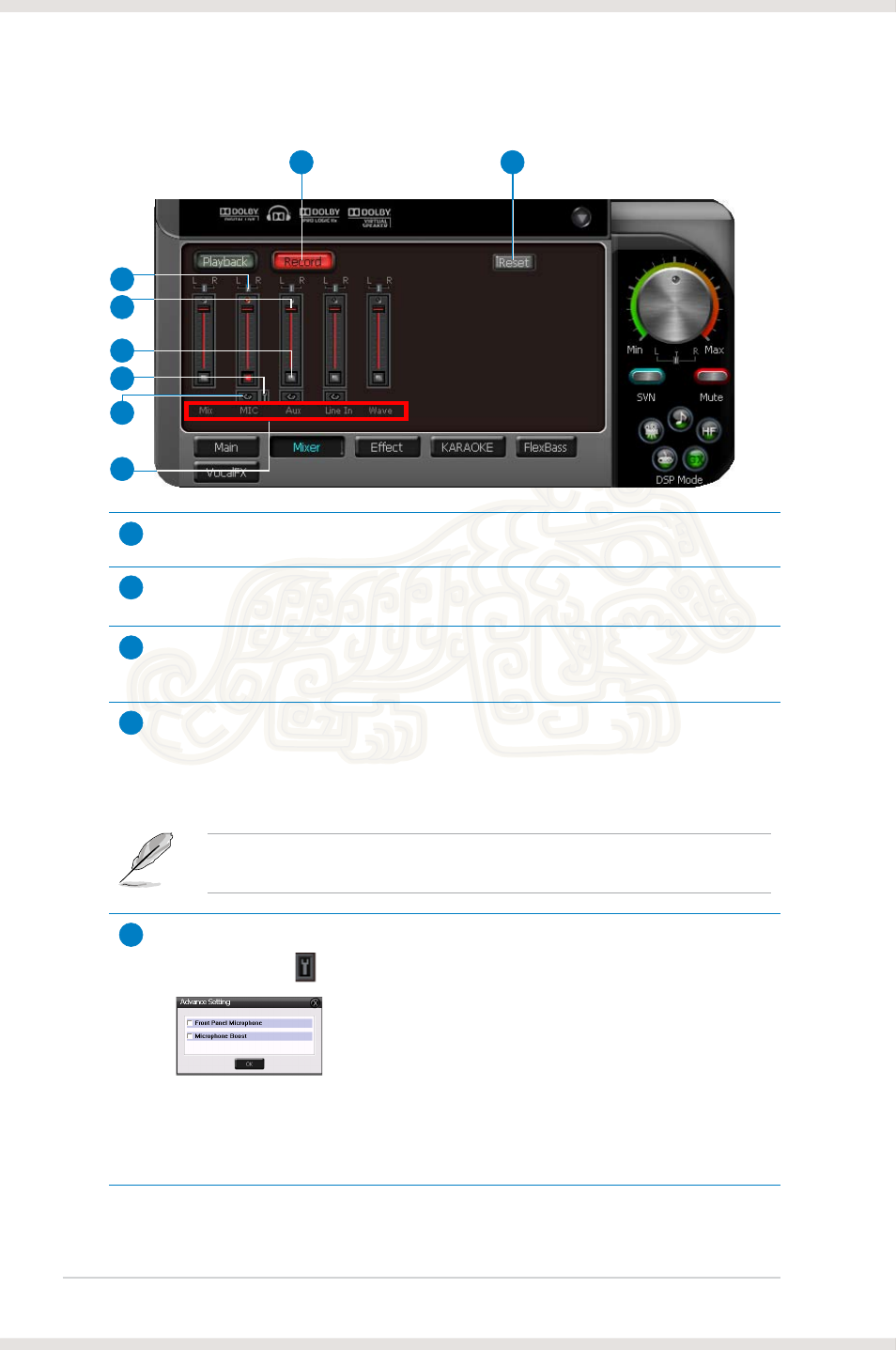
28
ASUS Xonar Essence ST
Recording/Monitoring Volume
7
2
3
5
1
8
4
6
1
Recording Volume Tab
Click this button to show the recording volume page.
2
Left/Right balance
This horizontal slider controls the volume between the left and right channels.
3
Recording volume slider
Drag this slider down to decrease the recording volume. Drag up to increase the
recording volume. The tool-tip displays percentage increments.
4
Recording Selector button
Click this button to select the path/source you are going to record. The recording
function on Windows is a one-path selector. Hence, you can select only one
default recording source at a time. You may have to restart the recorder program if
you switch to a different source.
On Windows
®
Vista, some programs may allow you to select the recording
device/path in the recording programs themselves.
5
Microphone-In Advanced Setting
Click this button to open the advanced settings for the Microphone-In.
Enabling “Microphone Boost” increases the volume gain to boost the microphone
input signals. If you connect your microphone to the front panel audio module,
enable “Front Panel Microphone”. For a typical low-cost PC microphone, we
recommend that you enable this function.
