1 virtual speaker shifter – Asus Xonar Essence ST User Manual
Page 30
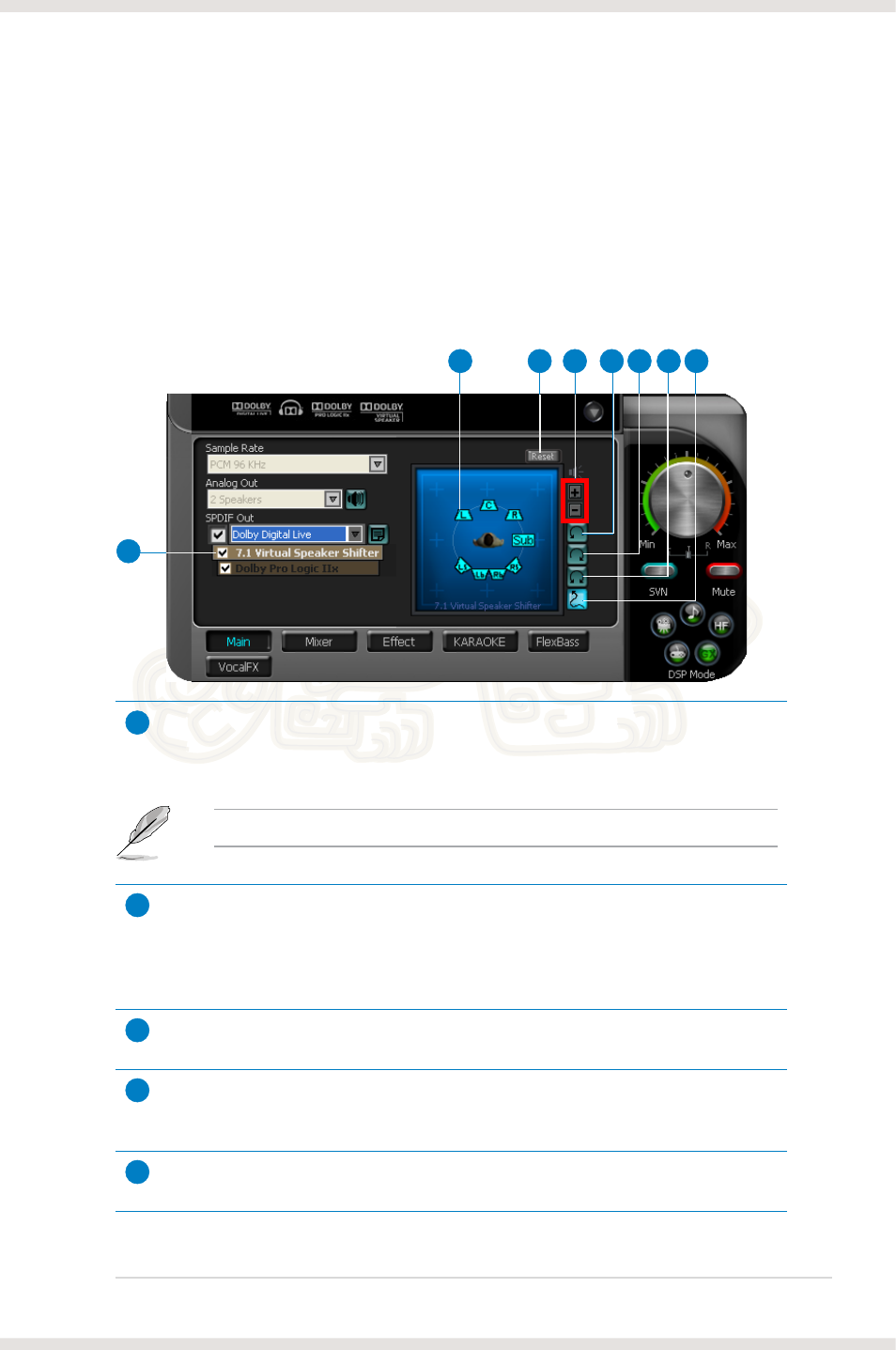
23
ASUS Xonar Essence ST
7.1 Virtual Speaker Shifter
The 7.1 Virtual Speaker Shifter has the following major features:
• Expanding/upmixing audio to 7.1-channel surround sound
• Virtualizing 7.1 surround sound over any set of speakers
• Shiftable virtual speaker positioning allows you to adjust the best sound field
easily without moving physical speakers and wires
4
1
2
3
5 6 7 8
1
Shifter enable/disable
Tick this checkbox to enable the 7.1 Virtual Speaker Shifter. Click the textbar to
switch the right window to the Speaker Shifter page for manual adjustments.
Settings will be retained even when a different Analog Output is selected.
2
Drag speaker or listener
You can drag each speaker or listener to a different position “virtually” using only
your mouse. The Xonar Xense card will process the sound and reposition the
virtual speakers real-time. The Subwoofer has no directional sounds, and hence
can be moved only closer to or further away from the listener.
3
Reset
Reset all Speaker Shifter settings to the default settings.
4
Increase/decrease volume
Click + to increase volume (move speakers closer); click – to decrease volume
(move speakers further away)
5
Counterclockwise
Click to rotate all speakers, except Subwoofer, counterclockwise
