Unplugging the reader pro – Asus Reader Pro User Manual
Page 12
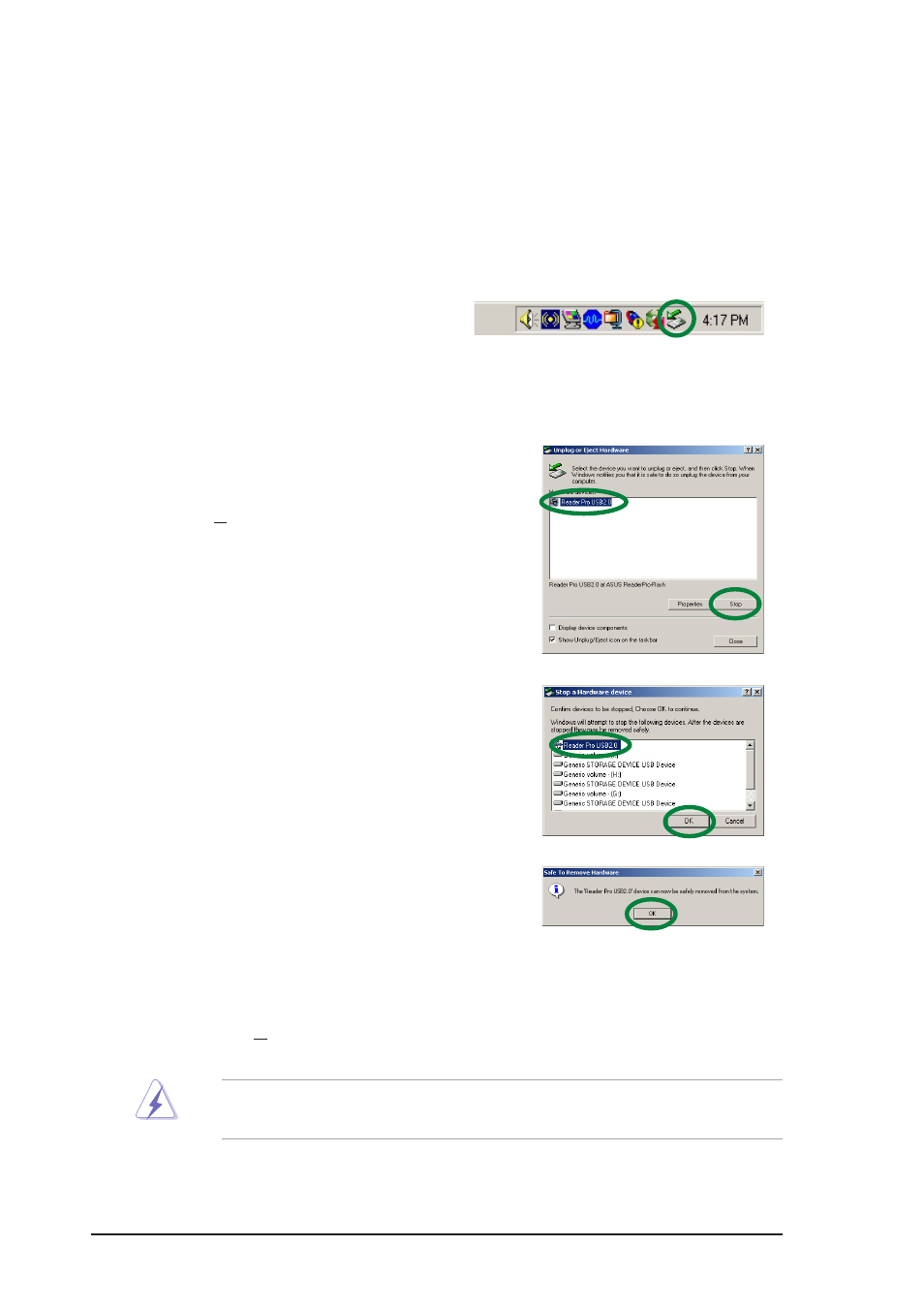
12
ASUS Reader Pro
Unplugging the Reader Pro
To prevent system crash and/or possible data loss, you need to properly
unplug the Reader Pro. Follow these steps to safely unplug your Reader
Pro from the USB port.
5. The screen display goes back to the Unplug or Eject Hardware dialog
box. Click Close.
1. Locate and double-click on the
Unplug or Eject Hardware icon
on the taskbar.
2. Select the hardware device (Reader Pro
USB 2.0) that you wish to unplug.
Click Stop.
3. When prompted, confirm the
device to be stopped. Click OK.
4. Unplug the Reader Pro cable
from the USB port when the
message “Safe to Remove
Hardware” appears.
WARNING! Disconnecting the card reader while in use may damage
the data files and/or the drive!
See also other documents in the category Asus Hardware:
- Xonar DX (80 pages)
- Xonar DX (10 pages)
- PCI Express Audio Card Xonar DX (70 pages)
- Audio Card Xonar D2X (70 pages)
- Xonar D2X (88 pages)
- Xonar D2X (84 pages)
- D2X (88 pages)
- ROG Xonar Phoebus (72 pages)
- ROG Xonar Phoebus (122 pages)
- Xonar DSX (26 pages)
- Xonar DSX (29 pages)
- Xonar DGX (58 pages)
- Xonar DGX (38 pages)
- Xonar DGX (33 pages)
- Xonar DG (54 pages)
- Xonar DG (58 pages)
- Xonar DG (32 pages)
- Xonar DG (28 pages)
- Xonar Essence ST (35 pages)
- Xonar Essence ST (40 pages)
- Xonar Essence ST (53 pages)
- Xonar Essence ST (52 pages)
- Xonar DS (54 pages)
- Xonar DS (33 pages)
- Xonar Xense (47 pages)
- Xonar Xense (70 pages)
- Xonar Xense (45 pages)
- Xonar U3 (56 pages)
- Xonar U3 (38 pages)
- Xonar Essence STX (49 pages)
- Xonar Essence STX (10 pages)
- Xonar Essence STX (32 pages)
- XONAR D1 E4009 (72 pages)
- Xonar D1 (72 pages)
- Xonar D1 (80 pages)
- Xonar D1 (10 pages)
- Xonar Essence One (7 pages)
- Xonar Essence One (5 pages)
- Xonar HDAV 1.3 (100 pages)
- Motherboard M4A78-EM (64 pages)
- A7N8X-VM/400 (64 pages)
- K8V-XE (86 pages)
- K8V-XE (20 pages)
- M2R32-MVP (160 pages)
- M2R32-MVP (60 pages)
