Chapter 3 - reference, Taskbar icon - left menu, Taskbar icon - launch wireless settings – Asus WL-100gE User Manual
Page 22: Taskbar icon - right menu
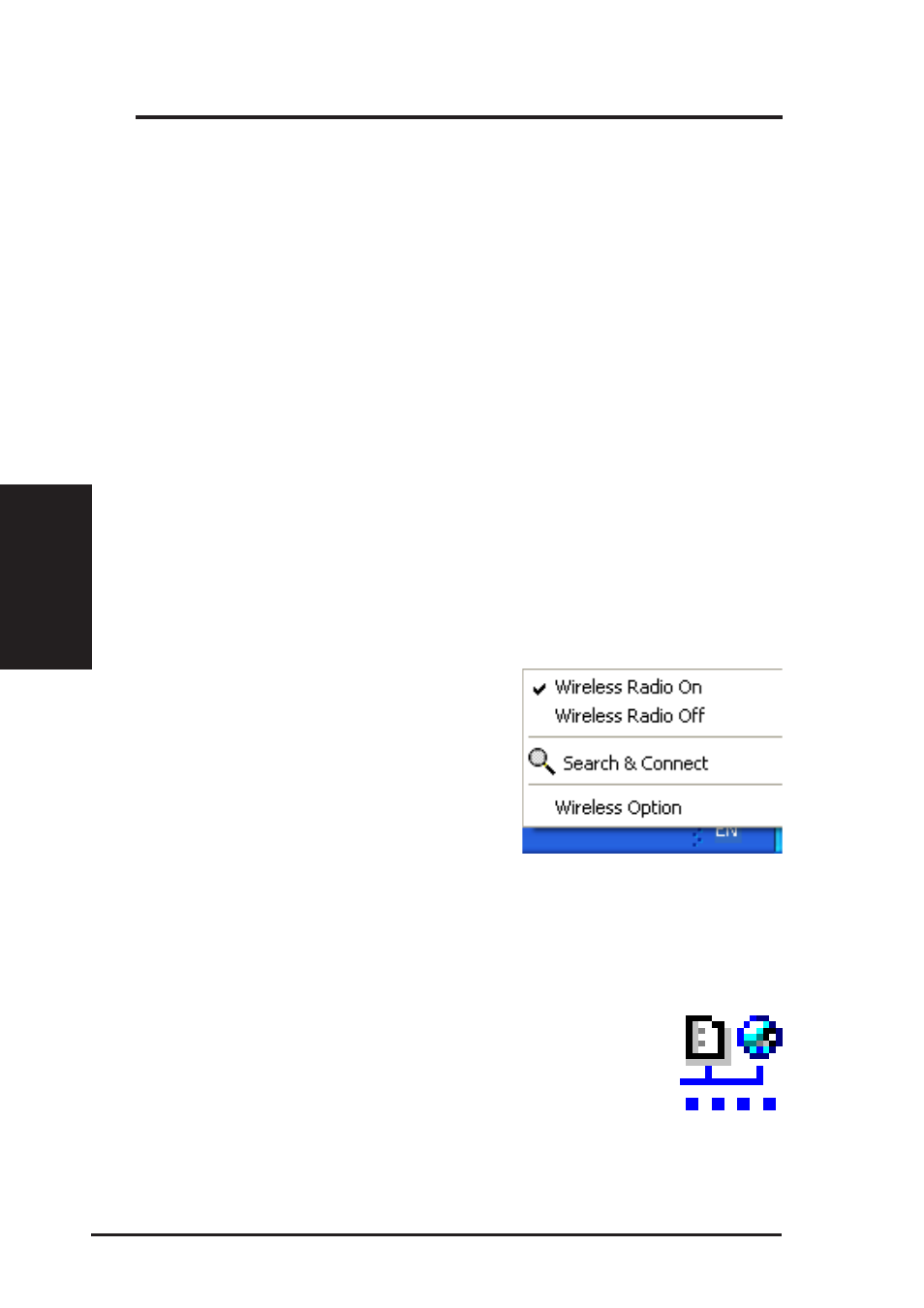
22
ASUS WLAN Card
Chapter 3 - Reference
Chapter 3
Control Center
Taskbar Icon - Left Menu
Left-clicking the taskbar icon shows the
following menu:
•
Wireless Radio On – Turns the
wireless radio ON.
•
Wireless Radio Off – Turns the
wireless radio OFF.
•
Search & Connect – View the
properties of available Access Points within range.
•
Wireless Option (Windows XP only) – Sets your Windows XP wire-
less networking environment.
Taskbar Icon - Launch Wireless Settings
Double-clicking the taskbar icon:
•
Launches the Wireless Settings application.
Taskbar Icon - Right Menu
Right-clicking the taskbar icon shows the following menu items:
•
Wireless Settings – Launches Wireless Settings application.
•
Activate Configuration – Allows you to set which profile to use.
•
Mobile Manager – Launches Mobile Manager application.
•
Site Monitor – Launches the Site Monitor application.
•
Change Mode (Windows XP Only) - Configures your card in Station
(STA) or Soft Access Point (Soft AP) mode. In STA mode, your card
connects to an access point to access a wireless network or the Internet.
In Soft AP mode, your card transmits and receives signals to and from
other WiFi devices in a wireless network.
•
Preferences – Customizes the way the Control Center program behaves.
You can create a Control Center shortcut on the desktop. You can also
set whether Control Center starts up with Windows.
•
Exit – Closes the Control Center program.
Taskbar Left-Click Menu
