Configuring the wlan utility, Chapter 2 - installation – Asus WL-100gE User Manual
Page 14
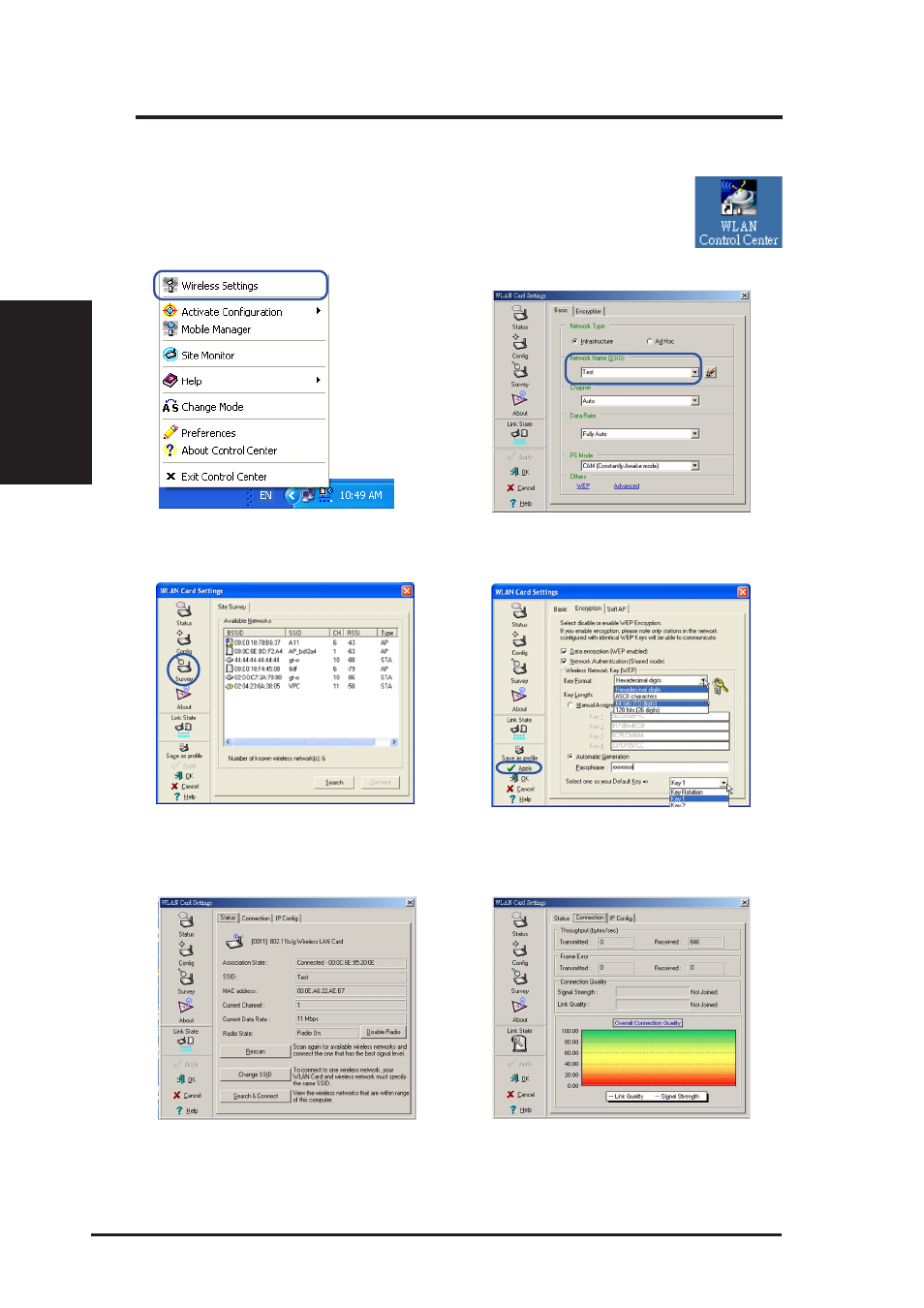
14
ASUS WLAN Card
Chapter 2 - Installation
Chapter 2
Quick Start
Configuring the WLAN utility
After installing the WLAN Card Utilities, you will need to make
some settings before being able to use your wireless connection.
Double-click the WLAN Control Center icon to start the utility.
6. You can also see the connection quality on
the “Connection” page. Click OK to exit the
utility.
5. Check the “Status” page to see the “Asso-
ciation State”. It should show “Connected -
xx:xx:xx:xx:xx:xx”.
3. Use “Site Survey” if you don’t know the
name of your access point(s).
4. Encryption settings must also match those
set in the access point. Ask your network
administrator about settings if necessary.
Click Apply to save your settings
1. Right-click the WLAN icon and select “Wire-
less Settings”
2. Set the Network Name (SSID) to the same
name as the SSID set in your wireless ac-
cess point.
- WL-AM602 (48 pages)
- RT-N11 (99 pages)
- RT-N11 (44 pages)
- RT-N11 (145 pages)
- RT-G31 (6 pages)
- RT-N11 (40 pages)
- RT-N11 (109 pages)
- RT-N56U (68 pages)
- RT-N56U (168 pages)
- RT-N56U (152 pages)
- RT-N56U (72 pages)
- RT-N16 (147 pages)
- RT-N16 (12 pages)
- RT-N16 (66 pages)
- RT-N16 (110 pages)
- RT-N16 (68 pages)
- RT-N16 (69 pages)
- RT-N16 (123 pages)
- WL-500gP V2 (151 pages)
- WL-500gP V2 (11 pages)
- WL-500gP V2 (65 pages)
- WL-500gP V2 (55 pages)
- WL-500 (12 pages)
- WL-500gP V2 (64 pages)
- WL-500gP V2 (88 pages)
- RT-N10LX (22 pages)
- RT-N10LX (46 pages)
- RT-N12 (VER.D1) (68 pages)
- RT-N12 (VER.D1) (68 pages)
- WL-600g (57 pages)
- WL-600g (417 pages)
- WL-600g (227 pages)
- WL-600g (18 pages)
- RT-N10E (46 pages)
- RT-N10E (26 pages)
- RT-N15U (60 pages)
- RT-N14UHP (2 pages)
- RT-N14UHP (107 pages)
- WL-320gE (361 pages)
- WL-320gE (20 pages)
- WL-320gE (71 pages)
- WL-320gE (58 pages)
- WL-320gE (77 pages)
- WL-320gE (172 pages)
- WL-320gE (74 pages)
