Configuring the subtitle settings, Configuring the video settings – Asus O!Play HDP-R1 User Manual
Page 27
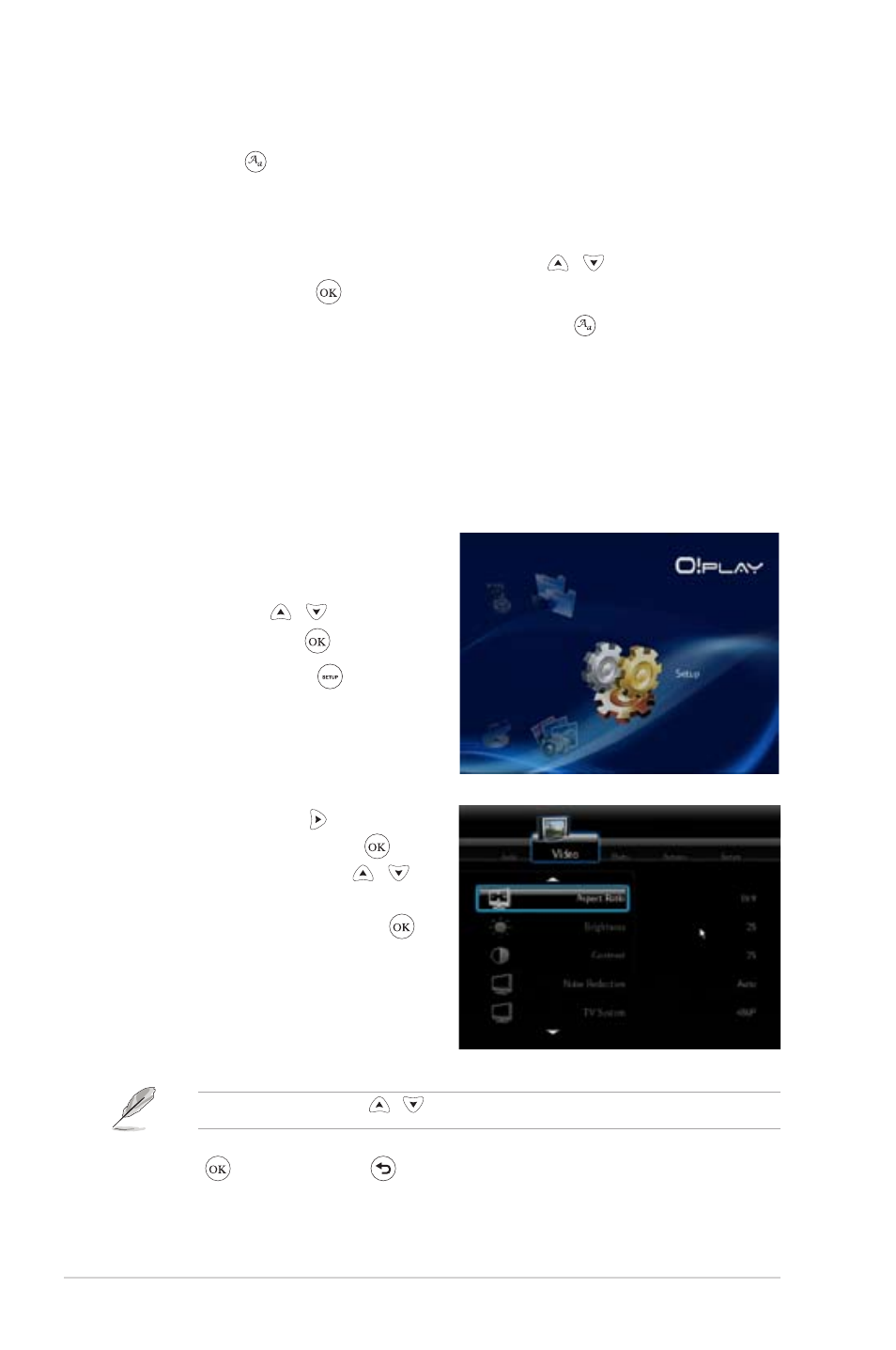
Chapter 3: Using your HD media player
3-4
Configuring the video settings
The Video menu allows you to configure several video settings such as the aspect
several video settings such as the aspect
ratio, brightness, contrast, noise reduction, TV system, 1080P 24HZ, resume play,
and movie preview.
To configure the video settings:
1. From the Home screen, press the
up/down keys / to navigate to
Setup, then press .
You may also press to launch
the Setup menu.
2. Press the right key to navigate to
the Video tab, then press .
3. Press the up/down keys /
to navigate to the the function that
you want to configure. Press to
confirm the selection.
Use the up/down keys / to increase/decrease a numerical value.
3. Press to save or press to cancel the settings made.
Configuring the subtitle settings
The Subtitle key allows you to configure the subtitle settings such as font size
and color.
To configure the video settings:
1. From the Home screen, press the up/down keys / to navigate to
Movies, then press .
2. Locate and play your selected video file, then press .
3. Use the navigation keys to move through and make your changes to the
subtitle settings.
