Playing a video file, Video control buttons on the remote control, Playing a video file -2 – Asus O!Play HDP-R1 User Manual
Page 25: Video control buttons on the remote control -2
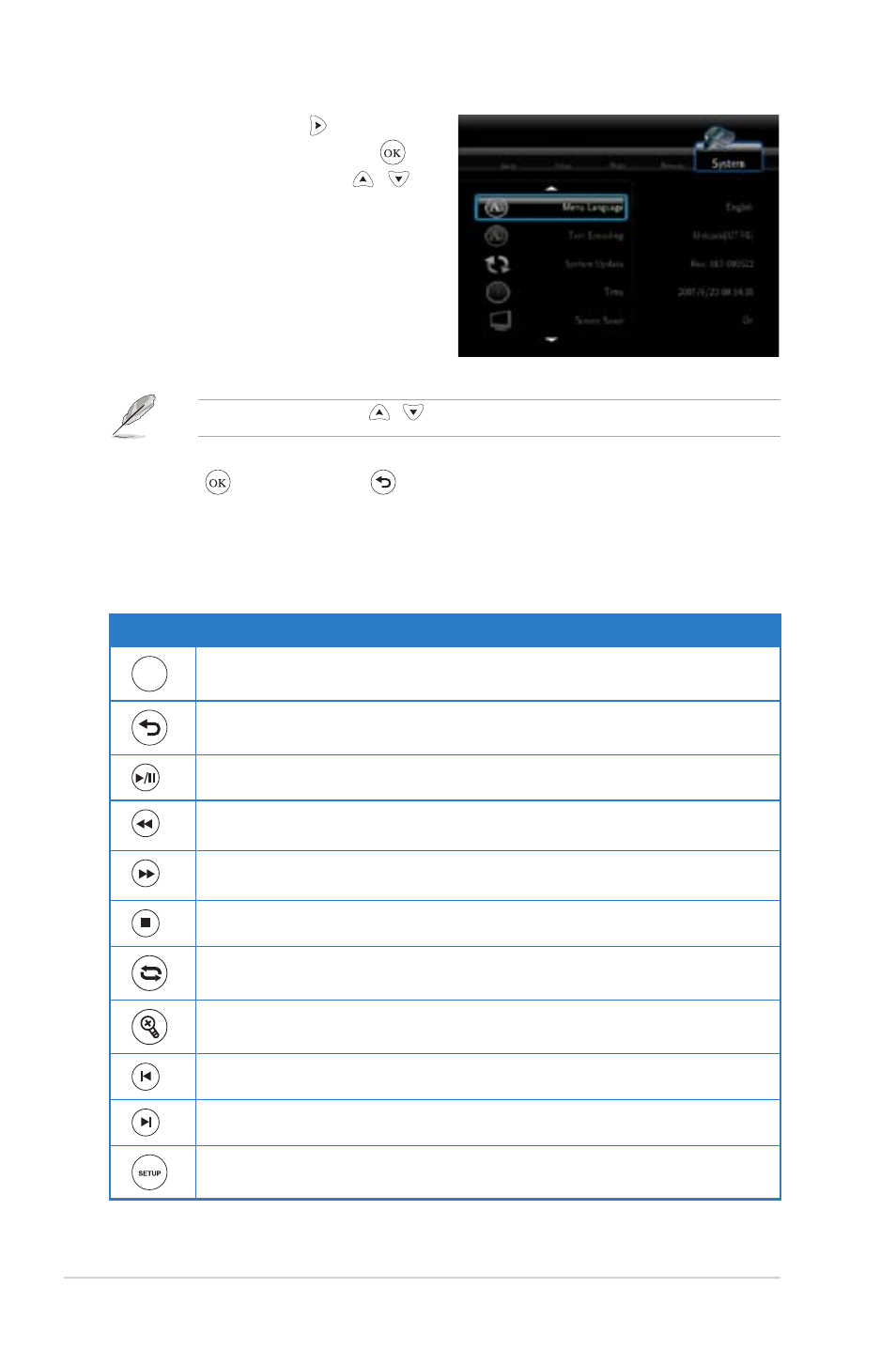
Chapter 3: Using your HD media player
3-2
3. Press to save or press to cancel the settings made.
Use the up/down keys / to increase/decrease a numerical value.
2. Press the right key to navigate to
the System tab, then press .
3. Press the up/down keys / to
navigate and select the function that
you want to configure.
Playing a video file
Video control buttons on the remote control
Button
Function
DISPLAY
Press to display the video’s file source, file name, file format, and elapsed
time.
Press to return to the previous screen.
Press to toggle between playback and pause.
Press to rewind the playback. Press repeatedly to change the rewinding
speed to x1.5, x2, x4, x8, x16, x32, or normal speed (x1)
Press to forward the playback. Press repeatedly to change the forward
speed to x1.5, x2, x4, x8, x16, x32, or normal speed (x1)
Press to stop the playback.
Press to repeat the playback.
Press to zoom in on the screen. Use the navigation keys to move to a certain
area on the enlarged screen.
Press to return to the previous video file.
Press to go to the next video file.
Press to launch the Setup menu.
