Asus P4B266 User Manual
Page 82
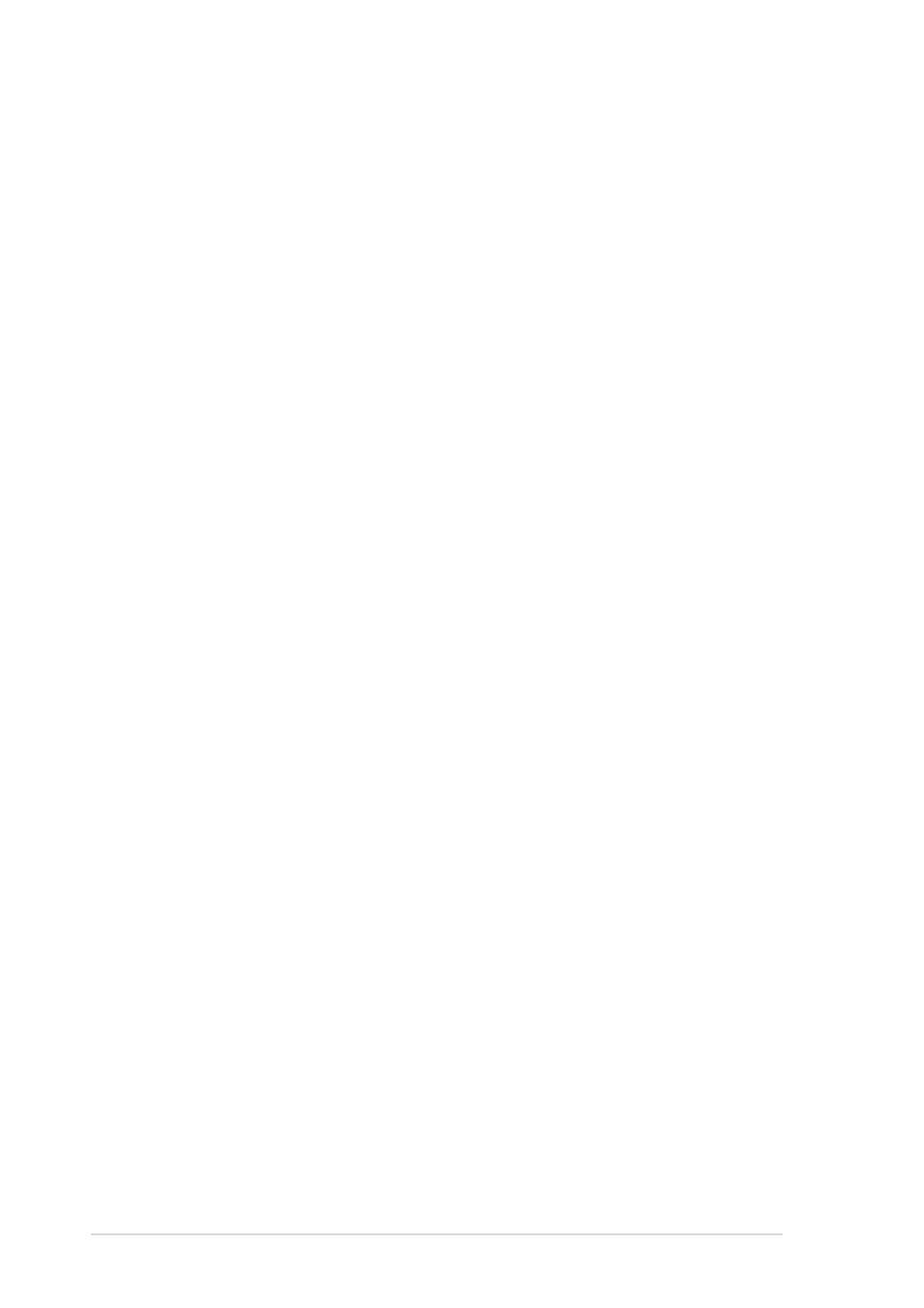
4-14
Chapter 4: BIOS Setup
Language [English]
This field displays the BIOS language version.
Supervisor Password [Disabled] / User Password [Disabled]
These fields allow you to set passwords. To set a password, highlight the
appropriate field and press
other characters are ignored. To confirm the password, type the password
again and press
password allows full access to the BIOS Setup menus. To clear the
password, highlight this field and press
above appears. Press
A note about passwords
The BIOS Setup program allows you to specify passwords in the Main
menu. The passwords control access to the BIOS during system
startup. Passwords are not case sensitive, meaning, passwords typed
in either uppercase or lowercase letters are accepted. The BIOS Setup
program allows you to specify two different passwords: a Supervisor
password and a User password. If you did not set a Supervisor
password, anyone can access the BIOS Setup program. If you did, the
Supervisor password is required to enter the BIOS Setup program and
to gain full access to the configuration fields.
Forgot the password?
If you forget your password, you can clear it by erasing the CMOS
Real Time Clock (RTC) RAM. The RAM data containing the password
information is powered by the onboard button cell battery. See section
“2.7 Switches and jumpers” for information on how to erase the RTC
RAM.
Halt On [All Errors]
This field specifies the types of errors that will cause the system to halt.
Configuration options: [All Errors] [No Error] [All but Keyboard] [All but
Disk] [All but Disk/Keyboard]
Installed Memory [XXX MB]
This field automatically displays the amount of conventional memory
detected by the system during the boot process.
Main menu items continued...
