Rear panel, Desktop installation, Rack mount – Asus GigaX1048 User Manual
Page 6: Attaching rubber stands
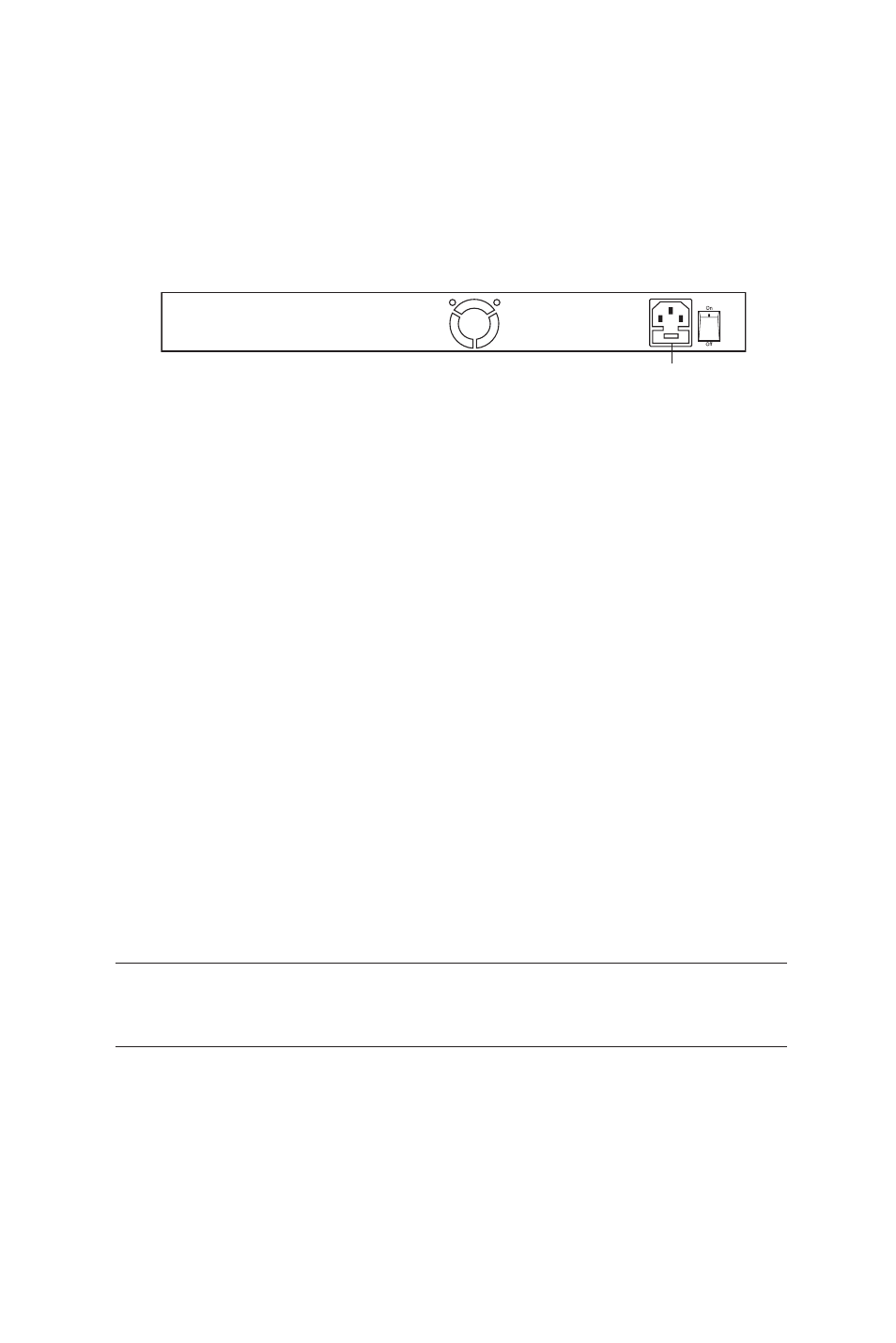
5
Rear panel
The three-pronged power plug is located at the rear panel of the GigaX1048 switch. The input
voltage is 100-240V AC with 50-60Hz frequency. The power plug includes a fuse (
ø5mm x 20mm
2A/250V Max.
) that prevents damage to the switch due to unstable voltage. The fuse could be
replaced when busted.
Figure 2. Rear Panel
Desktop installation
Attaching rubber stands
1. Place the switch on a stable and dust-free surface.
2. Remove the adhesive cover from a rubber stand.
3. Attach the rubber stand to one corner at the bottom of the switch.
4. Repeat steps 2 and 3 to place the other rubber stands.
Rack mount
The ASUS GigaX1048 switch comes with a rack mount kit that can be fitted into an EIA
standard 19-inch rack. The switch can be placed in a wire closet with other equipments.
Follow these steps to mount the switch onto a rack:
1. Use small screws to secure mounting brackets to the holes on both sides of the switch.
2. Position the ASUS GigaX1048 onto the rack. Match the holes in the brackets with the
holes on the rack, then secure the switch with the rack-mount screws.
Note: For proper ventilation, allow at least 4 inches (10 cm) of clearance to the front
and 3.4 inches (8 cm) at the back of the switch. We recommend this for an
enclosed rack installation.
When installed, connect the power cord to the power jack on the rear panel then to a power
outlet. The input voltage is 100-240VAC@50~60Hz. Check the power indicator on the front
panel to see if power is properly supplied.
Fuse specification: Ceramic tube type
ø5mm x 20mm 2A/250V (Max.)
