Inserting a pc card or expresscard, Removing a pc card, Removing an expresscard – Asus W3Z User Manual
Page 41
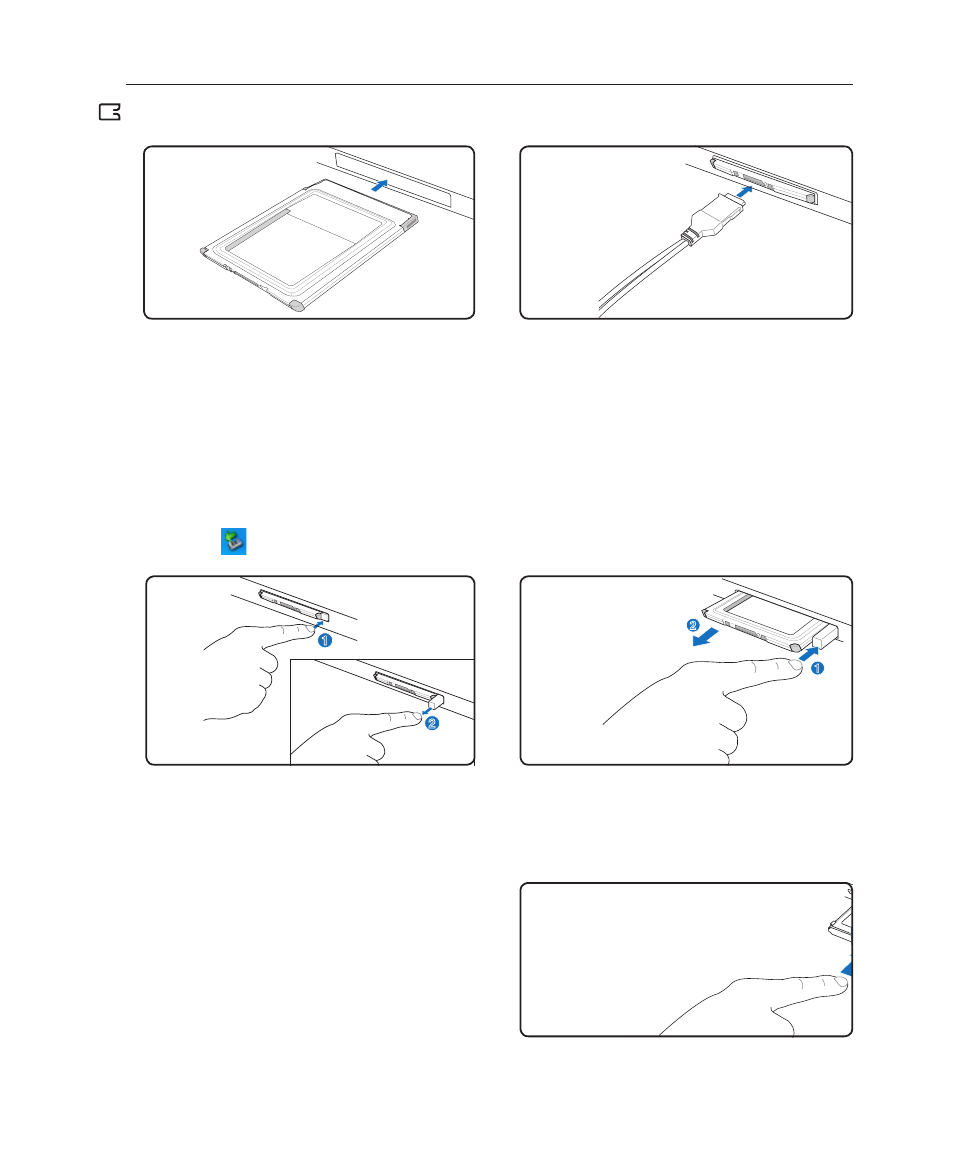
41
Using the Notebook PC
4
Inserting a PC Card or ExpressCard
1. Press in the toggle eject button and release.
The recessed spring loaded toggle button will
extend when pushed in and released.
2. Press the extended button again to eject the PC
Card. Carefully pull the ejected PC card out of
the socket.
Removing a PC Card
To remove the PC card, first remove all cables or adapters attached to the PC card, then double-click the
PC card icon on the Windows taskbar and stop the PC card before removing.
3. Carefully connect any cables or adapters needed
by the card. Usually connectors can only be
inserted in one orientation. Look for a sticker,
icon, or marking on one side of the connector
representing the top side.
1. If there is a plastic protector in the slot, remove
it using the removing instructions below.
2. Insert the card with the connector side first and
label side up. Standard cards will be flush with
the Notebook PC when fully inserted.
Removing an ExpressCard
The ExpressCard slot does not have an eject but-
ton. Press the ExpressCard inwards and release to
eject the ExpressCard. Carefully pull the ejected
ExpressCard out of the socket.
1
2
1
2
Be sure the card is
level when inserting.
