Windows wireless network connection – Asus F8Vr User Manual
Page 50
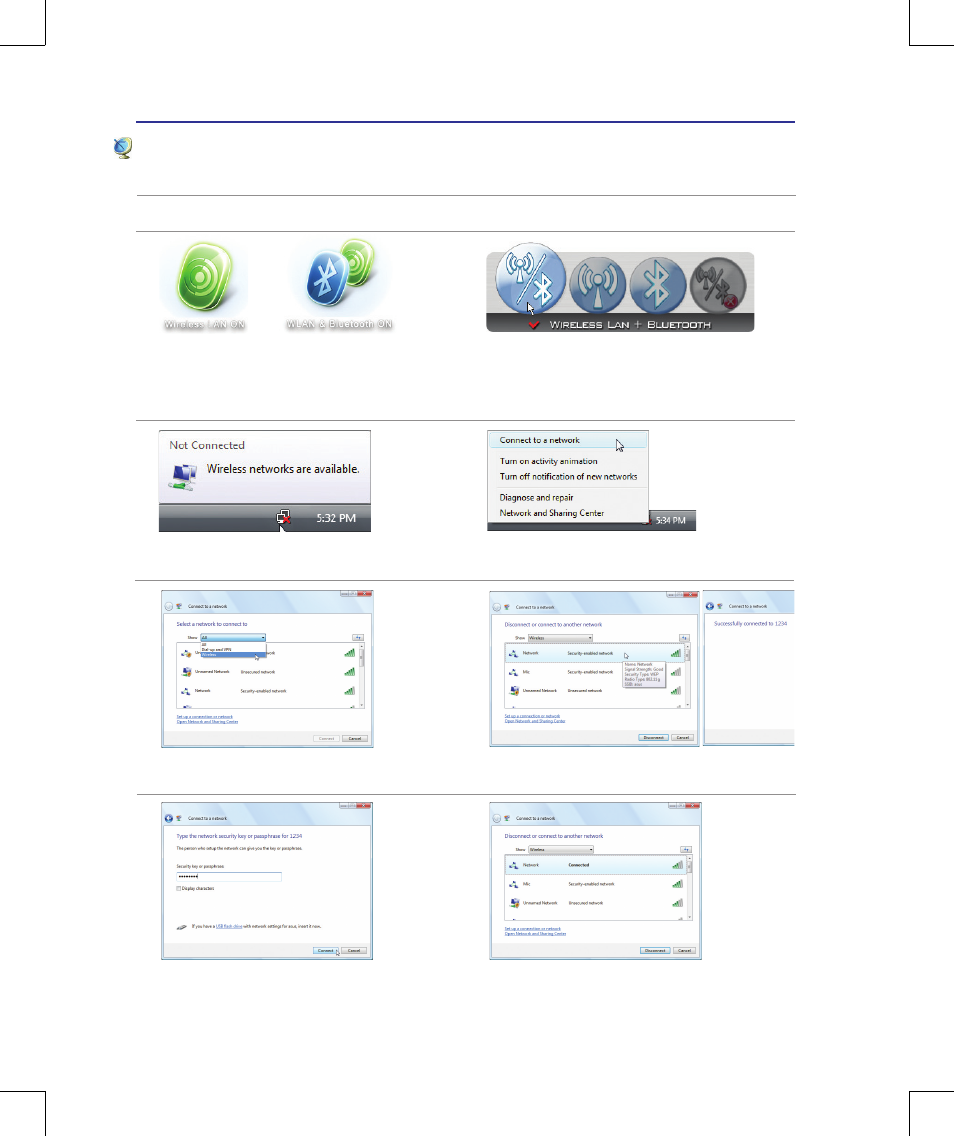
0
4
Using the Notebook PC
<000>
2� Press [FN F2] repeatedly until
Wireless LAN
ON or WLAN & Bluetooth ON is shown�
Windows Wireless Network Connection
Connecting to a network
4� Right click on the network icon and select
Connect to a network�
3� You should see the “Not Connected” network
icon�
5� Select “Show
Wireless” if you have many
networks in your area�
6� Select the wireless network you want to con-
nect to�
7� When connecting, you may have to enter a
password�
8� After connection has been established, “Con-
nected” will be shown�
2b� Or double click the Wireless Console icon
in the Notification area and select either the
Wireless LAN + Bluetooth or just the Blue-
tooth�
1� Switch ON the Wireless function if necessary for your model (see switches in Section 3)�
