Iii. power information, Starting the server, Led indicators – Asus AP7500 User Manual
Page 32
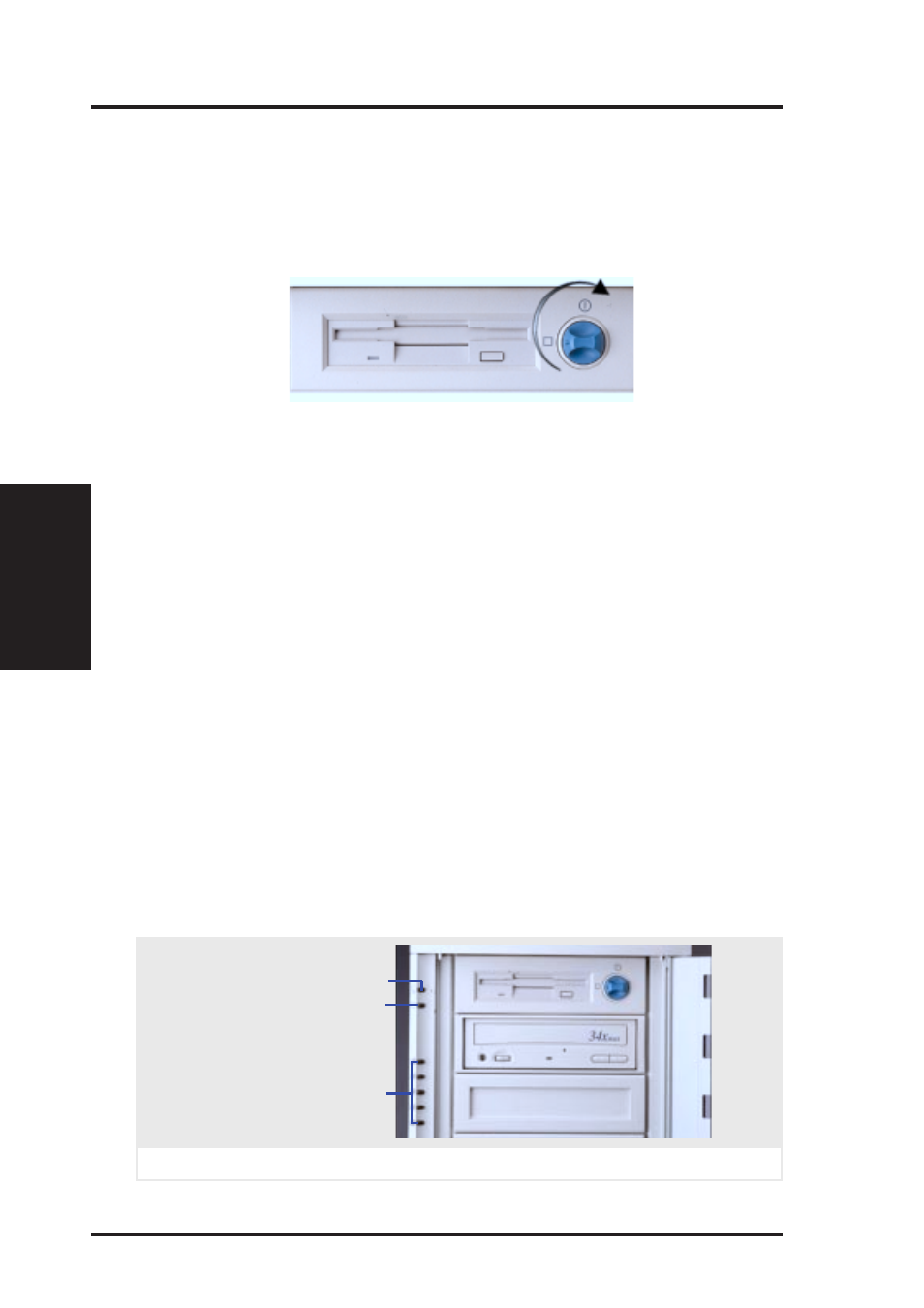
32
AP7500 Hardware Reference Guide
III. Power Information
III. Power Info.
Starting / LED
Starting the Server
Turn ON the server by turning the power knob clockwise and pushing inwards
momentarily. The power button will snap back when released because ATX power
systems have an electrical ON/OFF switch unlike AT systems which require a
permanent ON or OFF position. If the Power On LED does not light, make sure
the power cord is connected to the system unit and to a working grounded outlet.
When booting your server for the first time, hold the “Delete” key and enter
BIOS setup in order to make settings. ISA cards requires that you set “IRQ
XX Used by ISA : Yes” in BIOS PNP AND PCI SETUP in order for that
IRQ to be reserved for your ISA expansion card. You need to set “Boot
Sequence : A, C” in BIOS FEATURES SETUP in order to boot from a
floppy diskette to setup your hard disk. Insert a bootable floppy diskette and
select “Save & Exit Setup” from the BIOS main menu. Once your server
has properly booted, an “A:\>” prompt will appear. Use the boot diskettes
provided with the server operating system or create your own. If you are
planning to use RAID on your server, you need to install a RAID card, such
as the ASUS PCI-DA2100A and then run the RAID setup program from a
floppy diskette. Reboot your server with the operating system boot disk in
order to install drivers for your devices (such as CD-ROM and SCSI de-
vices) and install your server operating system. You may be prompted for
manufacturer supplied driver diskettes for each device on your server if
they are not included in the operating system setup drivers.
LED Indicators
The LED indicators are located on the top-left edge of the front panel. The Power
LED lights when the motherboard receives power from the power supply. Activ-
ity LED lights when there is activity from IDE or SCSI devices connected to the
motherboard. Fan #1-5 lights if the corresponding fan stops turning.
LED indicators on front panel
Power LED
Activity LED
Fan #1 Error (when lit)
Fan #2 Error (when lit)
Fan #3 Error (when lit)
Fan #4 Error (when lit)
Fan #5 Error (when lit)
