5 recovery volume options, Recovery volume options -30 – Asus TS300-E7/PS4 User Manual
Page 130
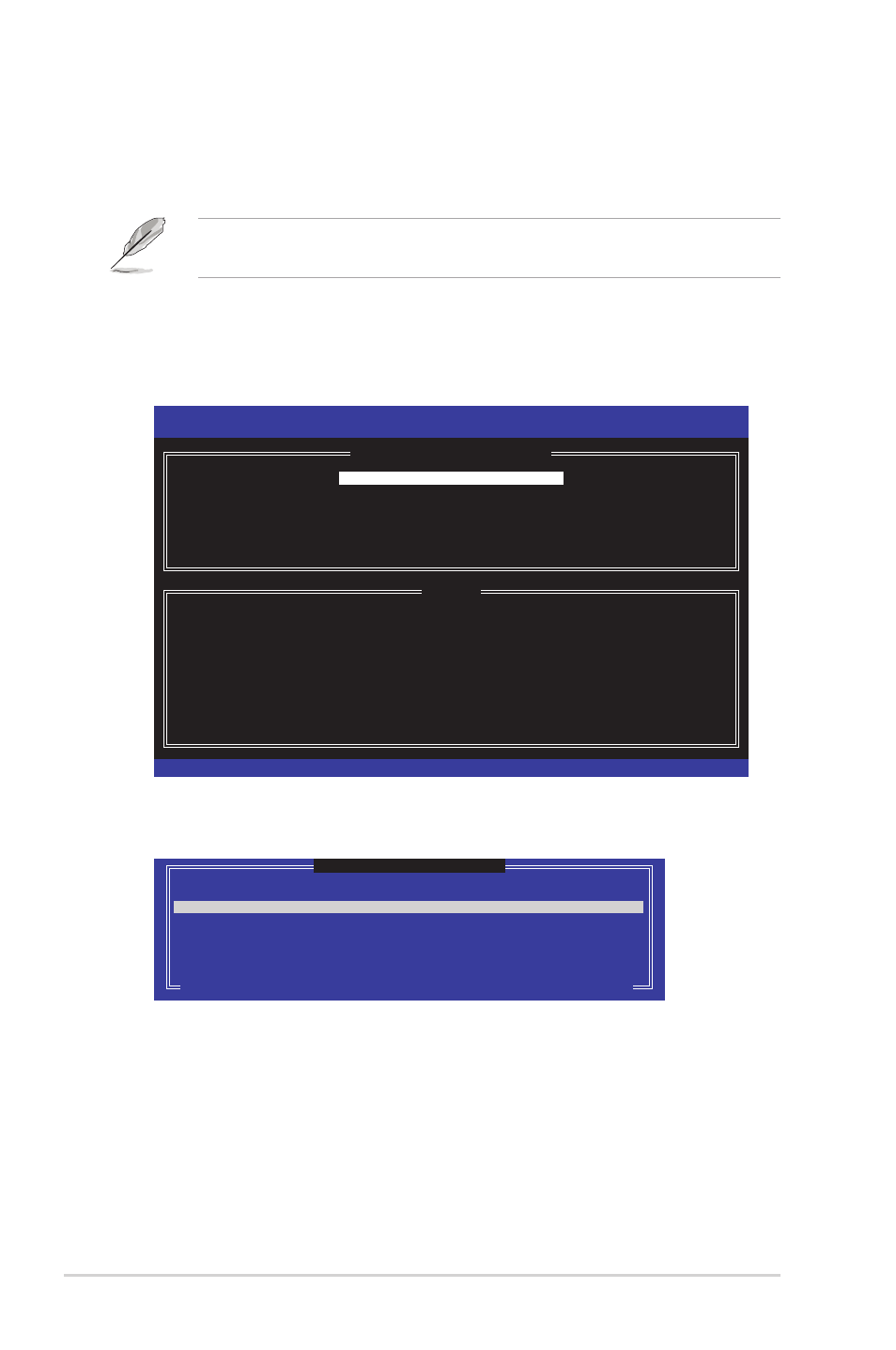
6-30
Chapter 6: RAID configuration
6.3.5
Recovery Volume Options
If you have created a recovery set, you can configure more recovery set options
following the descriptions in the section.
See section 6.3.2 Creating a Recovery set to create a recovery set before
continue.
To configure a recovery set:
1. From the utility main menu, select 4. Recovery Volume Options and press
2. Use the up/down arrow keys to select the option you want, and then press
Intel(R) Rapid Storage Technology - Option ROM - 10.1.0.1008
Copyright(C) 2003-10 Intel Corporation. All Rights Reserved.
[
RECOVERY VOLUME OPTIONS
]
[
HELP
]
Enable Only Recovery Disk - enables recovery disk if available and
disables master disk.
Enable Only Master Disk - enables master disk if available and
disables recovery disk.
Actions will result in change from Continuous Update mode to On-Request.
[↑↓]-Select [ESC]-Previous Menu [ENTER]-Select
1. Enable Only Recovery Disk
2. Enable Only Master Disk
[ SELECT RECOVERY VOLUME ]
Name Level Capacity Status Bootable
Volume0 Recovery(Cont.) 149.0GB Normal Yes
Select a Recovery volume to do the operation.
[↑↓]-Up/Down [SPACE]-Selects [ENTER]-Done
3. Use the up/down arrow keys to select a drive, and then press
to select. A small triangle marks the selected drive. Press
completing your selection and return to the utility main menu.
