Switches and status indicators, Switches – Asus W90V User Manual
Page 34
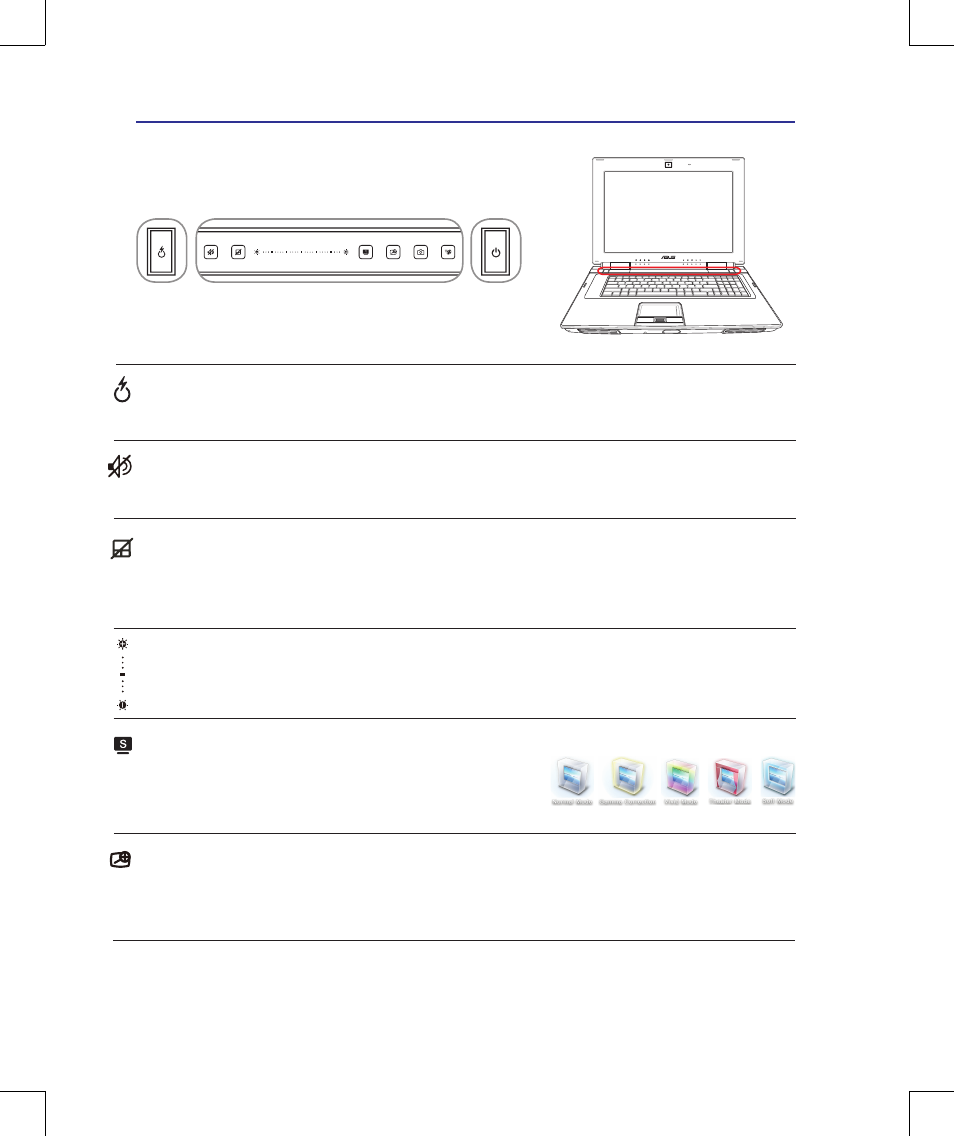
34
3
Getting Started
Switches
Switches and Status Indicators
Touchpad Lock Key
Pressing this button will lock (disable) the built-in touchpad. Locking the touchpad will prevent you
from accidentally moving the pointer while typing and is best used with an external mouse (pointing
device). To unlock (enable) the touchpad, simply press this button again.
2.0MEGA
PIXLS
AF
Splendid Key (on selected models)
Toggles “Splendid Video Intelligent Technology” function ON and
OFF. This allows switching between different display color enhance-
ment modes in order to improve contrast, brightness, skin tone, and
color saturation for red, green, and blue independently. The selected mode is shown on the display.
Brightness Adjustment Bar
Slide a finger on the Brightness Adjustment Bar to adjust the display brightness.
Express Gate Key
Pressing this button will launch Express Gate. Refer to the Express Gate User’s Manual for details.
Magnifier Key
Pressing this key activates the magnifier function. You can have a clearer view when editing a docu-
ment, browsing a web page or wherever you place the pointer. Press the magnifier key repeatedly to
change the zoom size.
Mute Key
Pressing this button mutes the system speaker volume.
