Configuring your computer, Windows – Asus WL-AM602 User Manual
Page 13
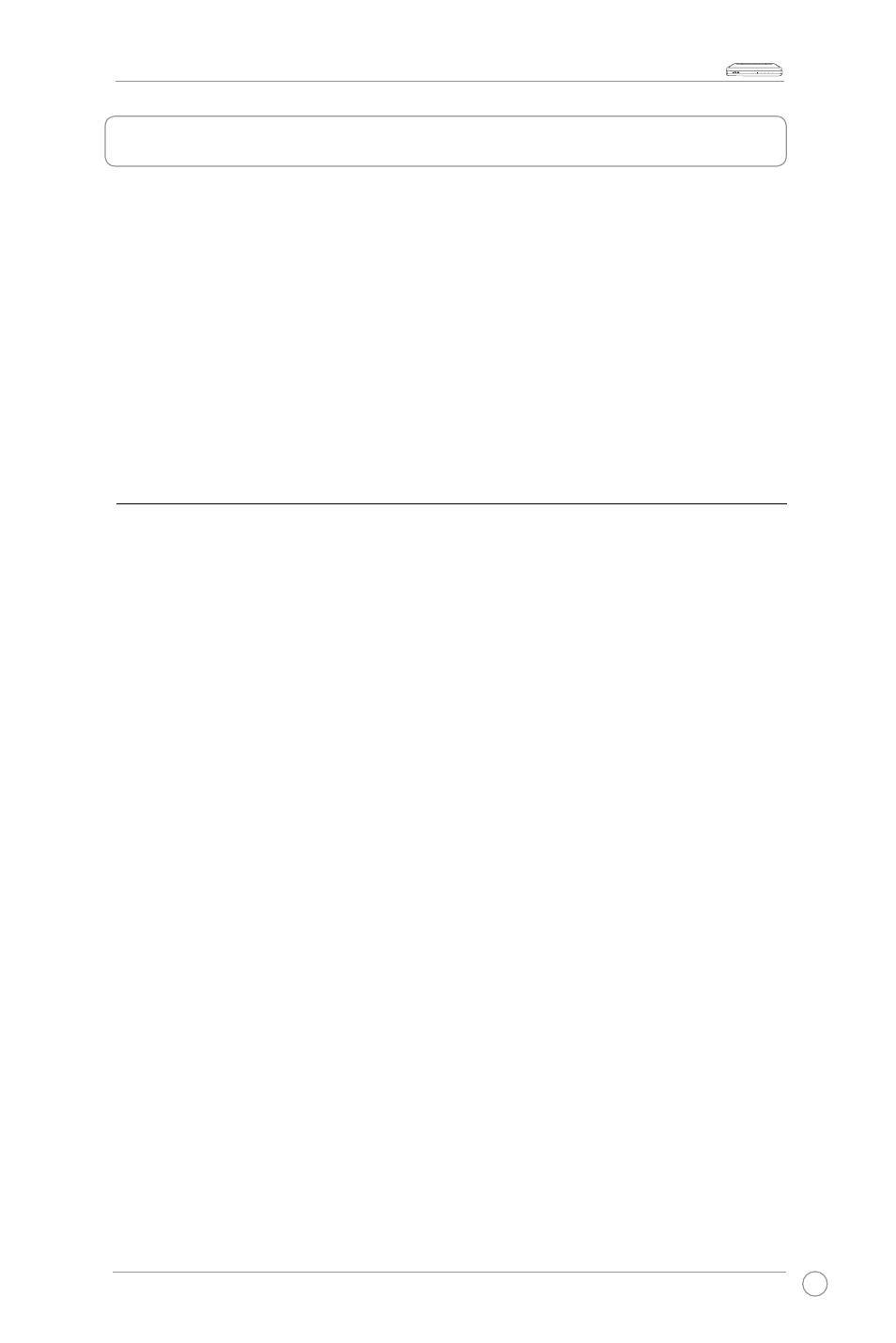
WL-AM602 Combo Router User Manual
LAN
USB
ACT
STATUS
POWER
Configuring your computer
Prior to accessing the router through the LAN/USB port, note the following necessary
configurations :
• Your PC’s TCP/IP address: 92.68..__( the last number is any number
between 2 and 254)
• The router’s default IP address: 92.68..
• Subnet mask: 2.2.2.0
Below are the procedures for configuring your computer. Follow the instructions for the
operating system that you are using.
Windows
®
2000
1. In the Windows taskbar, click Start > Settings > Control Panel > Network and
Dial-up Connections.
2. Click Local Area Connection. From the Local Area Connection Status screen,
click Properties.
3. The list for the installed network components is displayed. If the list includes
Internet Protocol (TCP/IP), then the protocol has already been enabled, and you
can skip to Step 10.
4. If Internet Protocol (TCP/IP) does not appear as an installed component, then click
Install.
5. In the Select Network Component Type window, click Protocol and then the Add
button.
6. Select Internet Protocol (TCP/IP) from the list and then click OK.
7. If you are prompted to restart your computer with the new settings, click OK.
8. After your computer restarts, click the Network and Dial-up Connections icon
again, and right click the Local Area Connection icon and then select Properties.
9. In the Local Area Connection Properties dialog box, select Internet Protocol
(TCP/IP) and then click Properties.
10. In the Internet Protocol (TCP/IP) Properties dialog box, select Use the following
IP address and key in 92.68..X (where X is any number between 2 and 254)
and 2.2.2.0 in the IP address field and Subnet Mask field.
11. Click OK to save your changes and then close the Control Panel.
