Installing the hardware, 1 installing the audio card, Installing the hardware 3.1 – Asus Xonar DGX User Manual
Page 13: Installing the audio card
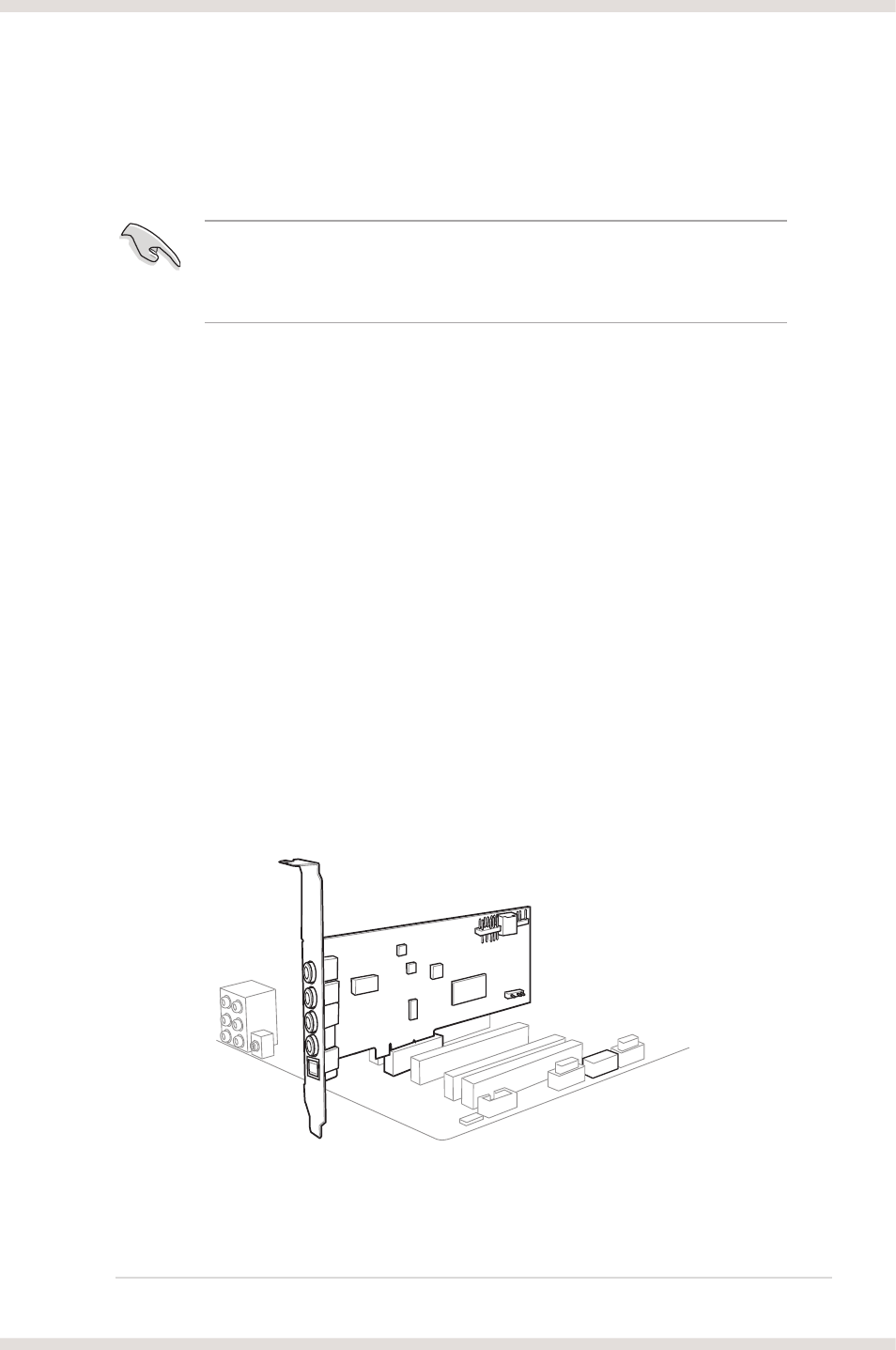
7
ASUS Xonar DGX
3.
Installing the hardware
3.1
Installing the audio card
Before you proceed with the following installation steps, it’s recommended that
you disable your onboard audio device in your BIOS settings, or uninstall any
other audio cards on your PC. (For BIOS setting or uninstallation of other sound
cards, refer to the user manuals of your motherboard and audio card.)
Installing the Xonar DGX card
1. Power OFF the computer, the monitor, and all other peripheral devices
connected to your computer.
2. Unplug the computer power cord from your computer and power outlet.
3. Touch the metal back or side panel of the computer to avoid static electricity.
4. Remove the chassis cover.
5. Remove the metal bracket from an available PCIE slot for the Xonar DGX
audio card.
6. Carefully insert the audio card into the PCIE slot. Ensure the audio card sits
properly in place.
7. Secure the audio card with screws and the metal bracket.
8. Put back the chassis cover.
9. Reconnect all cables.
10. Plug the power cord to the computer and to a power outlet.
11. Power ON the computer.
1
2
