Creating a raid set, Raid definitions, Setting the raid item in bios – Asus G75VX User Manual
Page 98
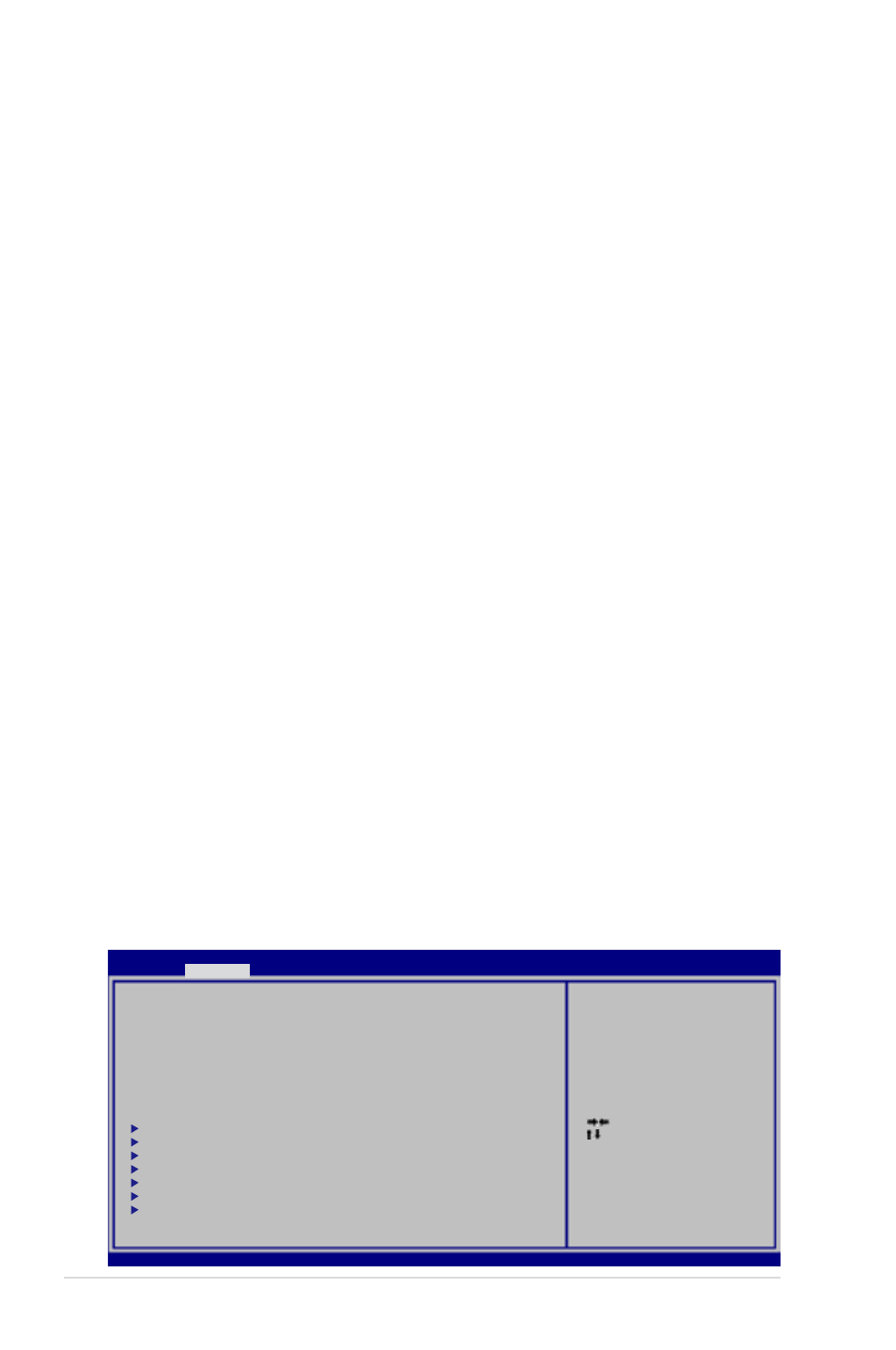
A-20
Notebook PC User Manual
RAID definitions
RAID 0 (Data striping) optimizes two identical hard disk drives to
read and write data in parallel, interleaved stacks. Two hard disks
perform the same work as a single drive but at a sustained data
transfer rate, double that of a single disk alone, thus improving data
access and storage. Use of two new identical hard disk drives is
required for this setup.
RAID 1 (Data mirroring) copies and maintains an identical image
of data from one drive to a second drive. If one drive fails, the disk
array management software directs all applications to the surviving
drive as it contains a complete copy of the data in the other drive.
This RAID configuration provides data protection and increases fault
tolerance to the entire system. Use two new drives or use an existing
drive and a new drive for this setup. The new drive must be of the
same size or larger than the existing drive.
Creating a RAID Set
: Select Screen
: Select Item
Enter: Select
+/—: Change Opt.
F1: General Help
F9: Optimized Defaults
F10: Save
ESC: Exit
Version 2.14.1219. Copyright (C) 2011 American Megatrends, Inc.
Aptio Setup Utility - Copyright (C) 2011 American Megatrends, Inc.
Main
Main
Advanced
Boot Security Save & Exit
POST Logo Type
[Static]
Start Easy Flash
Play POST Sound
[No]
Speaker Volume
[4]
Internal Pointing Device
[Enabled]
Wake On Lid Open
[Enabled]
ASUS USB Charger+ in battery mode
[Disabled]
Intel Virtualization Technology
[Disabled]
VT-d
[Enabled]
Performance Tuning
SATA Configuration
Intel(R) Rapid Start Technology
Intel(R) Anti-Theft Technology Configuration
USB Configuration
Intel(R) Smart Connect Technology
Network Stack
SATA Device Options Settings
Setting the RAID item in BIOS
You must enable the RAID function in the BIOS Setup before creating
RAID set(s) using SATA HDDs. To do this:
1. Pres [F2] to enter the BIOS Setup during POST.
2. Go to the Advanced menu > SATA Configuration, and then
press
3. Set the SATA Mode item to [RAID Mode].
4. Save your changes, and then exit the BIOS Setup.
