Special keyboard functions, Hot keys, Sun up icon (f6): increases the display brightness – Asus G75VX User Manual
Page 39
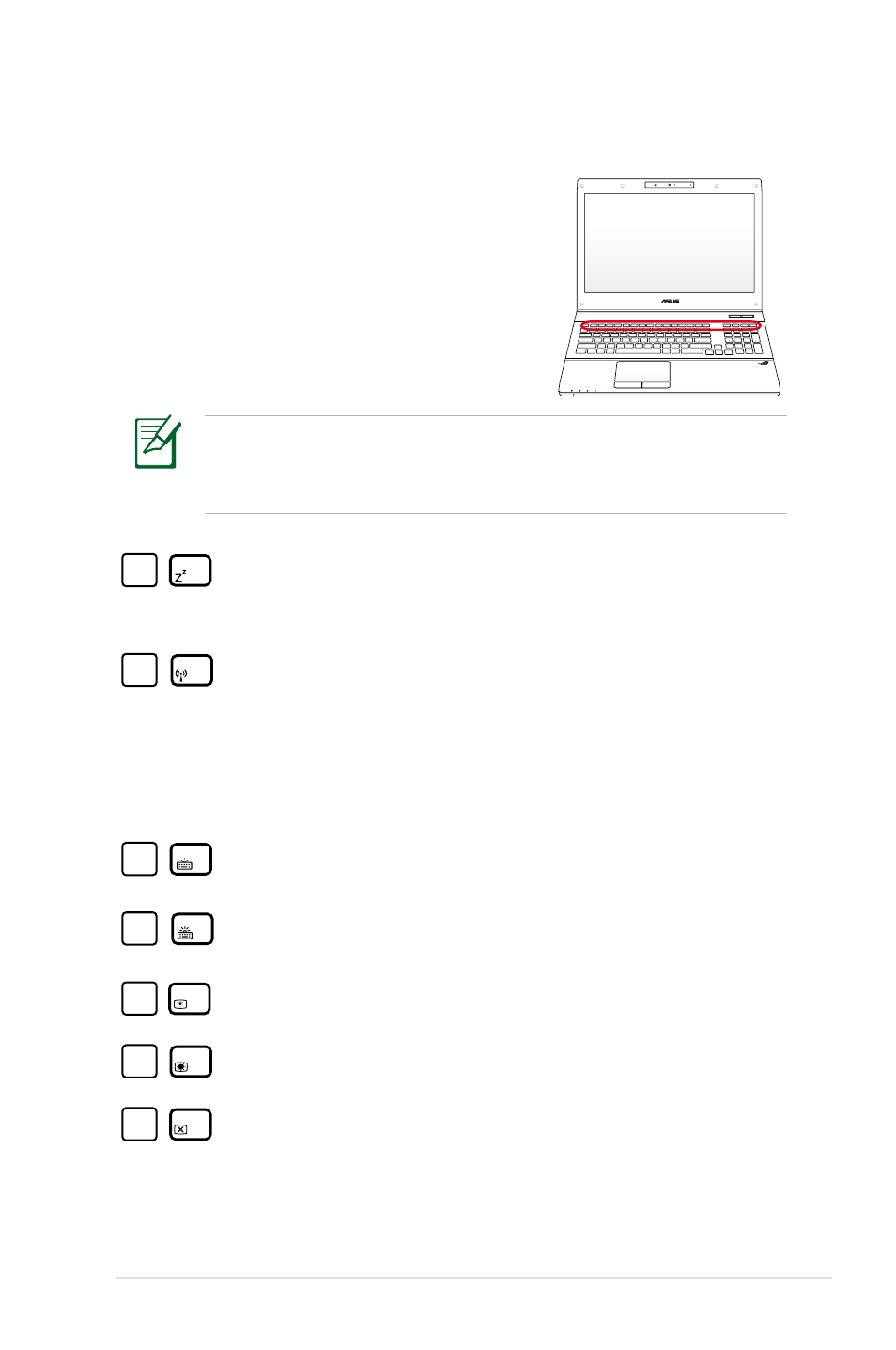
Notebook PC User Manual
39
Special Keyboard Functions
Hot Keys
The following defines the hot keys on the
Notebook PC’s keyboard. The commands
can only be accessed by first pressing and
holding the function key while pressing a key
with an icon command.
The Hot Key locations on the function keys may vary depending
on model but the functions should remain the same. Follow the
icons instead of the function keys.
fn
f1
f2
f3
f4
f5
f6
f7
f8
f9
f10
f11
f12
“Z
Z
” Icon (F1): Places the Notebook PC in suspend mode
(either Save-to-RAM or Save-to-Disk depending on sleep
button setting in power management setup).
fn
f1
f2
f3
f4
f5
f6
f7
f8
f9
f10
f11
f12
Radio Tower (F2): Wireless Models Only: Toggles the
internal wireless LAN or Bluetooth (on selected models)
ON or OFF with an on-screen-display. When enabled,
the corresponding wireless indicator will light. Windows
software settings are necessary to use the wireless LAN
or Bluetooth.
fn
f1
f2
f3
f4
f5
f6
f7
f8
f9
f10
f11
f12
Keyboard Light Down Icon (F3) :
Decreases the keyboard light brightness
fn
f1
f2
f3
f4
f5
f6
f7
f8
f9
f10
f11
f12
Keyboard Light Up Icon (F4) :
Increases the keyboard light brightness
fn
f1
f2
f3
f4
f5
f6
f7
f8
f9
f10
f11
f12
Sun Down Icon (F5): Decreases the display brightness
fn
f1
f2
f3
f4
f5
f6
f7
f8
f9
f10
f11
f12
Sun Up Icon (F6): Increases the display brightness
fn
f1
f2
f3
f4
f5
f6
f7
f8
f9
f10
f11
f12
LCD Icon (F7): Toggles the display panel ON and OFF. (On
certain models; stretches the screen area to fill the entire
display when using low resolution modes.)
