Local playback mode, Network playback mode, Waiting for connection – Asus A3N User Manual
Page 114
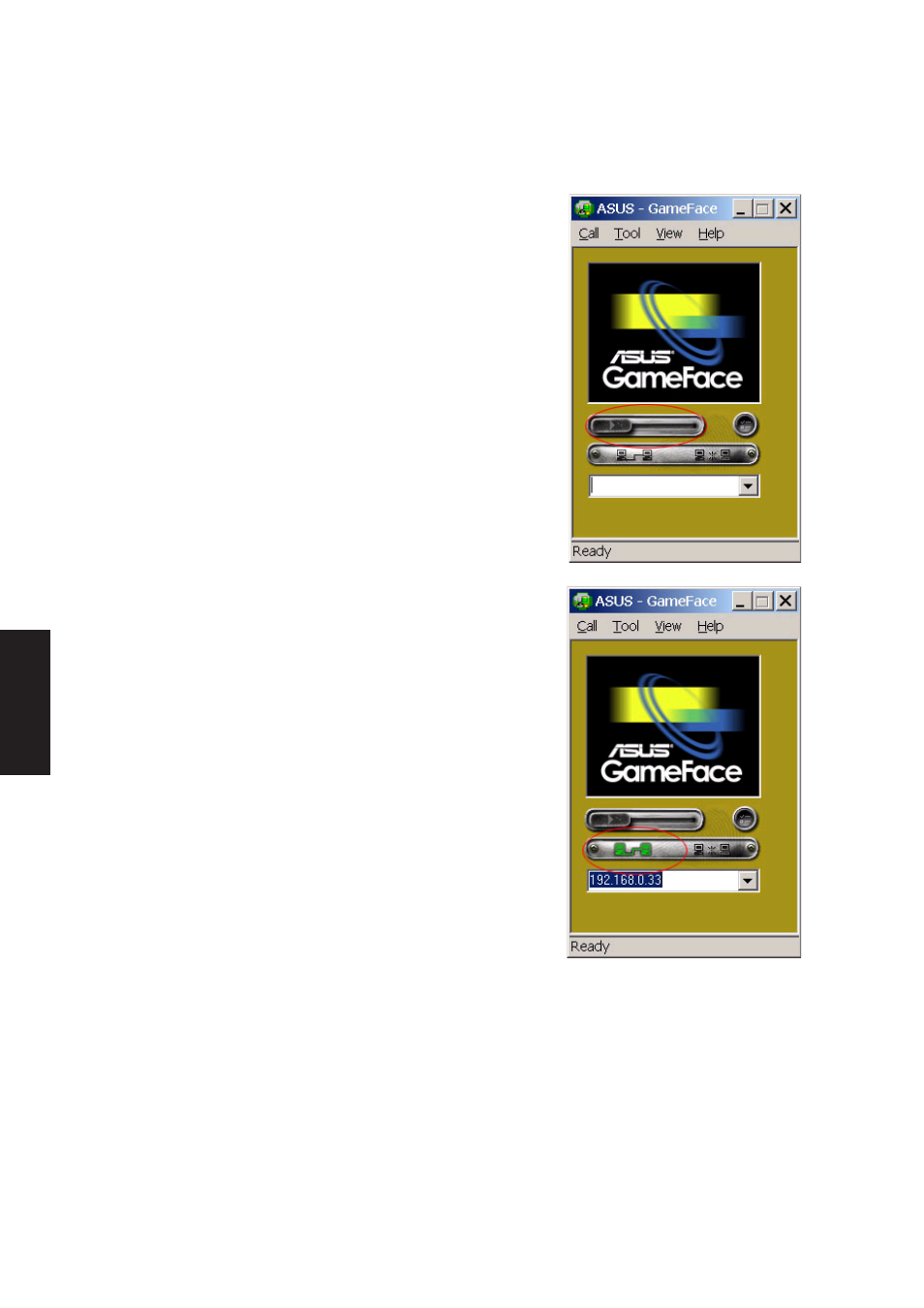
114
Additional Drivers
Local Playback Mode
1. Choose “Local Play/Stop” from the File menu to start local
playback while local video is not playing
2. Choose “Local Play/Stop” from the File menu to stop local
playback while playing local video
3. You can also press “Play/Stop” button to start or stop local
playback
Network Playback Mode
1. Connect to Remote Computer:
2. Input the Computer Name (Local Area Network) or IP Ad-
dress in the combo box
3. Choose the New Call from the “Call” menu or press the
“Make a Call” button
4. You will both see and hear the remote video and audio if
remote computer accept the call
5. If you have no idea about your computer name and IP ad-
dress, you can use “Tool” -> “Info” to get that
Waiting for connection:
1. Launch GameFace
2. GameFace will popup a dialog box to ask you if you want
to accept a call from the remote computer
3. Choose the “End Call” from the File menu or press the “End the Call” button to disconnect the
connection
