En g lis h en g li sh – Asus CM1745 User Manual
Page 51
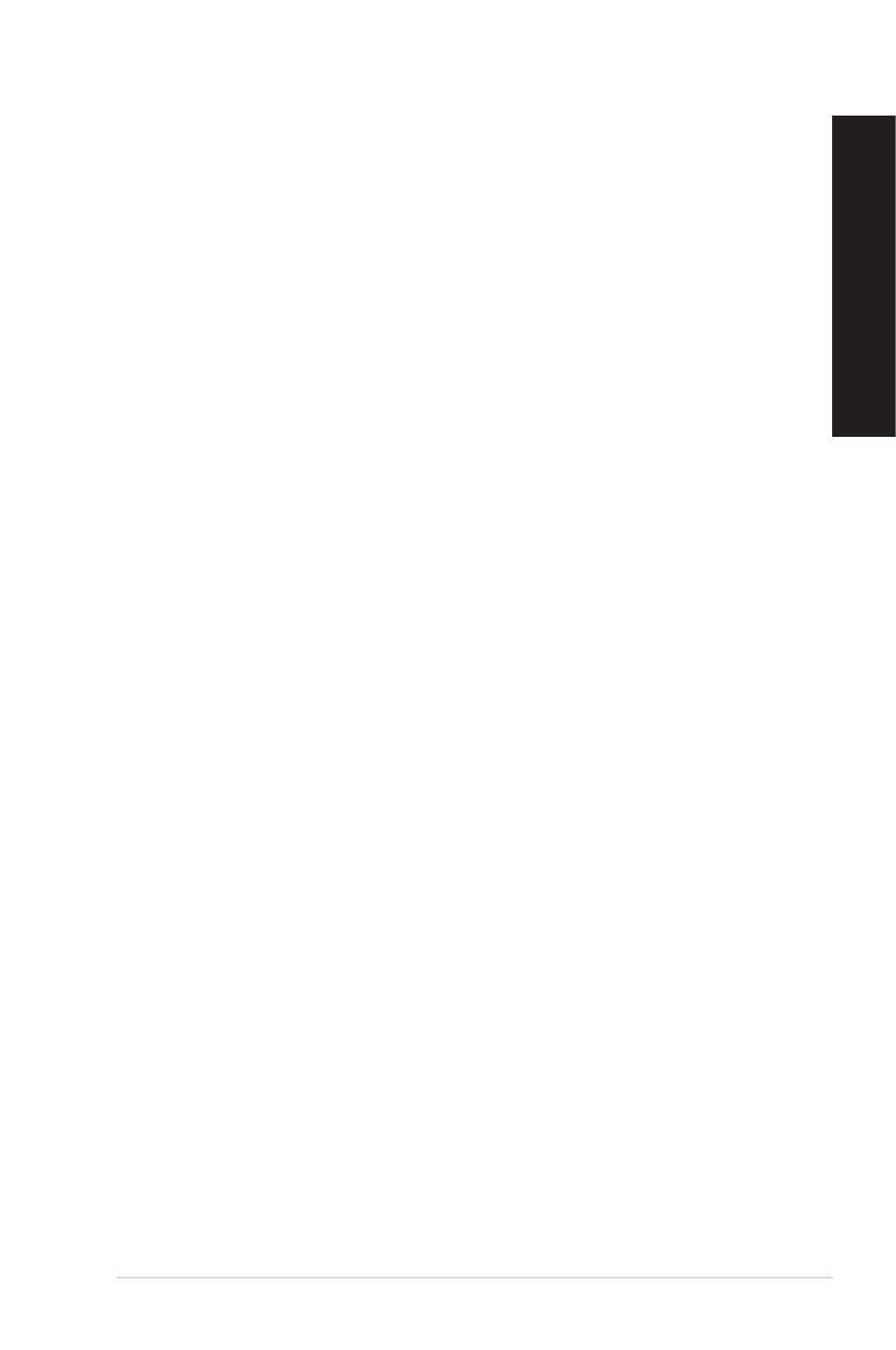
EN
G
LIS
H
EN
G
LI
SH
ASUS CM1745
51
EN
G
LIS
H
EN
G
LI
SH
Launching Sensor
The Sensor panel displays the current value of a system sensor such as fan rotation, CPU
displays the current value of a system sensor such as fan rotation, CPU
temperature, and voltages.
To launch Sensor:
•
Click Monitor > Sensor on the AI Suite II main menu bar.
Launching CPU Frequency
The CPU Frequency panel displays the current CPU frequency and CPU usage.
displays the current CPU frequency and CPU usage.
To launch CPU frequency:
•
Click Monitor > CPU Frequency on the AI Suite II main menu bar.
The Monitor menu
The Monitor menu includes the Sensor and CPU Frequency panels.
The Update menu
The Update menu allows you to update the motherboard BIOS and the BIOS boot logo with
the ASUS designed update utilities.
ASUS Update
The ASUS Update is a utility that allows you to manage, save, and update the motherboard
BIOS in Windows
®
OS. The ASUS Update utility allows you to update the BIOS directly
pdate the BIOS directly
from the Internet, download the latest BIOS file from the Internet, update the BIOS from an
, download the latest BIOS file from the Internet, update the BIOS from an
updated BIOS file, save the current BIOS file or view the BIOS version information.
Updating the BIOS through the Internet
To update the BIOS through the Internet:
1.
From the ASUS Update screen, select Update BIOS from file, then click Next.
2.
Select the ASUS FTP site nearest you to avoid network traffic.
Tick the two items if you want to enable the BIOS downgradable and Auto-BIOS
backup functions.
3.
Select the BIOS version that you want to download, then click Next.
When no updated version is detected, a message is displayed informing you that there
is no new BIOS file from the BIOS server.
4.
Click Yes if you want to change the boot logo, which is the image appearing on screen
during the Power-On Self-Tests (POST). Otherwise, click
Otherwise, click No.
5.
Follow the onscreen instructions to complete the update process.
