Asus A3N User Manual
Page 9
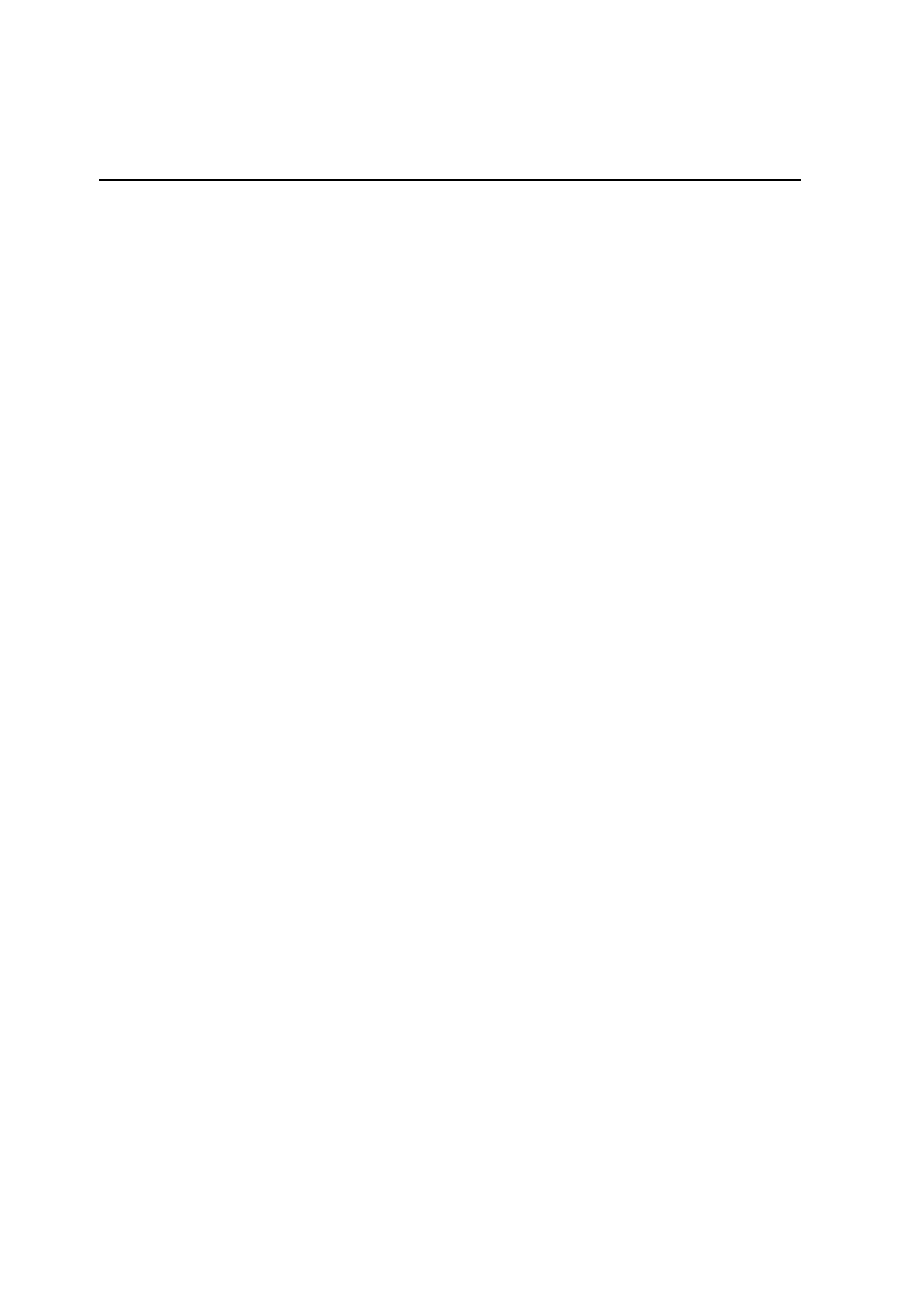
8
Contents
1. Introducing the Notebook PC ................................................................ 11
About This User’s Manual ..................................................................................................... 12
Notes For This Manual ..................................................................................................... 12
Preparing your Notebook PC ................................................................................................ 13
2. Knowing the Parts .................................................................................. 15
Top Side ................................................................................................................................ 16
Bottom Side ........................................................................................................................... 18
Right Side .............................................................................................................................. 20
Left Side ................................................................................................................................ 22
Front Side .............................................................................................................................. 23
Rear Side .............................................................................................................................. 24
3. Getting Started ....................................................................................... 25
Using the Battery Pack .......................................................................................................... 26
Installing and Removing the Battery Pack ....................................................................... 26
Charging the Battery Pack ............................................................................................... 27
Battery Care ..................................................................................................................... 27
Operating Systems ................................................................................................................ 27
Support Software ............................................................................................................. 27
Power Connection ................................................................................................................. 29
Powering ON The Notebook PC ...................................................................................... 29
The Power-On Self Test (POST) ...................................................................................... 29
Power Management - “Stand By” & “Hibernate” ................................................................... 30
Power Management - “Stand By” & “Hibernate” .............................................................. 30
Restarting or Rebooting ........................................................................................................ 31
Powering OFF the Notebook PC ........................................................................................... 31
Restarting or Rebooting ................................................................................................... 31
Powering OFF the Notebook PC ..................................................................................... 32
Using the Keyboard ............................................................................................................... 33
Colored Hot Keys ............................................................................................................. 33
Microsoft Windows™ Keys .............................................................................................. 34
Keyboard as a Numeric Keypad ...................................................................................... 35
Keyboard as Cursors ....................................................................................................... 35
Instant Launch Keys and Status Indicators ........................................................................... 36
Instant Launch Keys ........................................................................................................ 36
Status Indicators (above keyboard) ................................................................................. 37
Status Indicators (front edge) ........................................................................................... 38
CD Player Control Buttons and Indicator ......................................................................... 38
