Common problems and solutions (cont.) – Asus X56VR User Manual
Page 66
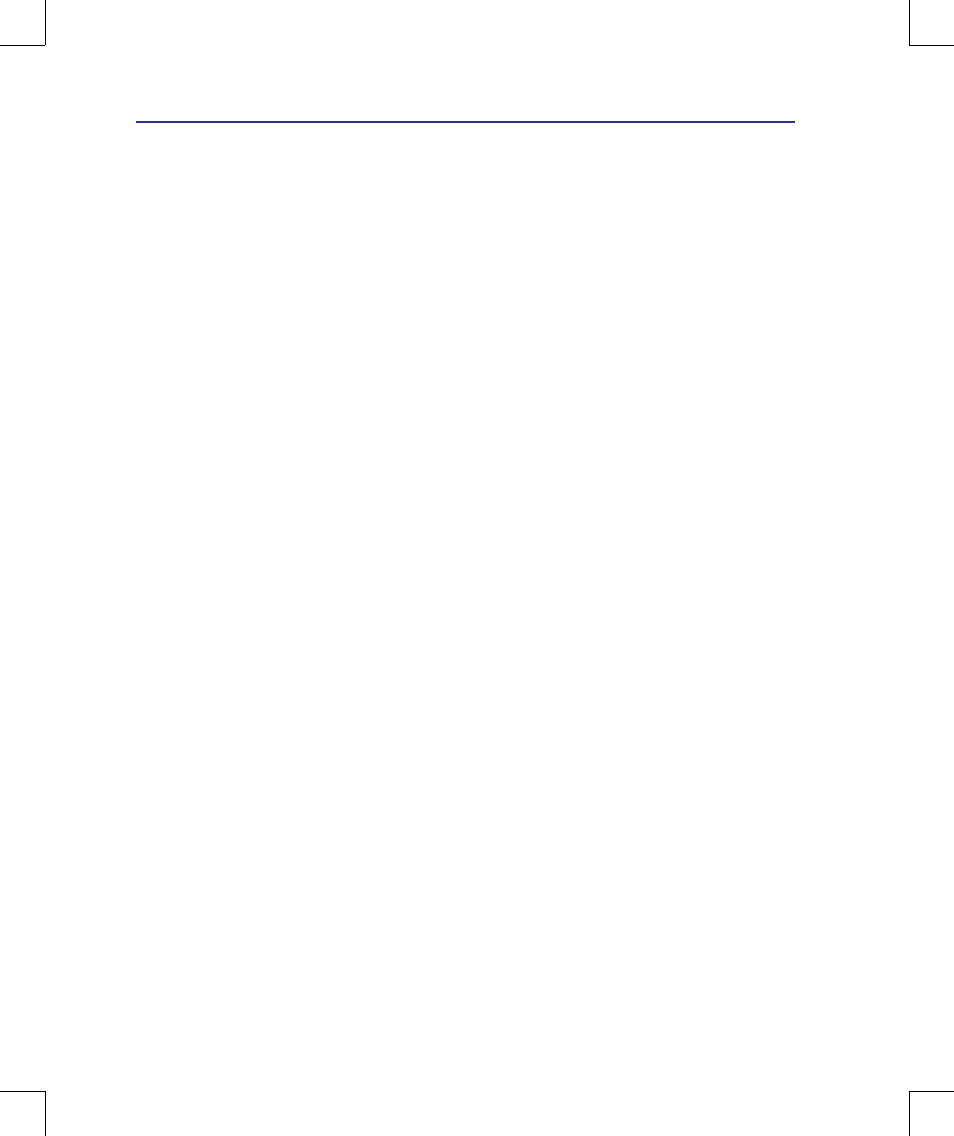
A
Appendix
A-10
Hardware Problem - Power ON/OFF Error
I cannot power ON the Notebook PC.
Diagnostics:
1. Power On by Battery only? (Y = 2, N = 4)
2. Able to see BIOS (ASUS Logo)? (Y = 3, N = A)
3. Able to load the OS? (Y = B, N = A)
4. Adapter power LED ON? (Y = 5, N = C)
5. Power ON by Adapter only? (Y = 6, N = A)
6. Able to see BIOS (ASUS Logo)? (Y = 7, N = A)
7. Able to load the OS? (Y = D, N = A)
Symptom & Solutions:
A. Problem might be in the MB, HDD, or NB; visit a local service center for assistance.
B. Problem caused by the operating system, try restoring your system using the recovery partition or
disc. (IMPORTANT: You must backup all your data to another location before recovering.)
C. Adapter problem; check the power cord connections, otherwise visit a local service center for
replacement.
D. Battery problem; please check the battery contacts, otherwise visit a local service center for
repair.
Mechanical Problem - FAN / Thermal
Why is the cooling fan always ON and the temperature high?
1. Make sure that the FAN works when the CPU temperature is high and check whether there is
air flow from the main air vent.
2. If you have many applications running (see taskbar), close them to decrease system load.
3. The problem may also be caused by some viruses, use anti-virus software to detect them.
4. If none of the above help, try restoring your system using the recovery partition or DVD.
(IMPORTANT: You must backup all your data to another location before recovering.)
(CAUTION: Do not connect to the Internet before you have installed an anti-virus software
and Internet firewall to protect yourself from viruses.)
Service - Specification, function, price
How to check whether a Notebook PC is equipped with a wireless card?
A. Enter Control Panel -> Device Manager. You will see whether the Notebook PC has a WLAN
card under the “Network Adapter” item.
Common Problems and Solutions (Cont.)
