Asus ai manager, Asus.ai.manager, English – Asus CM6731 User Manual
Page 53: Installing.ai.manager, Launching.ai.manager, Ai.manager.quick.bar
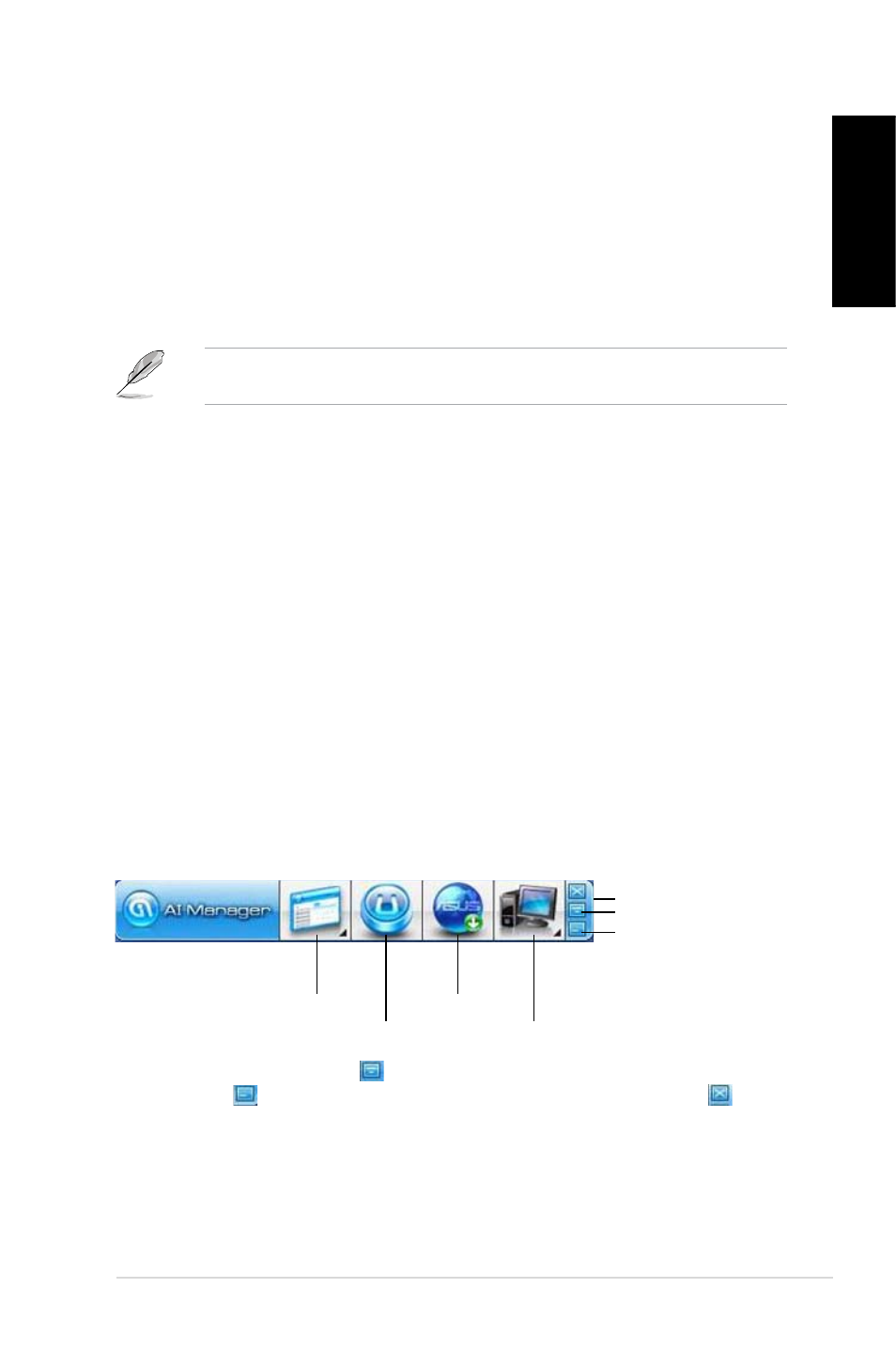
English
English
ASUS CM61, CM641, and CM671
51
English
English
After launching the application, the AI Manager icon appears in the Windows
®
taskbar.
Right-click this icon to switch between the quick bar and the main window, and to launch the
AI Manager either from the quick bar or taskbar.
ASUS.AI.Manager
ASUS AI Manager is a utility which gives you quick and easy access to frequently-used
applications.
Installing.AI.Manager
To.install.AI.Manager:
1.
Place the support DVD in the optical drive. If Autorun is enabled, the Drivers installation
wizard appears.
If Autorun is disabled, double-click the setup.exe file from the ASUS AI Manager folder in
the support DVD.
.
Click the Utilities tab, then click ASUS.AI.Manager.
.
Follow the onscreen instructions to complete the installation.
Launching.AI.Manager
To launch the AI Manager from the Windows
®
desktop, click Start.>.All.Programs.>.ASUS.>.
AI.Manager.>.AI.Manager.1.xx.xx. The AI Manager quick bar appears on the desktop.
AI.Manager.quick.bar
The AI Manager quick bar saves the desktop space and allows you to launch the ASUS
utilities or display system information easily. Click any of the Main, My Favorites, Support or
Information tab to display the menu’s contents.
Click the Maximize/restore button to switch between full window and quick bar. Click the
Minimize button to keep the AI Manager on the taskbar. Click the Close button to quit
the AI Manager.
Main
The Main menu contains three utilities: AI.Disk, AI.Security, and AI Booting. Click the arrow
on the Main menu icon to browse through the utilities in the main menu.
Main
My.Favorites
Support
Information
Exit.button
Switch.to.main.Window
Add.to.ToolBar
