Using the usb application, Creating a user account – Asus RT-N13U User Manual
Page 29
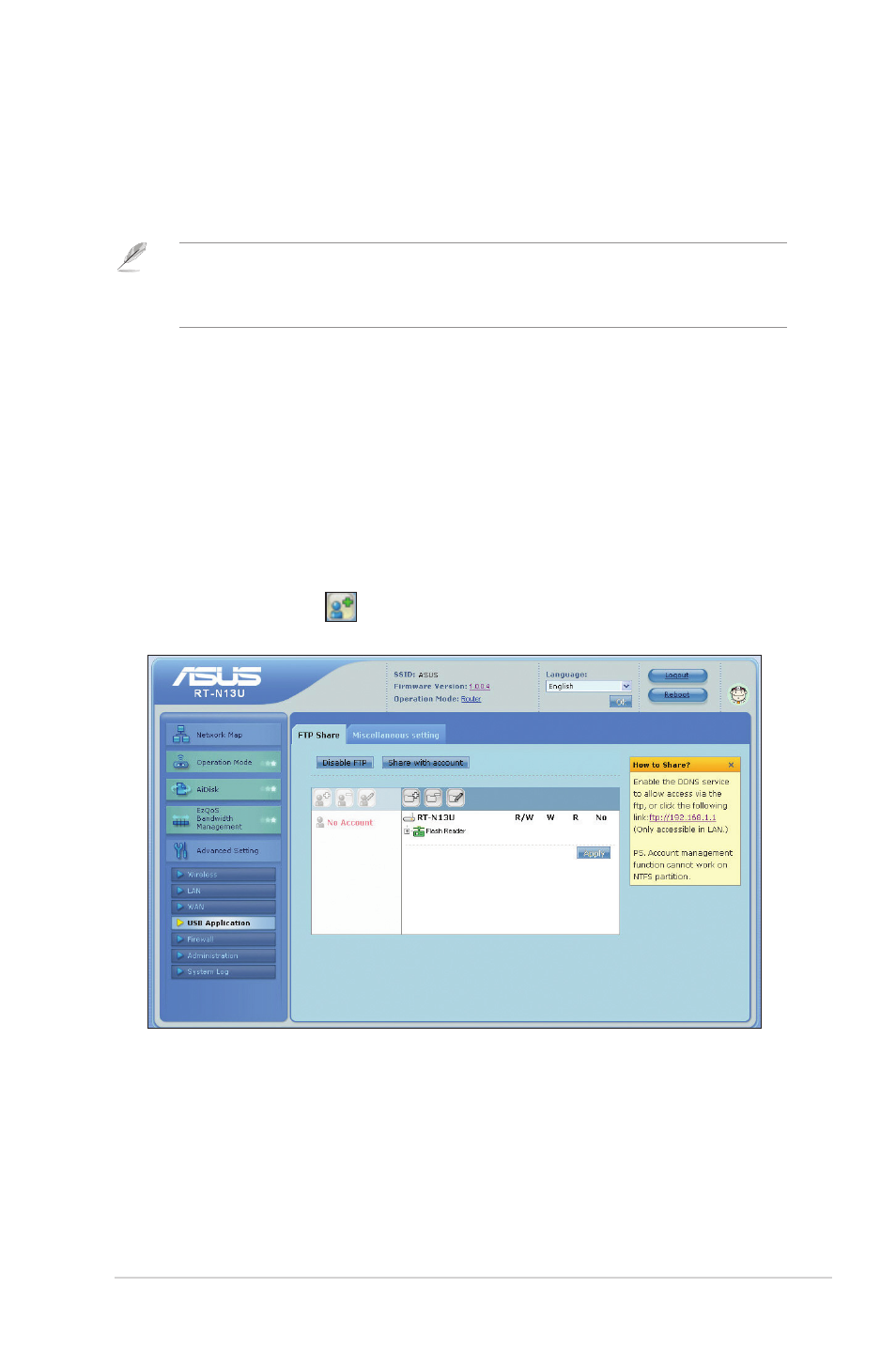
9
Chapter 4: Configuring via the web GUI
RT-N13U
Using the USB application
The ASUS Wireless Router provides one USB .0 port for connecting USB devices
such as a USB storage device and USB printer, to allow you to monitor the working
environment, share files, and printer with clients in your network.
Note: To use this feature, you need to plug a USB storage device, such as a USB hard disk or
USB flash drive, to the USB 2.0 port on the rear panel of your wireless router. Ensure that the
USB storage device is formatted and partitioned properly. Refer to the ASUS website at
www.asus.com for the HD file system support table.
Creating a user account
You need to create user accounts before you can share the files or data in the USB
storage device.
To create a user account:
1. Click Advanced Setting > USB Application from the navigation menu at the
left side of your screen.
. Click Share with account, and click OK to enable the sharing feature.
3. Click the Add account
icon.
4. In the Account and Password fields, key in the name and password of the
client/computer in your network. Retype the password to confirm. Click Add to
add the account to the list.
