Ai charger, Asus webstorage, Ai charger asus webstorage – Asus CM1831 User Manual
Page 58: Asus.webstorage, Ai.charger, English, Installing.webstorage, Launching.webstorage
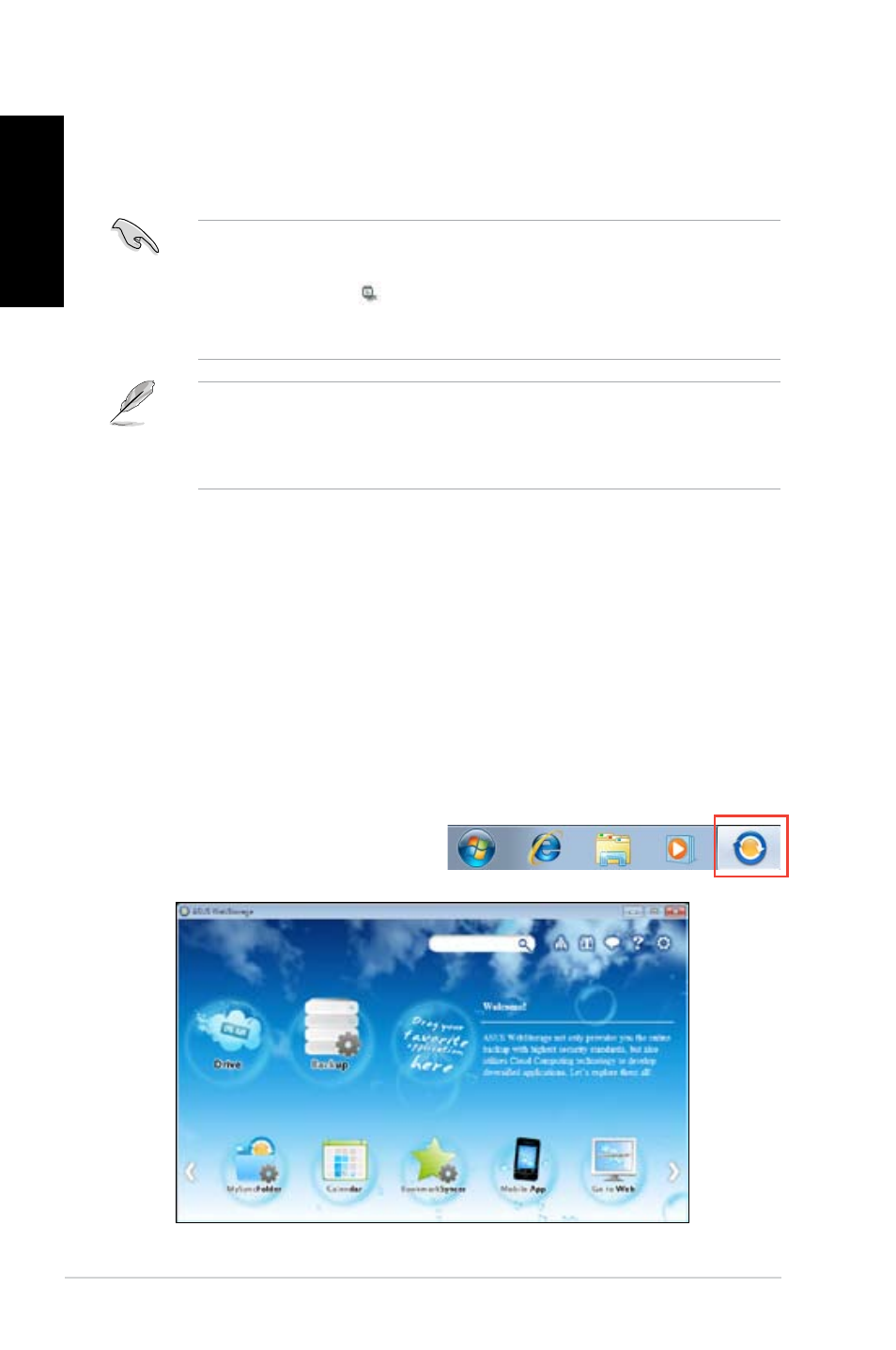
56
Chapter 6: Using the utilities
English
English
English
English
ASUS.Webstorage
ASUS Webstorage is designed to help you retrieve your data to your notebooks,
smartphones or tablets wherever there is internet connection.
Installing.webstorage
To.install.webstorage:
Place the support DVD in the optical drive. Double-click the setup.exe file from the ASUS
WebStorage folder in the Software folder in the support DVD.
Launching.Webstorage
To launch the WebStorage from the Windows
®
desktop, click Start.>.All.Programs.>.ASUS.
>.Webstorage. The webstorage quick bar appears in the Windows
®
taskbar. Right-click this
icon to switch between the quick bar and
the main window
Ai.Charger
Ai Charger is a unique software that allows you to quickly charge your Apple devices such as
iPod, iPhone, and iPad on your ASUS computer’s USB .0 / USB .0 port.
• The current Apple devices only support USB .0 performance. Even when you plug your
Apple device into a USB .0 port, the maximum charging rate is still 500mA, which is the
USB .0 maximum charging rate. Ai Charger can increase this limit to 700mA~900mA.
• There is no BIOS, hardware, or chipset requirements for Ai Charger.
• There is no setting screen for Ai Charger. After its installation on your computer, the Ai
Charger icon appears on the Windows
®
taskbar.
• The Ai Charger icon (
) shows if an Apple device is connected on your computer’s
USB port.
• Your Apple device can only be detected if its Apple USB driver is properly installed in it.
