Chapter 3 – Asus P9D WS User Manual
Page 91
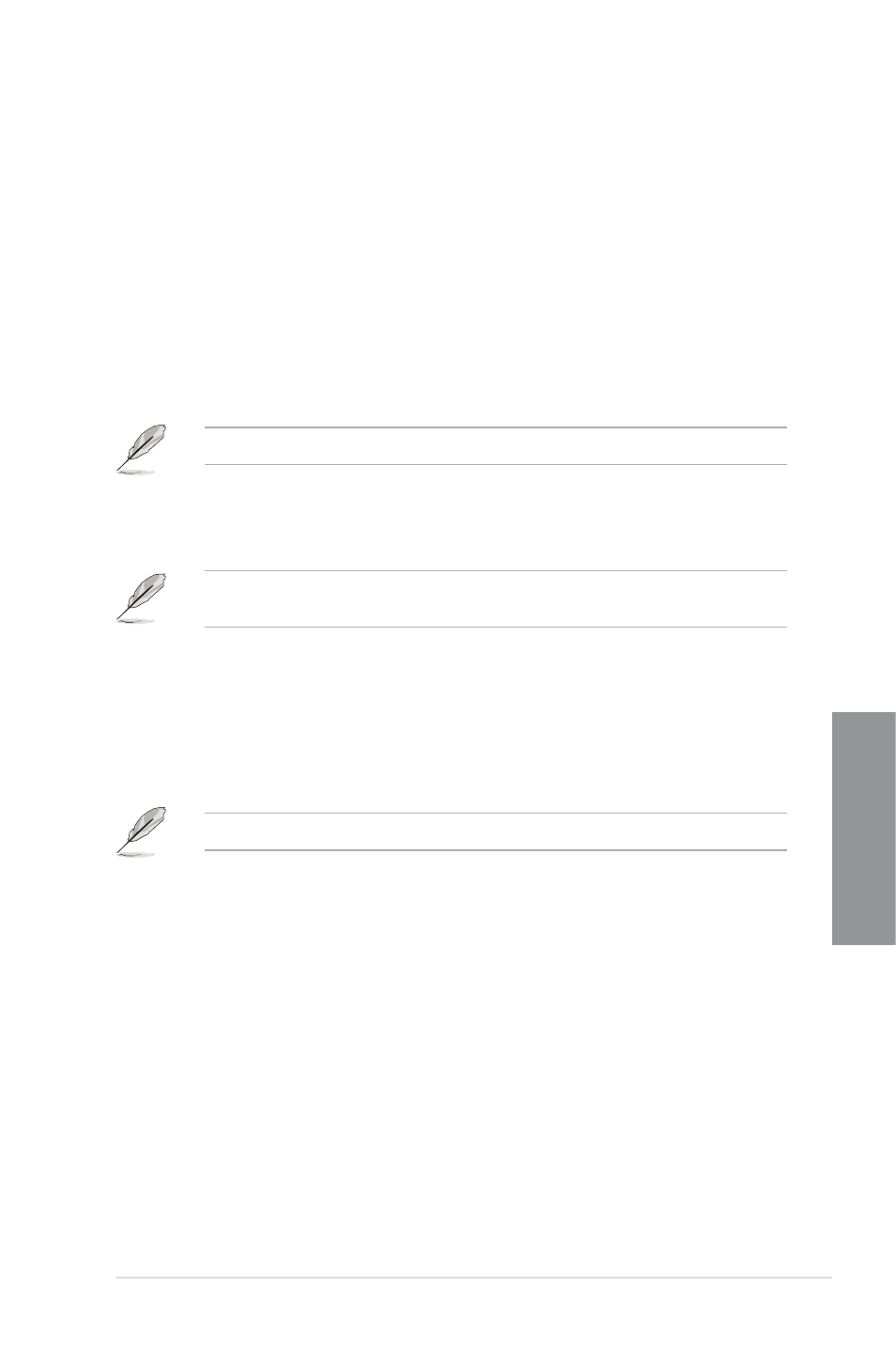
ASUS P9D WS
3-21
Chapter 3
Offset Mode Sign [+]
[+]
To offset the voltage by a positive value.
[–]
To offset the voltage by a negative value.
CPU Cache Voltage Offset
Allows you to set the CPU cache voltage offset. Use the <+> or <-> keys to adjust the
value. The values range from 0.001V to 0.999V with a 0.001V interval.
CPU Graphics Voltage [Auto]
Allows you to configure the amount of voltage fed to the onboard graphics unit on the
processor. Increase the amount of voltage when increasing iGPU frequency.
Configuration options: [Auto] [Manual Mode] [Offset Mode] [Adaptive Mode]
The following item appears only when you set the CPU Core Voltage to [Manual].
CPU Graphics Voltage Override [Auto]
Allows you to set the CPU Graphics Voltage override. Use the <+> or <-> keys to
adjust the value, The values range from 0.001V to 1.920V with a 0.001V interval.
The following items appear only when you set the CPU Core Voltage to [Offset Mode] or
[Adaptive Mode].
Offset Mode Sign [+]
[+]
To offset the voltage by a positive value.
[–]
To offset the voltage by a negative value.
CPU Graphics Voltage Offset
Use the <+> or <-> keys to adjust the value. The values range from 0.001V
to 0.999V with a 0.001V interval.
The following item appears only when you set the CPU Core Voltage to [Adaptive Mode].
Additional Turbo Mode CPU Graphics Voltage [Auto]
This item allows you to add voltage for Turbo Mode CPU Graphics. Use
the <+> or <-> keys to adjust the value. The values range from 0.001V to
1.920V with a 0.001V interval.
