Chapter 5: multiple gpu technology support, 1 ati® crossfirex™ technology, 1 requirements – Asus P9D WS User Manual
Page 147: 2 before you begin, Chapter 5, Multiple gpu technology support, Crossfirex™ technology -1, Requirements -1, Before you begin -1, 1 ati
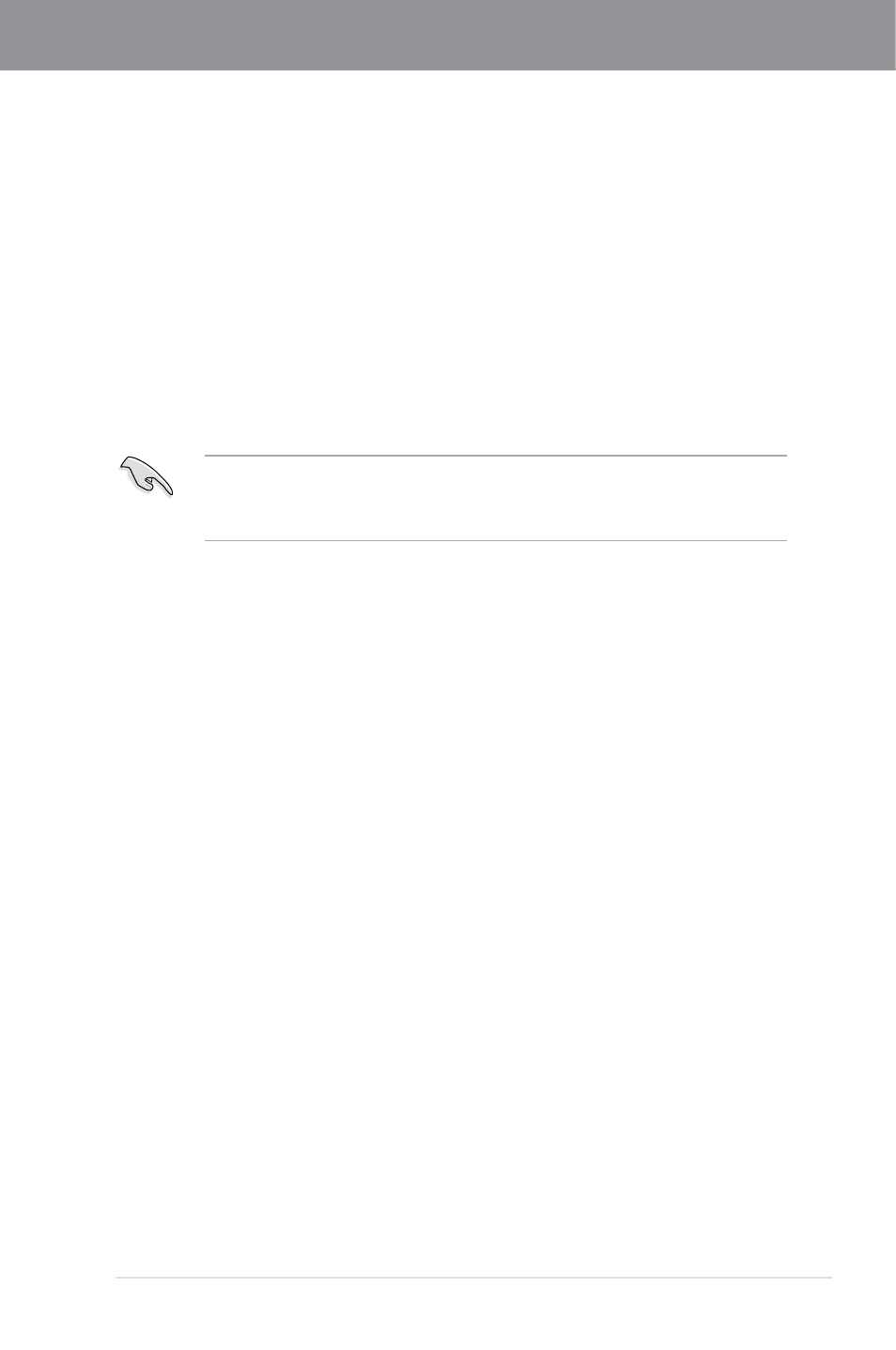
ASUS P9D WS
5-1
Chapter 5
Chapter 5:
Multiple GPU technology support
5.1
ATI
®
CrossFireX™ technology
The motherboard supports the ATI
®
CrossFireX™ technology that allows you to install multi-
graphics processing units (GPU) graphics cards. Follow the installation procedures in this
section.
5.1.1
Requirements
•
In CrossFireX mode, you should have two identical CrossFireX-ready graphics cards or
one CrossFireX-ready dual-GPU graphics card that are ATI
®
certified.
•
Ensure that your graphics card driver supports the ATI CrossFireX technology. Download
the latest driver from the AMD website (www.amd.com).
5.1.2
Before you begin
For ATI CrossFireX to work properly, you have to uninstall all existing graphics card drivers
before installing ATI CrossFireX graphics cards to your system.
To uninstall existing graphics card drivers
1.
Close all current applications.
2.
For Windows XP, go to Control Panel > Add/Remove Programs.
For Windows Vista, go to Control Panel > Programs and Features.
3.
Select your current graphics card driver/s.
4.
For Windows XP, select Add/Remove.
For Windows Vista, select Uninstall.
5.
Turn off your computer.
•
We recommend that you install additional chassis fans for better thermal environment.
•
Visit the ATI Game website at http://game.amd.com for the latest certified graphics
card and the supported 3D application list.
