Setting up the dhcp server – Asus RT-N10U (VER.B1) User Manual
Page 36
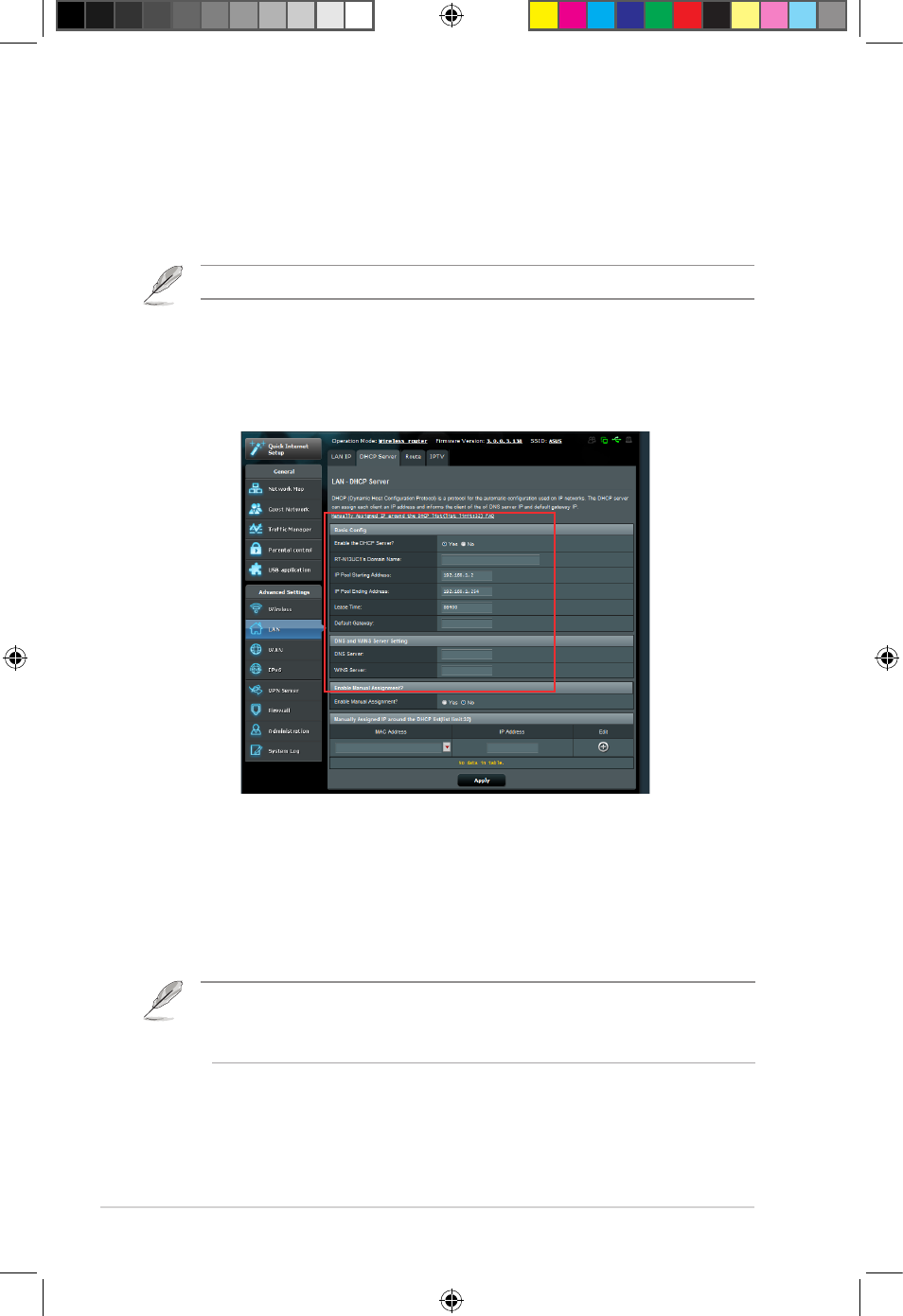
6
RT-N10U
Chapter 4: Network configuration using the web GUI
Setting up the DHCP Server
You wireless router uses DHCP to assign IP addresses automatically on your
network. You can specify the IP address range and lease time for the clients on
your network.
To configure the DHCP server:
1. Click LAN on the left navigation panel.
. Click the DHCP Server tab.
. In the Enable the DHCP Server? field, tick Yes.
. In the IP Pool Starting Address field, key in the starting IP address.
5. In the IP Pool Ending Address field, key in the ending IP address.
• ASUS recommeds that you use an IP address format of 19.168.1.xxx (where xxx can be
any number between and 5) when specifying an IP address range.
• An IP Pool Starting Address should not be greater than the IP Pool Ending Address.
6. In the Lease Time field, specify in seconds when an assigned IP address
will expire. Once it reaches this time limit, the DHCP server will then assign
a new IP address.
The ASUS wireless router can support up to 5 IP addresses on your network.
7656_rtn10u.indd 6
8//1 10:05:57 AM
