Troubleshooting (faq) – Asus MM17T User Manual
Page 14
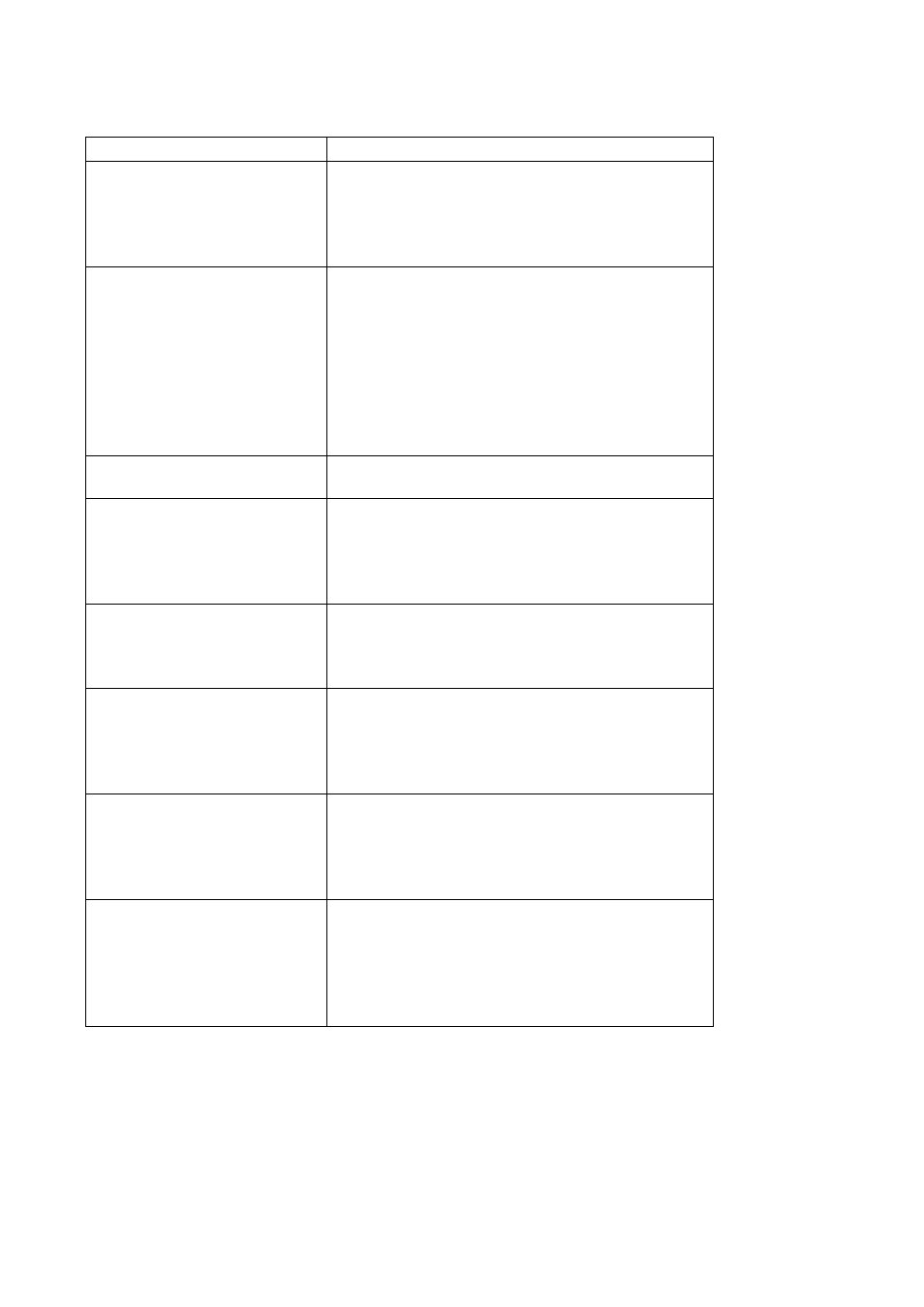
13
TROUBLESHOOTING (FAQ)
Problem & Question
Possible Solution
Power LED is not ON
l Press the Power Button to check if the
monitor is in the ON mode.
l Check if the Power Cord is properly
connected the monitor and the power
outlet.
The Power LED lights
amber and there is no
screen image
l Check if the monitor and the computer are
in the ON mode.
l Make sure the Signal Cable is properly
connected the monitor and the computer.
l Inspect the Signal Cable and make sure
none of the pins are bent.
l Connect the computer and another
available monitor to check if the computer
is properly working.
Screen image is too light or
dark
l Adjust the Contrast and Brightness
settings via OSD.
Screen image is not
centered or sized properly
l Press the SPLENDID
™ Button for 2
seconds to automatically adjust the
image.
l Adjust the H-Position or V-Position
settings via OSD
Screen image bounces or
a wave pattern is present
in the image
l Make sure the Signal Cable is properly
connected the monitor and the computer.
l Move electrical devices that may cause
electrical interference.
Screen image has color
defects
(white does not look white)
l Inspect the Signal Cable and make sure
that none of the pins are bent.
l Perform Reset via OSD.
l Adjust the R/G/B color settings or select
the Color Temperature via OSD.
Screen image is blurry or
fuzzy
l Press the SPLENDID
™ Button for 2
seconds to automatically adjust the
image.
l Adjust the Phase and Clock settings via
OSD.
No sound or sound is low
(MM17T only).
l Ensure that the Audio Cable is properly
connected the monitor and the computer
l Adjust the volume settings of both your
monitor and computer.
l Ensure the computer sound card driver is
properly installed and activated.
