Working with metro style apps, Launching apps, Customizing apps – Asus R506A User Manual
Page 50: Launching apps customizing apps
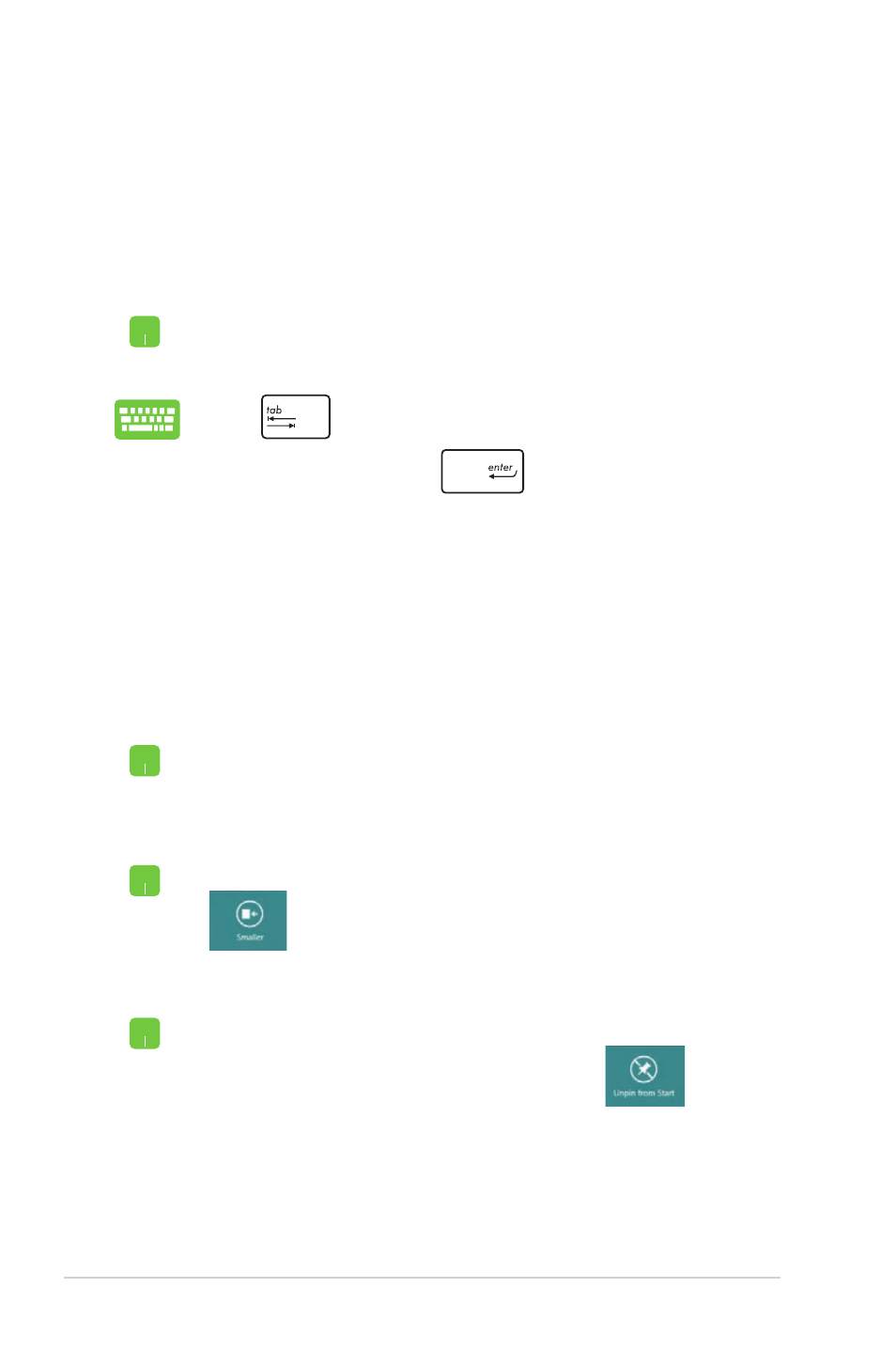
50
Notebook PC E-Manual
Working with Metro Style apps
Use your Notebook PC’s touchpad or keyboard to launch and
customize your apps.
Launching apps
Position your mouse pointer over the app then left-click or
tap once to launch it.
Press
twice then use the arrow keys to browse
through the apps. Press
to launch the app you
chose.
Resizing apps
Right-click on the app to activate its settings bar then tap
.
To move an app, double-tap on the app then drag and
drop to a new location.
Moving apps
Customizing apps
You can move, resize, or unpin apps from the Metro Start screen
using the following steps.
To unpin an app from the Metro Start screen, right-click on
the app to activate its settings then tap
.
Unpinning apps
