Bios settings, Boot – Asus R506A User Manual
Page 28
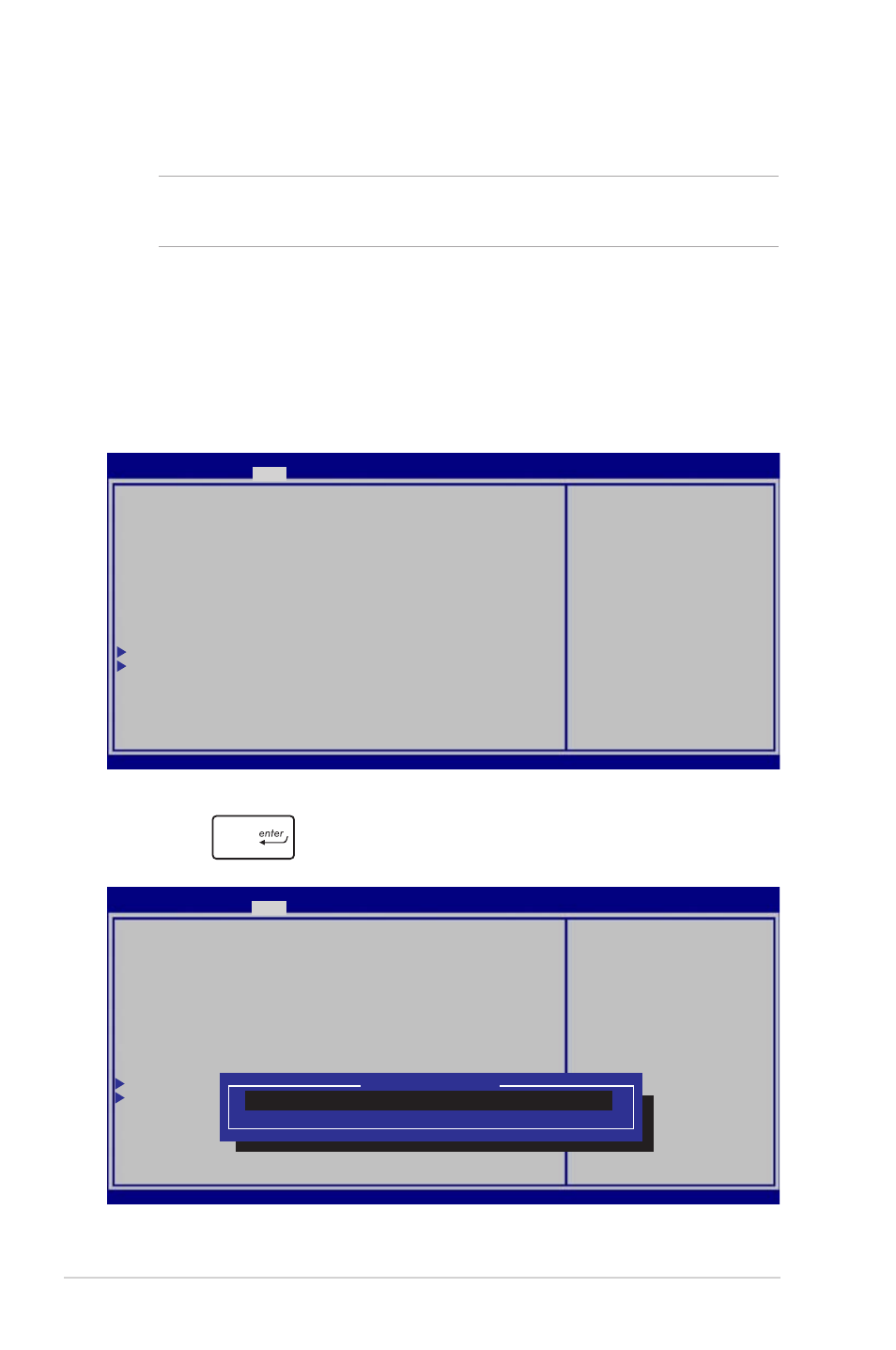
28
Notebook PC E-Manual
BIOS Settings
NOTE: The BIOS screens in this section are for reference only. The
actual screens may differ by model and territory.
Boot
This menu allows you to set your boot option priorities. You may
refer to the following procedures when setting your boot priority.
1. On the Boot screen, select Boot Option #1.
2. Press
and select a device as the Boot Option #1.
Version 2.14.1219. Copyright (C) 2011 American Megatrends, Inc.
→← : Select Screen
↑↓ : Select Item
Enter: Select
+/— : Change Opt.
F1 : General Help
F9 : Optimized Defaults
F10 : Save & Exit
ESC : Exit
Fast Boot [Enabled]
Skip USB [Disabled]
Launch CSM [Disabled]
Boot Option Priorities
Boot Option #1 [Windows Boot Manager
(PO: Hitachi
HTS547575A9E384)]
Add New Boot Option
Delete Boot Option
Sets the system boot
order
Aptio Setup Utility - Copyright (C) 2012 American Megatrends, Inc.
Main Advance
Boot
Security Save & Exit
Version 2.15.1226. Copyright (C) 2012 American Megatrends, Inc.
Version 2.14.1219. Copyright (C) 2011 American Megatrends, Inc.
→← : Select Screen
↑↓ : Select Item
Enter: Select
+/— : Change Opt.
F1 : General Help
F9 : Optimized Defaults
F10 : Save & Exit
ESC : Exit
Fast Boot [Enabled]
Skip USB [Disabled]
Launch CSM [Disabled]
Boot Option Priorities
Boot Option #1 [Windows Boot Manager
(PO: Hitachi
HTS547575A9E384)]
Add New Boot Option
Delete Boot Option
Sets the system boot
order
Aptio Setup Utility - Copyright (C) 2012 American Megatrends, Inc.
Main Advance
Boot
Security Save & Exit
Version 2.15.1226. Copyright (C) 2012 American Megatrends, Inc.
Boot Option #1
Windows Boot Manager(PO: Hitachi HTS547575A9E384)
Disabled
