Asus RT-AC66U User Manual
Page 32
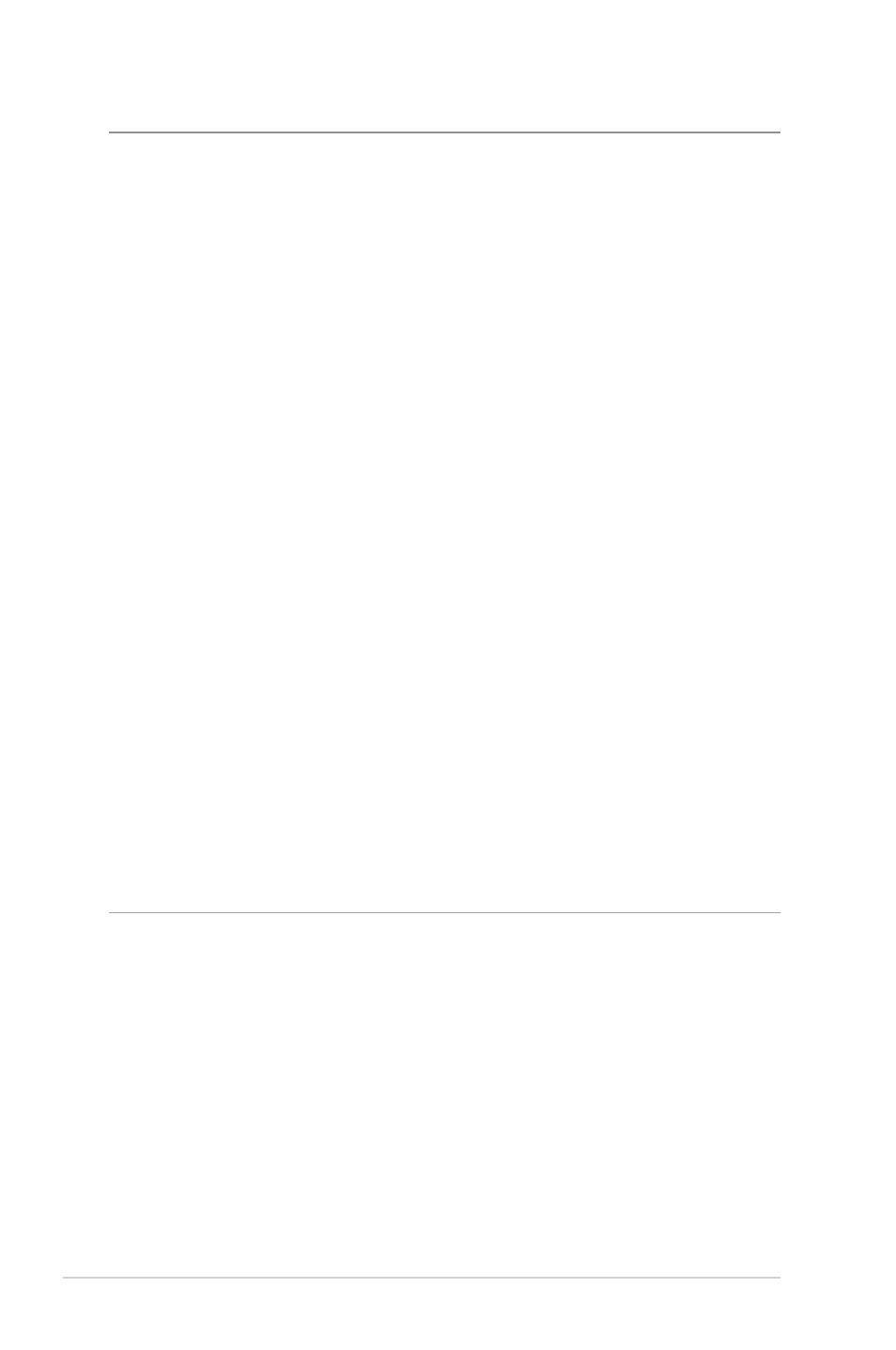
NOTES
• To fill in the source IP or MAC, you can:
a) Enter a specific IP address, such as "192.168.122.1".
b) Enter IP addresses within one subnet or within the same IP
pool, such as “192.168.123.*”, or “192.168.*.*”
c) Enter all IP addresses as “*.*.*.*” or leave the field blank.
d) The format for the MAC address is six groups of two
hexadecimal digits, separated by colons (:), in transmission
order (e.g. 12:34:56:aa:bc:ef)
• For source or destination port range, you can either:
a) Enter a specific port, such as “95”.
b) Enter ports within a range, such as “103:315”, “>100”, or
“<65535”.
• The Transferred column contains information about the upstream
and downstream traffic (outgoing and incoming network traffic) for
one section. In this column, you can set the network traffic limit (in
KB) for a specific service to generate specific priorities for the service
assigned to a specific port. For example, if two network clients, PC
1 and PC 2, are both accessing the Internet (set at port 80), but PC 1
exceeds the network traffic limit due to some downloading tasks, PC
1 will have a lower priority. If you do not want to set the traffic limit,
leave it blank.
5. On the User-defined Priority page, you can prioritize the
network applications or devices into five levels from the user-
defined QoS rules’ dropdown list. Based on priority level, you
can use the following methods to send data packets:
• Change the order of upstream network packets that are sent
