3 monitoring your usb device – Asus RT-AC66U User Manual
Page 25
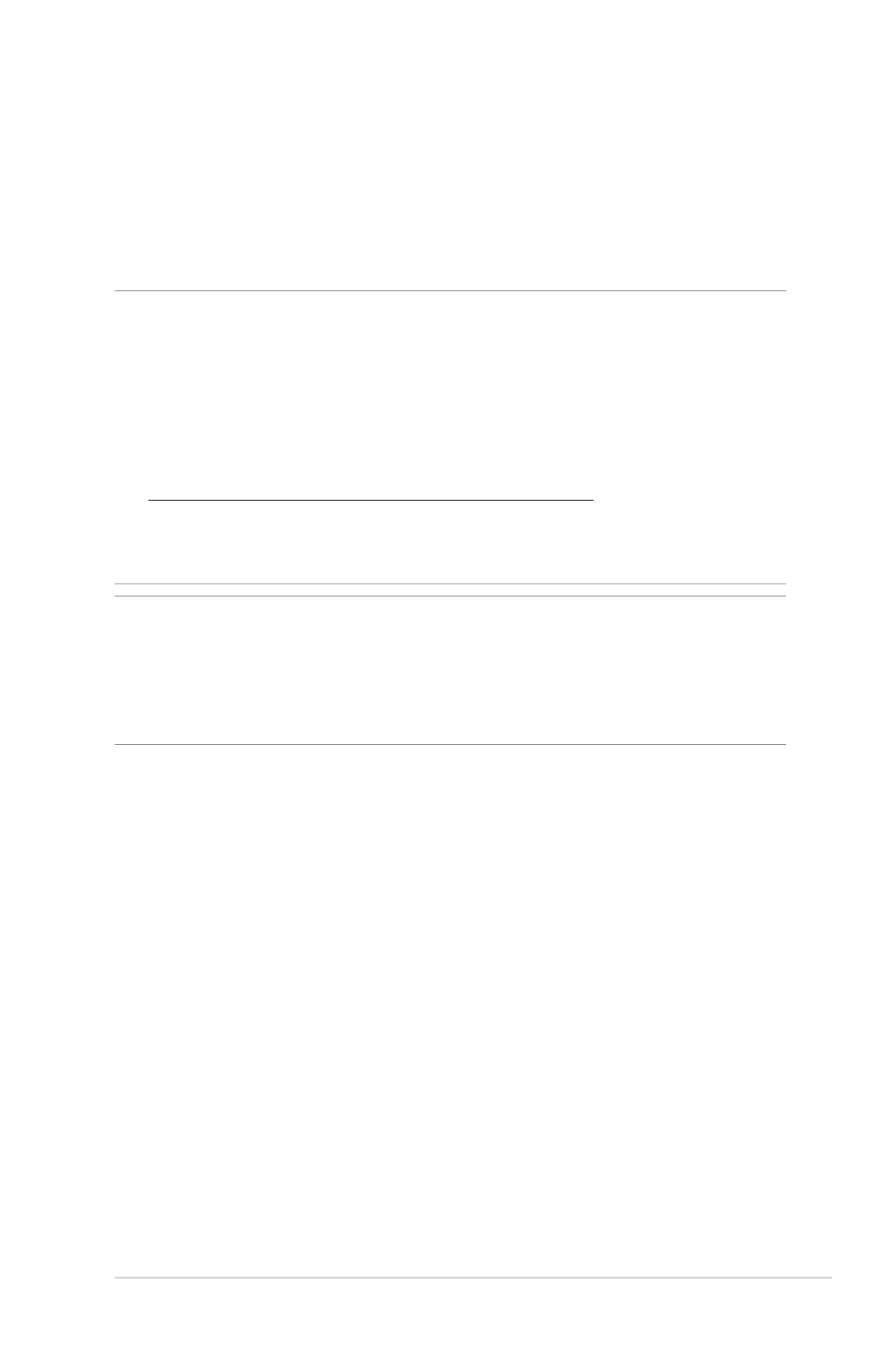
3.1.3 Monitoring your USB device
The ASUS Wireless Router provides two USB .0 ports for
connecting USB devices or USB printer, to allow you to share files
and printer with clients in your network.
NOTES:
• To use this feature, you need to plug a USB storage device, such as
a USB hard disk or USB flash drive, to the USB 2.0 port on the rear
panel of your wireless router. Ensure that the USB storage device is
formatted and partitioned properly. Refer to the Plug-n-Share Disk
Support List at
http://event.asus.com/networks/disksupport
• The USB ports support two USB drives or one printer and one USB
drive at the same time.
IMPORTANT!
You first need to create a share account and its
permission /access rights to allow other network clients to access the
USB device via an FTP site/third-party FTP client utility, Servers Center,
Samba, or AiCloud. For more details, refer to the section 3.5.Using the
USB Application and 3.6 Using AiCloud in this user manual.
To monitor your USB device:
1. From the navigation panel, go to General > Network Map.
. On the Network Map screen, select the USB Disk Status icon to
display your USB device’s information.
