Configuring via the web interface – Asus RT-N13 User Manual
Page 6
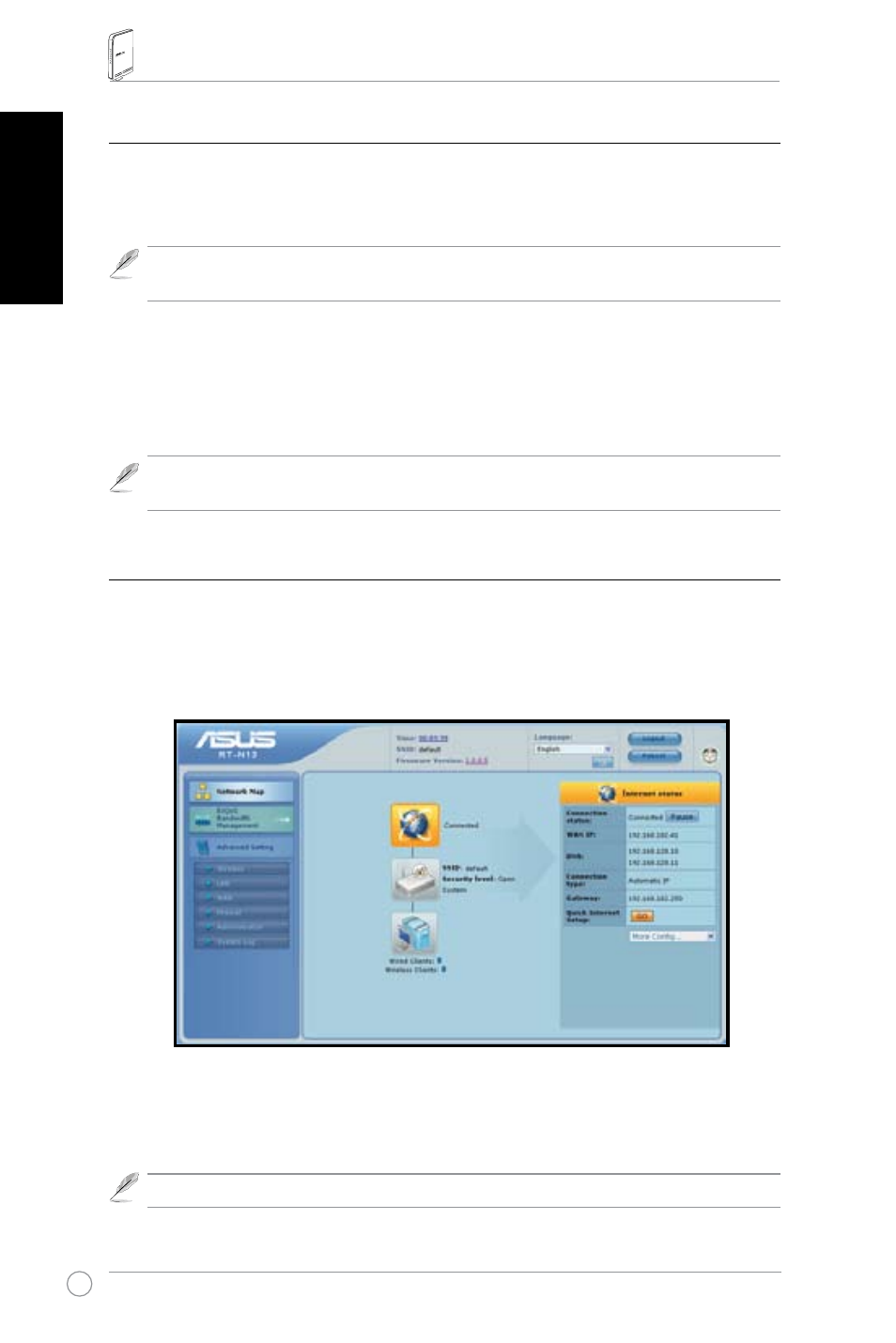
RT-N13 Wireless Router Quick Start Guide
English
Configuring via the web interface
1. After setting up a wired or wireless connection, launch a web browser. The login page
automatically appears.
Note: You may also manually key in the router's default IP address (19.168.1.1) to
launch the router's web interface.
2. On the login page, key in the default user name (admin) and password (admin). The ASUS
Wireless Router homepage appears. The homepage displays quick links to configure the
main features of the wireless router.
Note: For more details on the features of the wireless router, refer to the user manual
included in the support CD.
Setting up WAN using the Quick Internet Setup (QIS)
The Quick Internet Setup (QIS) function automatically detects the Internet connection type. It
guides you in setting up your WAN when encountering special Internet connection types.
To set up your WAN using QIS:
1. Under Internet status, click GO in the QIS field.
2. The router supports five types of ISP services: Automatic IP, PPPoE, PPTP, LTP, and
Static IP. Select your connection type and follow the onscreen instructions in setting up
your WAN.
Note: For more details on QIS, refer to the user manual included in the support CD.
