Accessing the wireless router, Configuring the wireless router, Setting an ip address for wired or wireless client – Asus RT-N13 User Manual
Page 5: Getting an ip address automatically
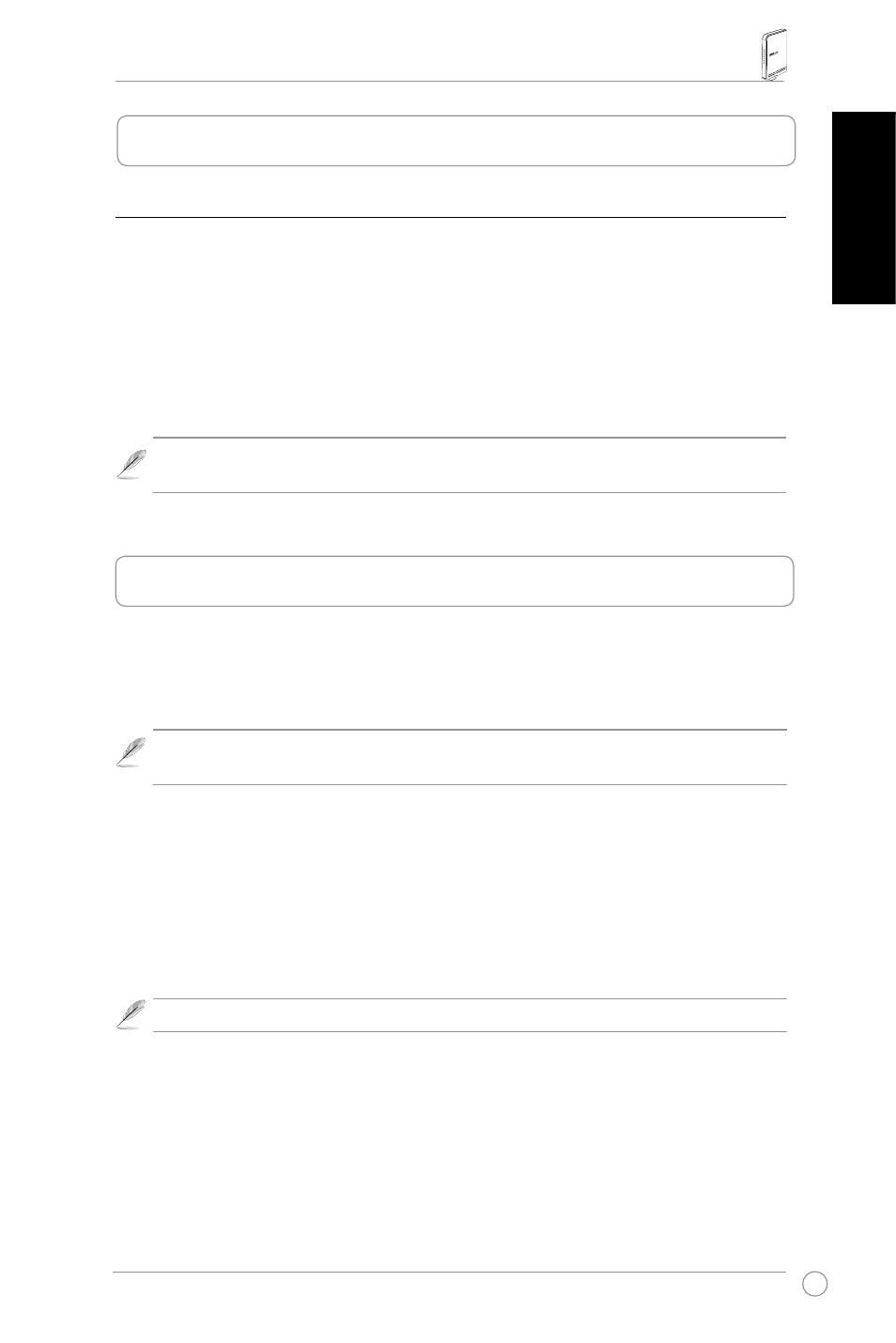
RT-N13 Wireless Router Quick Start Guide
3
English
Setting an IP address for wired or wireless client
To access the RT-N13 Wireless Router, you must have the correct TCP/IP settings on your
wired or wireless clients. Set the IP addresses of the clients within the same subnet of
RT-N13.
Getting an IP address Automatically
The ASUS Wireless Router integrates the DHCP server functions, hence, your PC can
automatically obtain an IP address from the ASUS Wireless Router.
Note: Before rebooting your PC, switch ON the wireless router and ensure that the
router is in ready state.
. Accessing the wireless router
If your PC connects to the router using a cable, launch a web browser and the login page of
the router’s web interface automatically appears.
Note: For initial configuration, we recommend that you use wired connection to avoid
possible setup problems due to wireless uncertainty.
If your PC connects to the router wirelessly, you have to select the network first.
To select the network:
1. Click Start > Control Panel > Network Connections > Wireless Network Connection.
2. Select a network from the Choose a wireless network window. Wait for it to connect.
Note: By default, the SSID of RT-N13 is default. Connect to this default SSID.
3. After establishing a wireless connection, launch a web browser.
3. Configuring the wireless router
