Asus VN279Q User Manual
Page 22
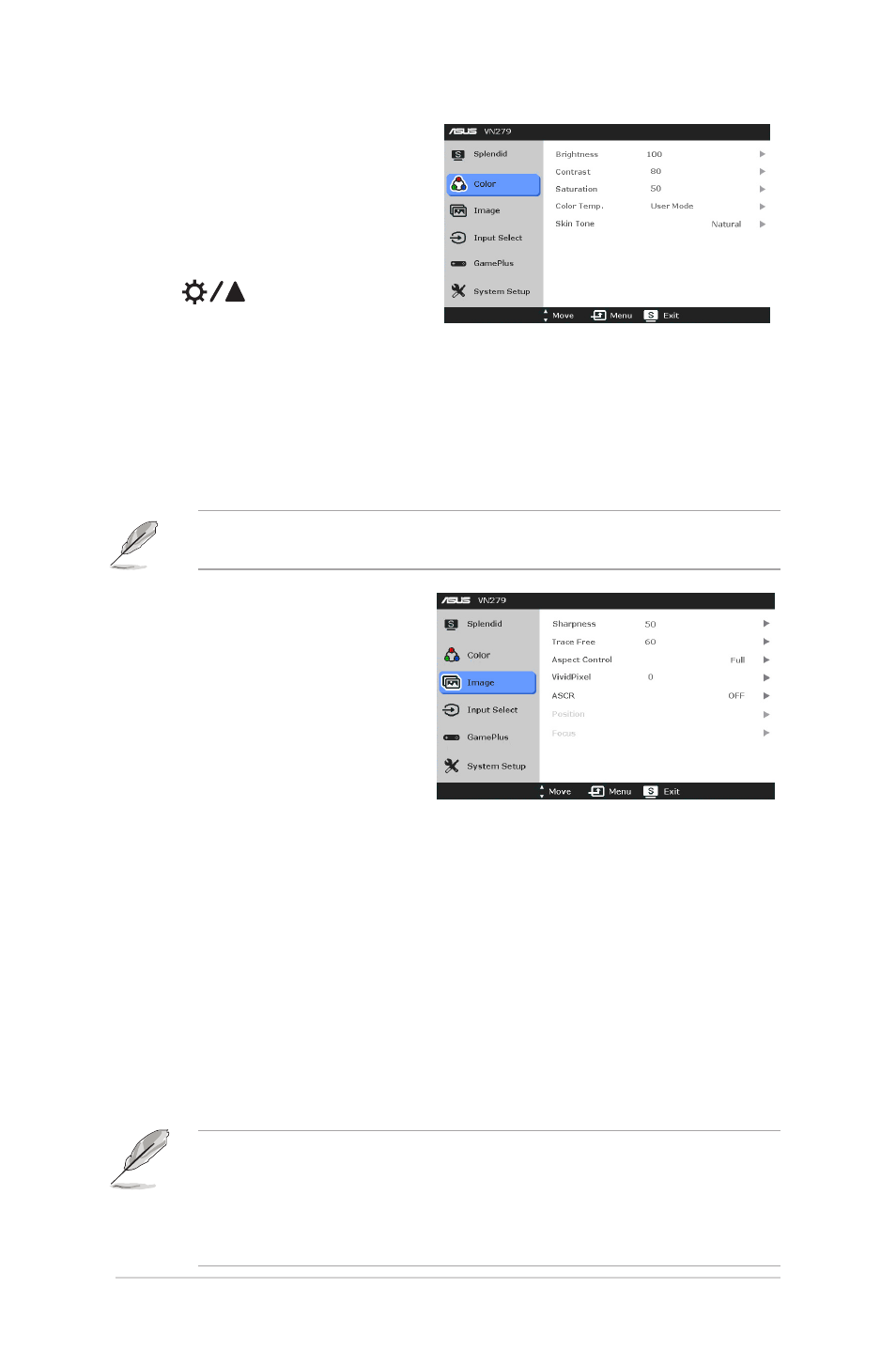
3-2
Chapter 3: General Instructions
2.. Color.
You can adjust Brightness,
Contrast, Saturation, Color Temp.,
and Skin Tone from this menu.
•.
Brightness: the adjusting
range is from 0 to 100.
is a hotkey to activate
this function.
•.
Contrast: the adjusting range is from 0 to 100.
•.
Saturation: the adjusting range is from 0 to 100.
•.
Color.Temp.: contains four modes including Cool, Normal, Warm, and
User Mode.
•.
Skin.Tone: contains three color modes including Reddish, Natural, and
Yellowish.
In the User mode, colors of R (Red), G (Green), and B (Blue) are user-
configurable; the adjusting range is from 0-100.
3.. Image
You can adjust Sharpness, Trace
Free, Aspect Control, VividPixel,
ASCR, Position (VGA only) and
Focus (VGA only) from this menu.
•.
Sharpness: the adjusting
range is from 0 to 100.
•.
Trace.Free: adjusts the
response time of the monitor.
•.
Aspect.Control: adjusts the aspect ratio to “Full”, “4:3”, or “OverScan”
(only available for the HDMI input).
•.
VividPixel: enhances the outline of the displayed picture and generates
high-quality images on screen.
•.
ASCR: turns on/off the ASCR (ASUS Smart Contrast Ratio) function.
•.
Position.(Only.available.for.VGA.input): adjusts the horizontal position
(H-Position) and the vertical position (V-Position) of the image. The
adjusting range is from 0 to 100.
•.
Focus.(Only.available.for.VGA.input): reduces Horizonal-line noise
and Vertical-line noise of the image by adjusting (Phase) and (Clock)
separately. The adjusting range is from 0 to 100.
•
Phase adjusts the phase of the pixel clock signal. With a wrong phase
adjustment, the screen shows horizontal disturbances.
•
Clock (pixel frequency) controls the number of pixels scanned by one
horizontal sweep. If the frequency is not correct, the screen shows
vertical stripes and the image is not proportional.
