Getting on the internet – Asus M3N78-VM User Manual
Page 98
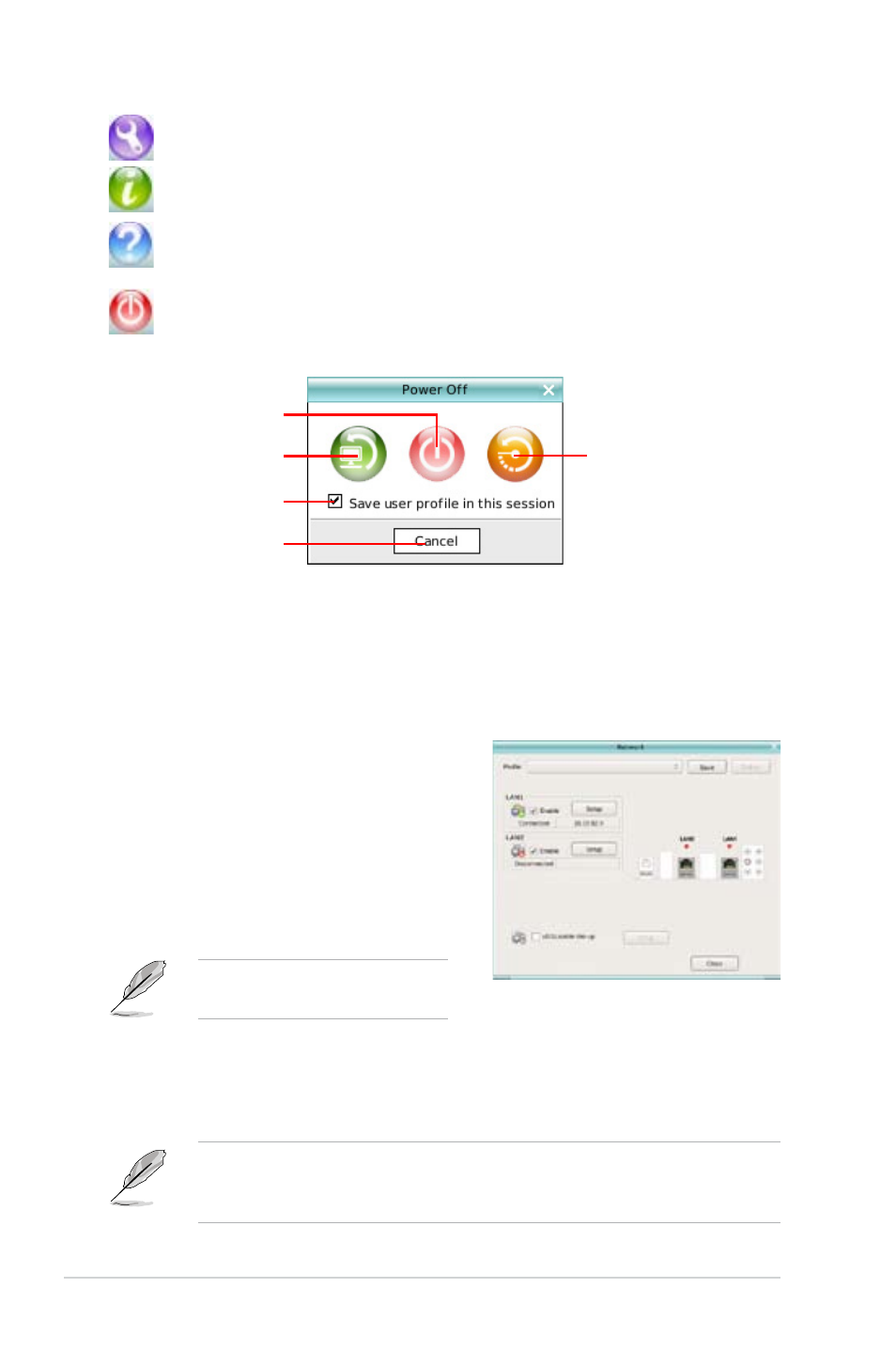
3-8
Chapter 3: Software support
Opens ASUS Utility Panel (if supported).
Shows “About Express Gate”.
Opens Express Gate Help.
Brings up Power Off window, which allows you to enter OS, restart or
power off the computer. This window is also shown when you press
Restart computer
Power off
Enter OS
Cancel and return
to Express Gate
Check to save
user profile
Getting on the Internet
In the first time of using Express Gate, or if Internet doesn’t seem to be working,
you have to manually configure network settings.
To configure network settings
1. Click Configuration Panel in the
LaunchBar.
2. In the Configuration Panel, click
Network.
3. Make the proper network configurations.
Each network interface is enabled
immediately when you check the box
next to it.
•
LAN settings:
If you use a network cable connected to a home router (which is then
connected to your DSL/cable modem), enable every LAN port(s). Express
Gate will automatically use whichever port is connected.
If you plug the network cable into a different port while Express Gate is running
(e.g. move the cable from LAN1 to LAN2), you may need to restart Express
Gate in order for it to detect the change.
The number of the LAN ports
may differ from motherboards.
