Asus M3N78-VM User Manual
Page 97
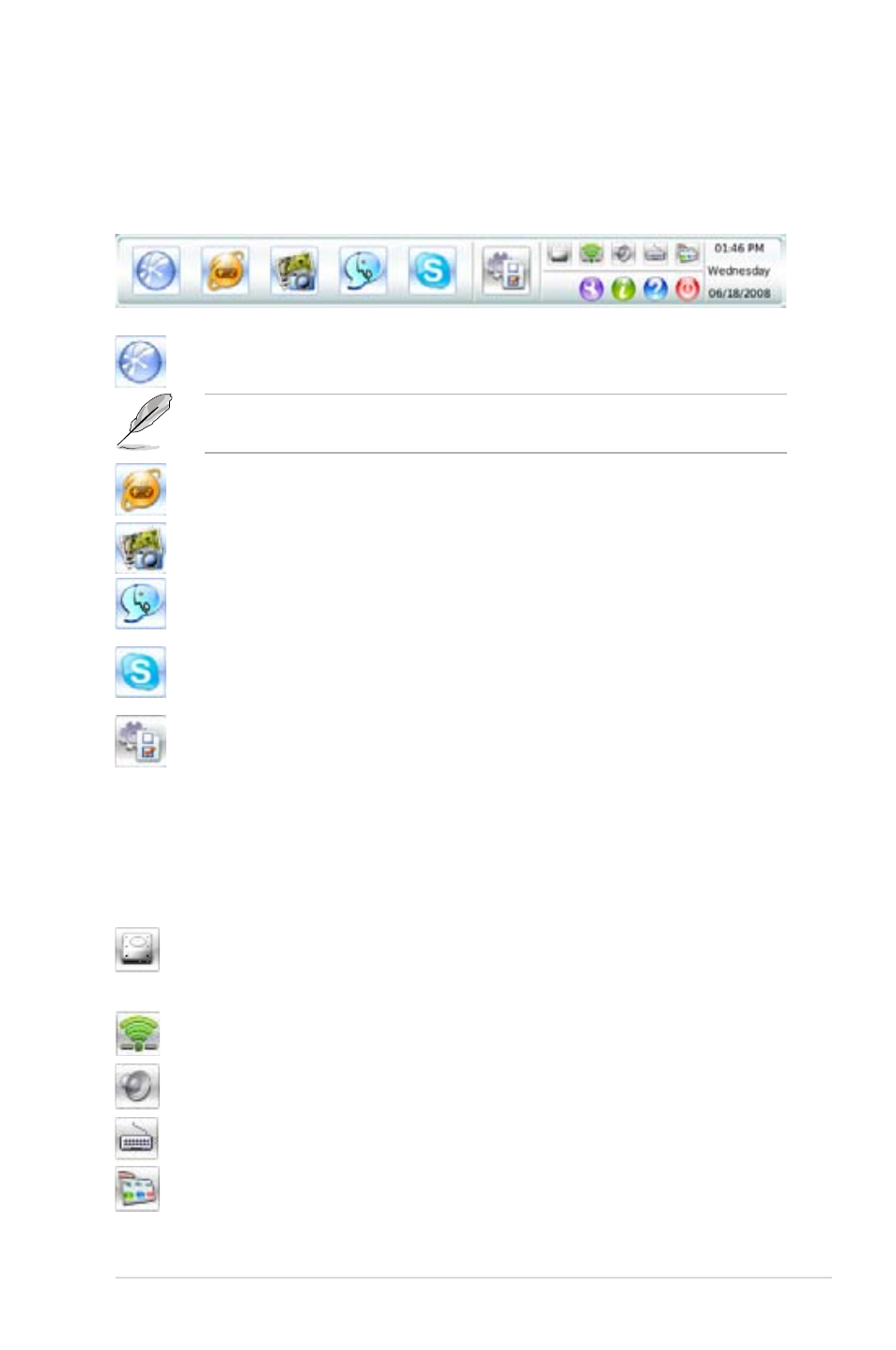
3-7
ASUS M3N78-VM
Using the LaunchBar
The LaunchBar allows you to launch applications or configure system settings. The
LaunchBar can be configured to auto-hide and dock on any of the four sides of the
screen.
Starts the Web Browser for quick access to the World Wide Web.
Express Gate supports file uploading from ODD and USB drives and
downloading to USB drives only.
Accesses the Online Games feature.
Starts the Photo Manager image viewer.
Starts the Text Chat instant messaging tool.
Starts the Skype application, which lets you call other people on Skype
for free, as well as offering affordable, high quality voice communications
to phones all over the world.
Opens Configuration Panel, which lets you specify network settings
and other preferences.
A red mark under an application icon denotes that the application is already
running. In the rare case that one of the above applications stops responding, you
can right-click on its icon and then select Close to force it to close.
The smaller icons on the right side of the LaunchBar are:
Opens the File Manager window, which lets you access the files on USB
or ODD drives. If a USB device or optical disk is detected, the icon
contains a green arrow.
Opens Network settings.
Opens Volume Control.
Opens Input Language Settings.
Opens LaunchBar Settings.
