Configuring the wireless router, Configuring via the web interface – Asus WL-500gP V2 User Manual
Page 6
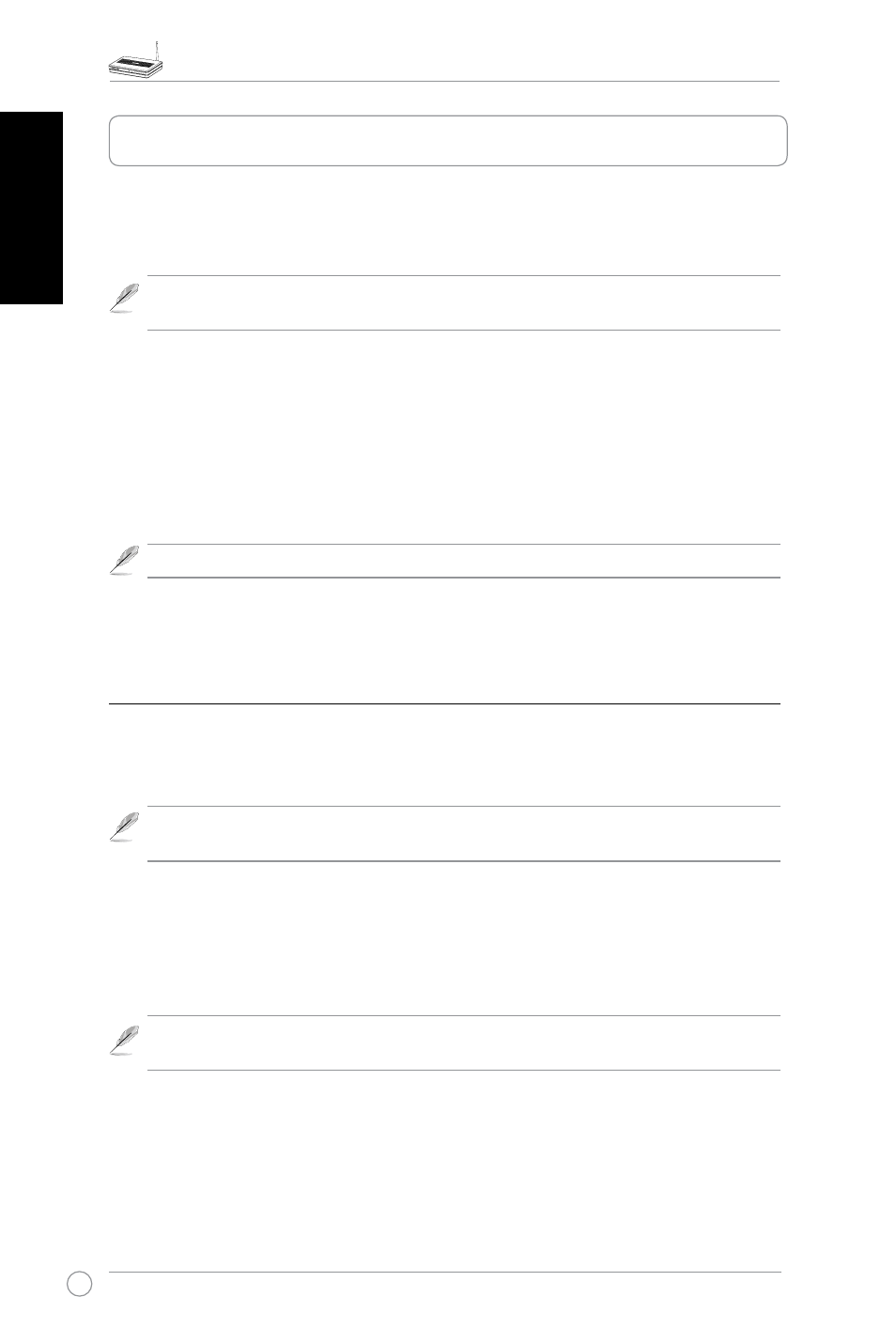
WL-500gP V2 Wireless Router Quick Start Guide
English
If your PC connects to the router using a cable, launch a web browser and the login page of
the router’s web interface automatically appears.
Note: For initial configuration, we recommend that you use wired connection to avoid
possible setup problems due to wireless uncertainty.
If your PC connects to the router wirelessly, you have to select the network first.
To select the network:
1. Click Start > Control Panel > Network Connections > Wireless Network Connection.
2. Select a network from the Choose a wireless network window. Wait for it to connect.
Note: By default, the SSID of WL-500gP V2 is default. Connect to this default SSID.
3. After establishing a wireless connection, launch a web browser.
Configuring via the web interface
1. After setting up a wired or wireless connection, launch a web browser. The login page
automatically appears.
Note: You may also manually key in the router's default IP address (192.168.1.1) to
launch the router's web interface.
2. On the login page, key in the default user name (admin) and password (admin). The ASUS
Wireless Router homepage appears. The homepage displays quick links to configure the
main features of the wireless router.
Note: For more details on the features of the wireless router, refer to the user manual
included in the support CD.
3. Configuring the wireless router
