Accessing the wireless router, Mounting options, Setting an ip address for wired or wireless client – Asus WL-500gP V2 User Manual
Page 5: Getting an ip address automatically
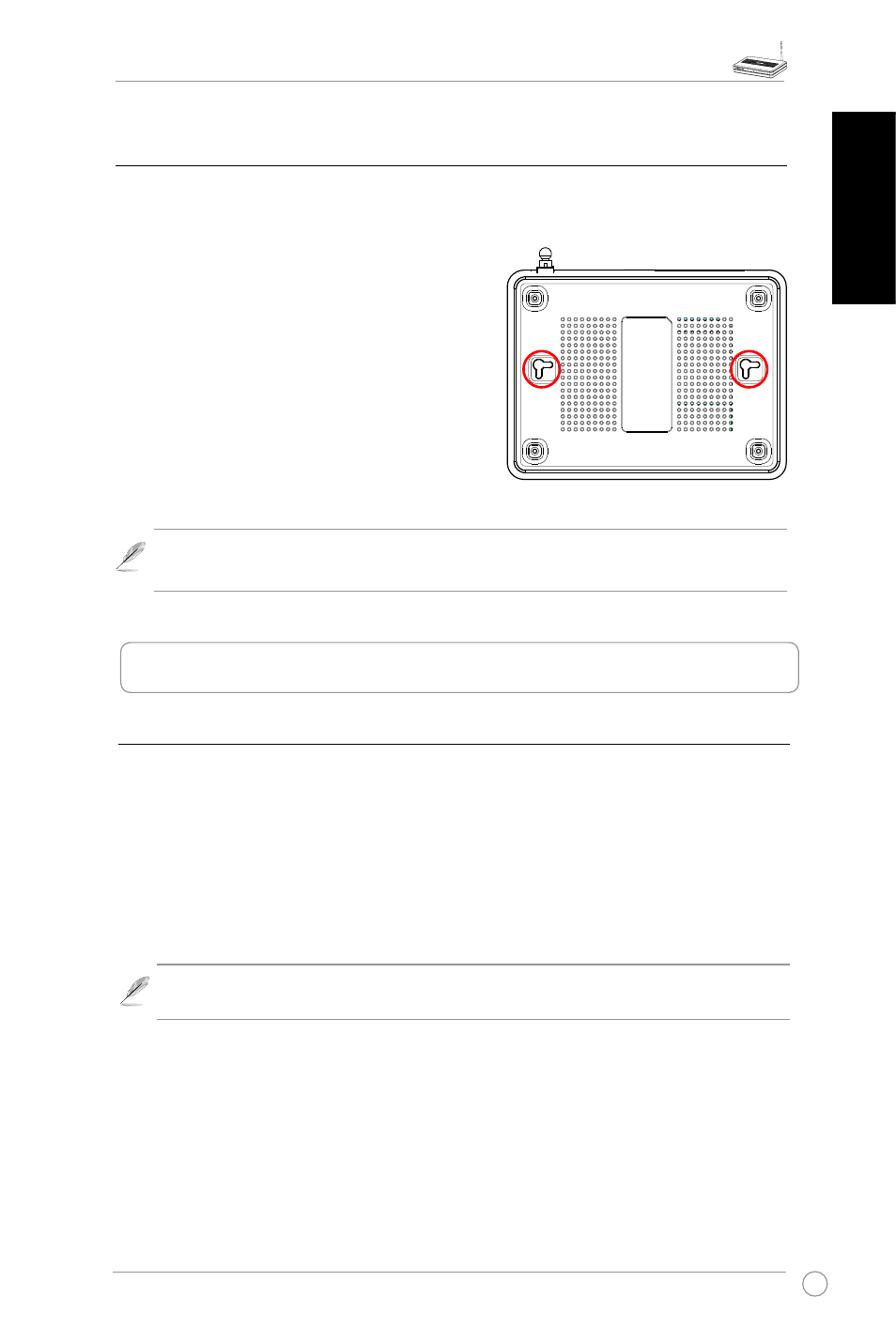
WL-500gP V2 Wireless Router Quick Start Guide
English
Mounting options
Out of the box, the ASUS WL-500gP V2 Wireless Router is designed to sit on a raised flat
surface like a file cabinet or a book shelf. The unit may also be converted for mounting to a
wall or ceiling.
To mount the ASUS WL-500gP V2:
1. Look on the underside for the two mounting
hooks.
2. Mark two upper holes on a wall or on a raised flat
surface.
3. Tighten two screws until only 1/4'' is showing.
4. Latch the hooks of the ASUS WL-500gP V2 onto
the screws.
Note: Re-adjust the screws if you cannot latch the ASUS Wireless Router onto the
screws or if it is too loose.
Setting an IP address for wired or wireless client
To access the WL-500gP V2 Wireless Router, you must have the correct TCP/IP settings on
your wired or wireless clients. Set the IP addresses of the clients within the same subnet of
WL-500gP V2.
Getting an IP address Automatically
The ASUS Wireless Router integrates the DHCP server functions, hence, your PC can
automatically obtain an IP address from the ASUS Wireless Router.
Note: Before rebooting your PC, switch ON the wireless router and ensure that the
router is in ready state.
2. Accessing the wireless router
