Unpairing and configuring a bluetooth device, K00b – Asus MeMO Pad HD 7 User Manual
Page 33
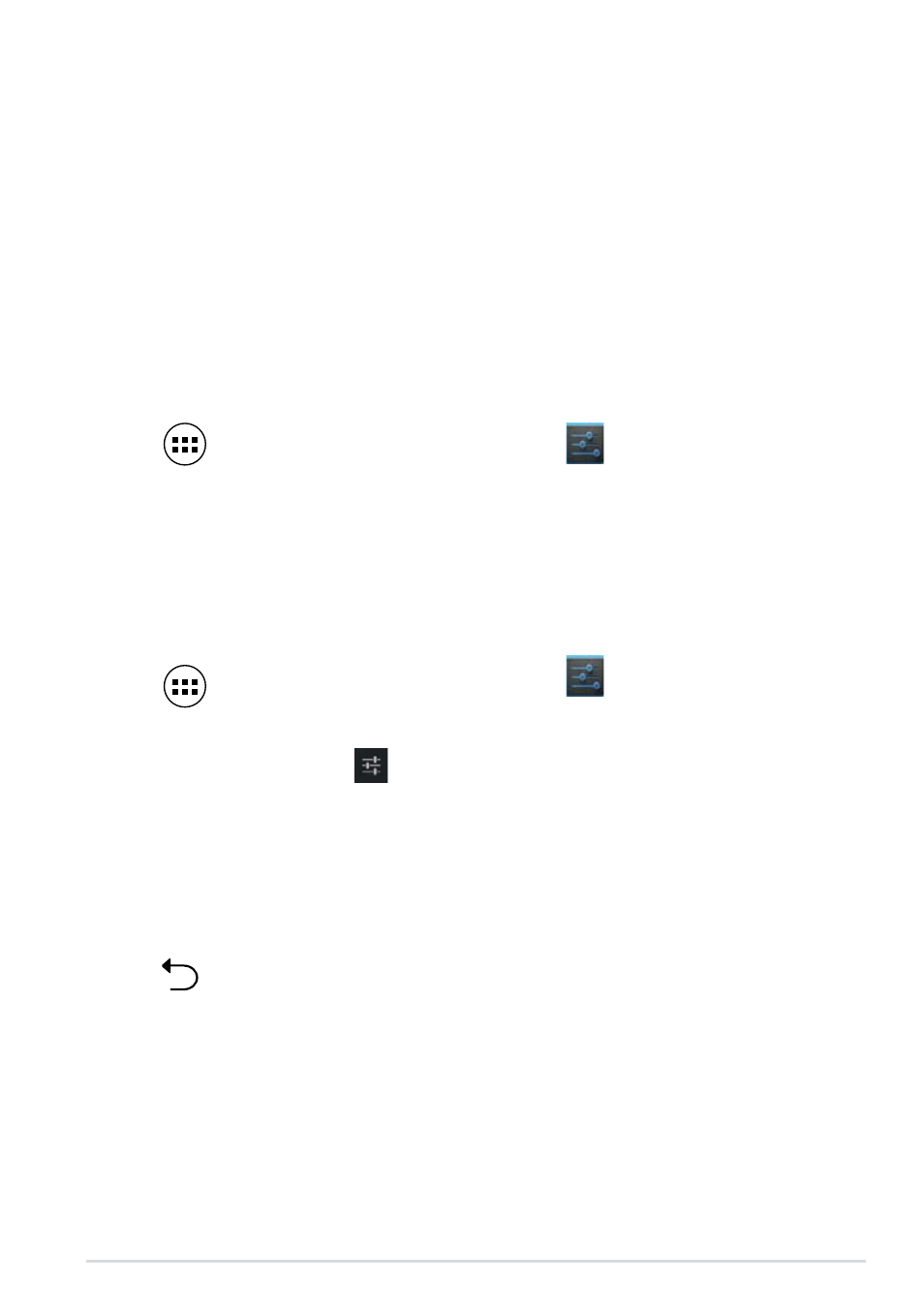
K00B
Connecting your MeMO Pad to a Bluetooth device
After you have paired your MeMO Pad to a Bluetooth device, you can easily
reconnect to it manually, after it is back in range.
To connect to a Bluetooth device:
Unpairing and configuring a Bluetooth device
To unpair or configure a Bluetooth device:
1. Tap
to go to the All Apps screen then tap
Settings
. Slide the Bluetooth switch
to ON.
2. In the list of PAIRED DEVICES, tap the name of the paired device.
1. Tap
to go to the All Apps screen then tap
Settings
. Slide the Bluetooth switch
to ON.
2. Tap
Bluetooth then tap
File Manager
Settings
Play Store
Gallery
Polaris Office
MyLibrary Lite
Camera
Play Music
Maps
Gmail
SuperNote
MyNet
MyCloud
App Locker
asus@vibe
App Backup
SuperNote Lite
AudioWizard
ASUS Studio
MyPainter
BuddyBuzz
MyLibrary
People
Phone
beside the connected Bluetooth device that you
want to unpair or configure.
3. From Paired Bluetooth device screen, you can do any of the following:
q
Tap Unpair to unpair the device.
q
Tap Rename to rename the Bluetooth device.
q
Tap any of the listed profiles to enable or disable a profile.
4. Tap
to go back to previous screen.
3. If your MeMO Pad has finished scanning before your Bluetooth device is ready,
tap SEARCH FOR DEVICES.
4. In the list of available devices, tap the Bluetooth device that you want to pair
with. Follow the succeeding screen instructions to complete the pairing. If
necessary, refer to the technical documentation that came with the device.
