Express gate cloud main menu – Asus Eee PC VX6 User Manual
Page 3
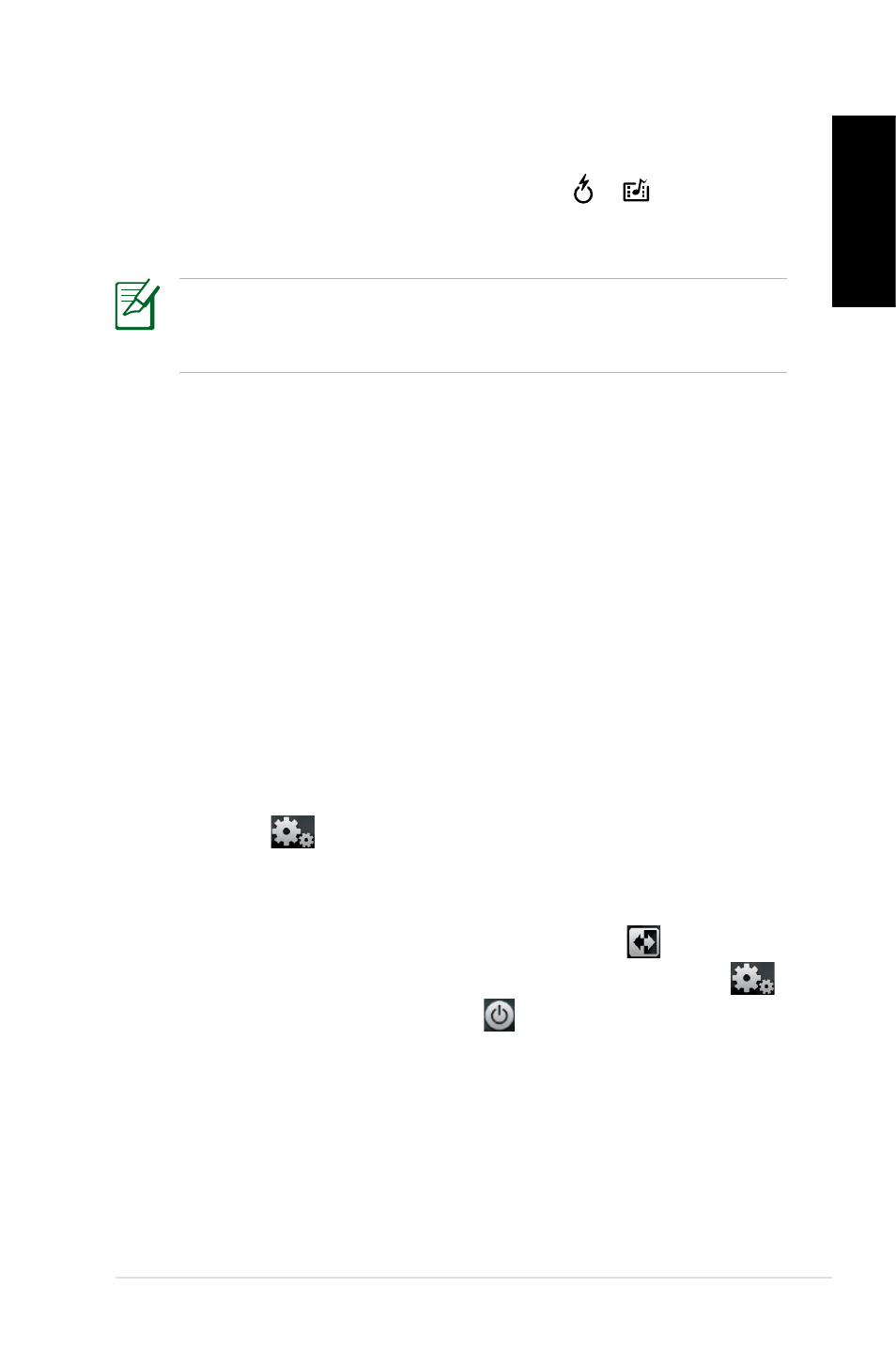
ASUS Express Gate Cloud
English
Express Gate Cloud Main Menu
Express Gate Cloud’s main menu appears within a few seconds
after you press the Express Gate Cloud Key. From here, the quick
scan of anti-virus protection will start right away in the background
(Activation of trial version is requested before first time use. The
performed functions of anti-virus protection will be based on the
user settings), and you can immediately surf the web, enjoy online
games, sharing Facebook and even instantly check the security
status or important events from the Calendar (Additional windows
utility package is requested to support the Calendar feature).
A first time wizard will guide you through basic Express Gate Cloud
configurations including language and keyboard settings. After
finishing the first time wizard, please go to network setting page
under Settings
to configure your network connection.
After configuration, click any function menu in the middle of the
screen to scroll through the Express Gate Cloud applications. Press
Enter OS to
continue booting normally to your installed operating system,
Settings to enter the setting page, or
Power off to power off.
Express Gate Key
For models with a dedicated Express Gate key ( or ), you can
press this instant key to enter Express Gate Cloud directly from a
powered-off state.
The Express Gate key will not function under the Microsoft
Windows environment. To enter Express Gate Cloud, you need
to power off your Notebook PC and then press this key.
